Growth[Game-Guide] Guild
2024-09-26 10:58
This is Darkgamer Game Guide.
You may check detailed explanation below.
※ Moonlight Sculptor: Darkgamer can be played on both Mobile and PC, This guide is based on PC Version.

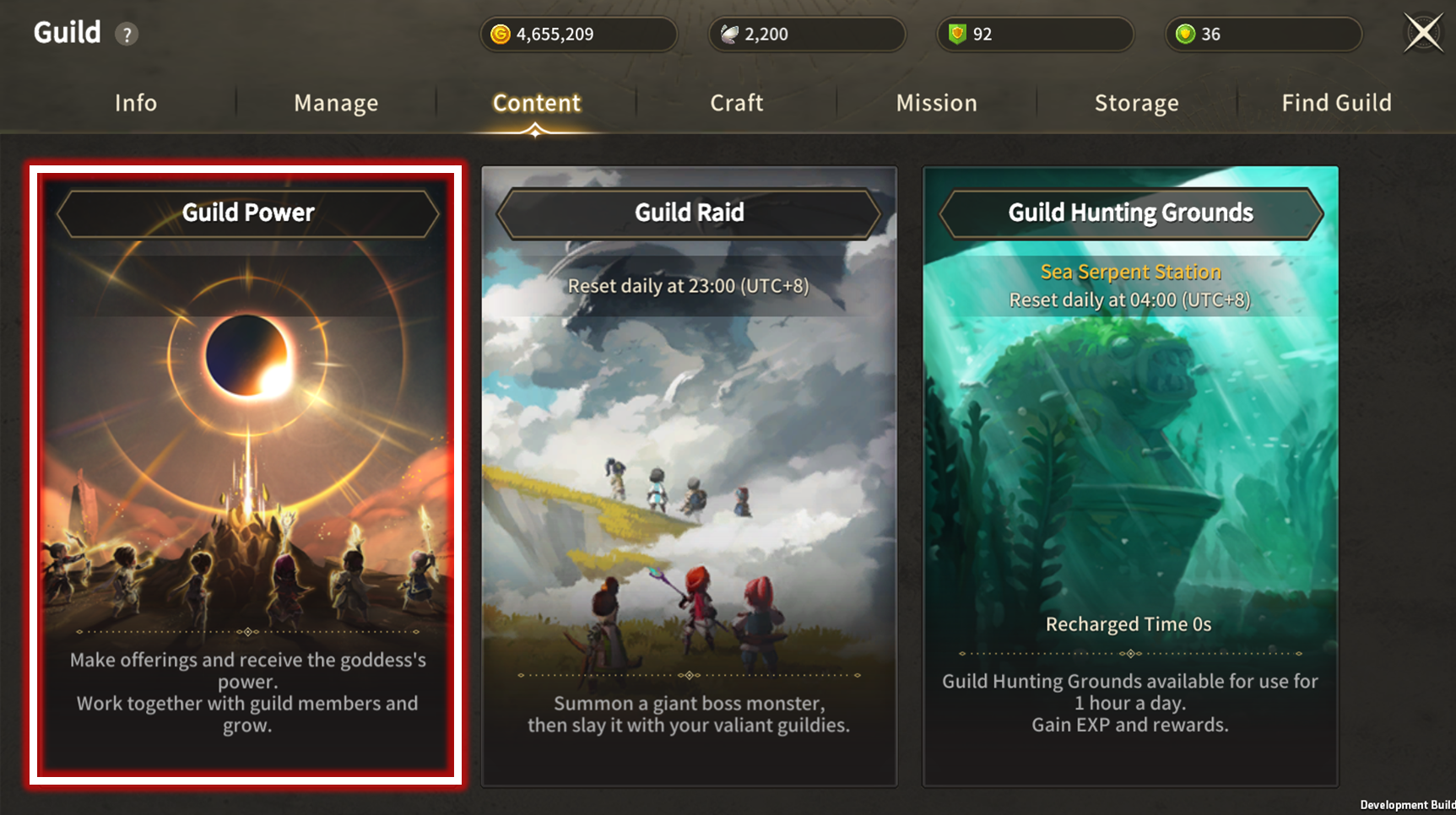
- Click to Enter Guild Power UI.
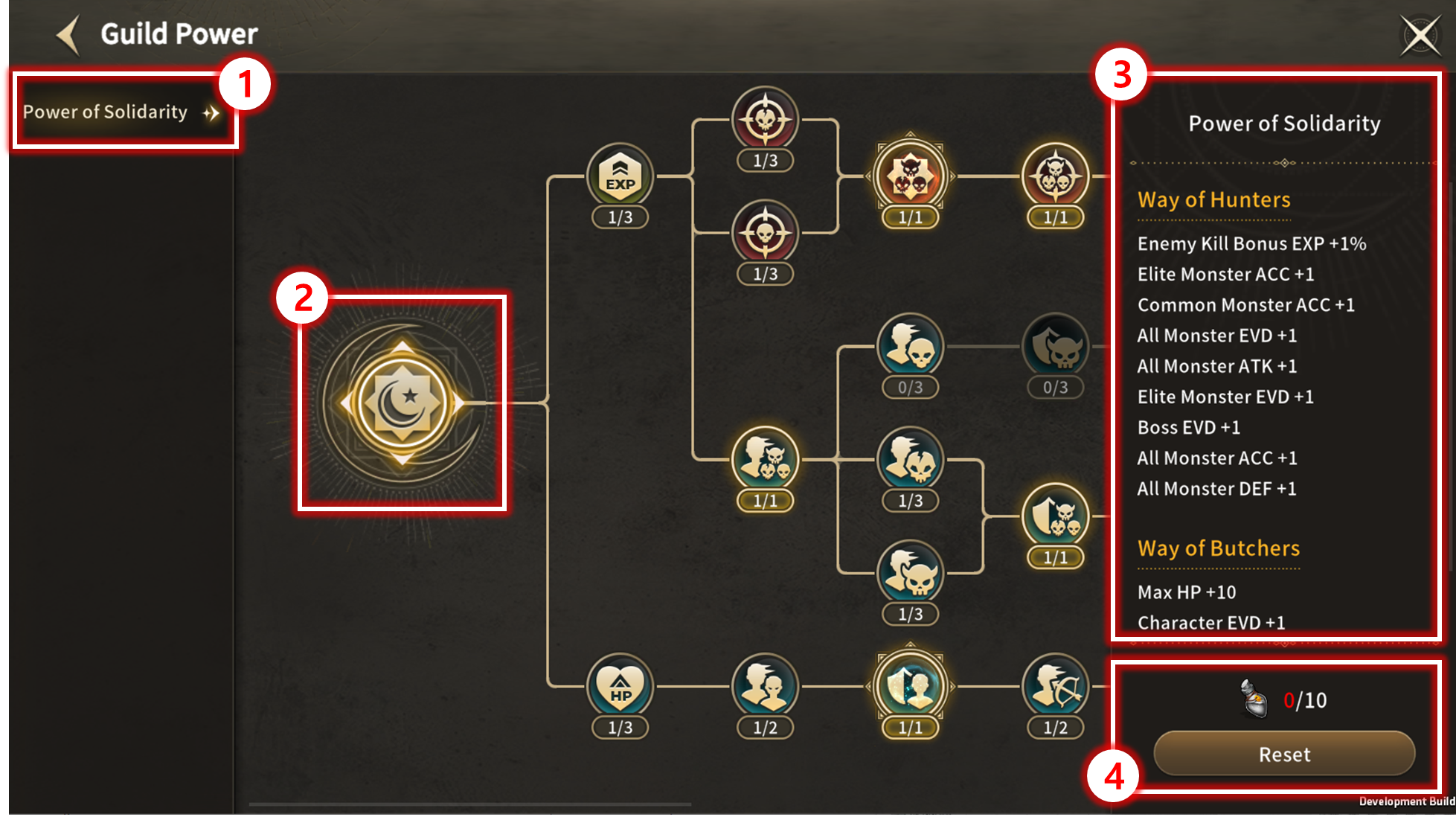
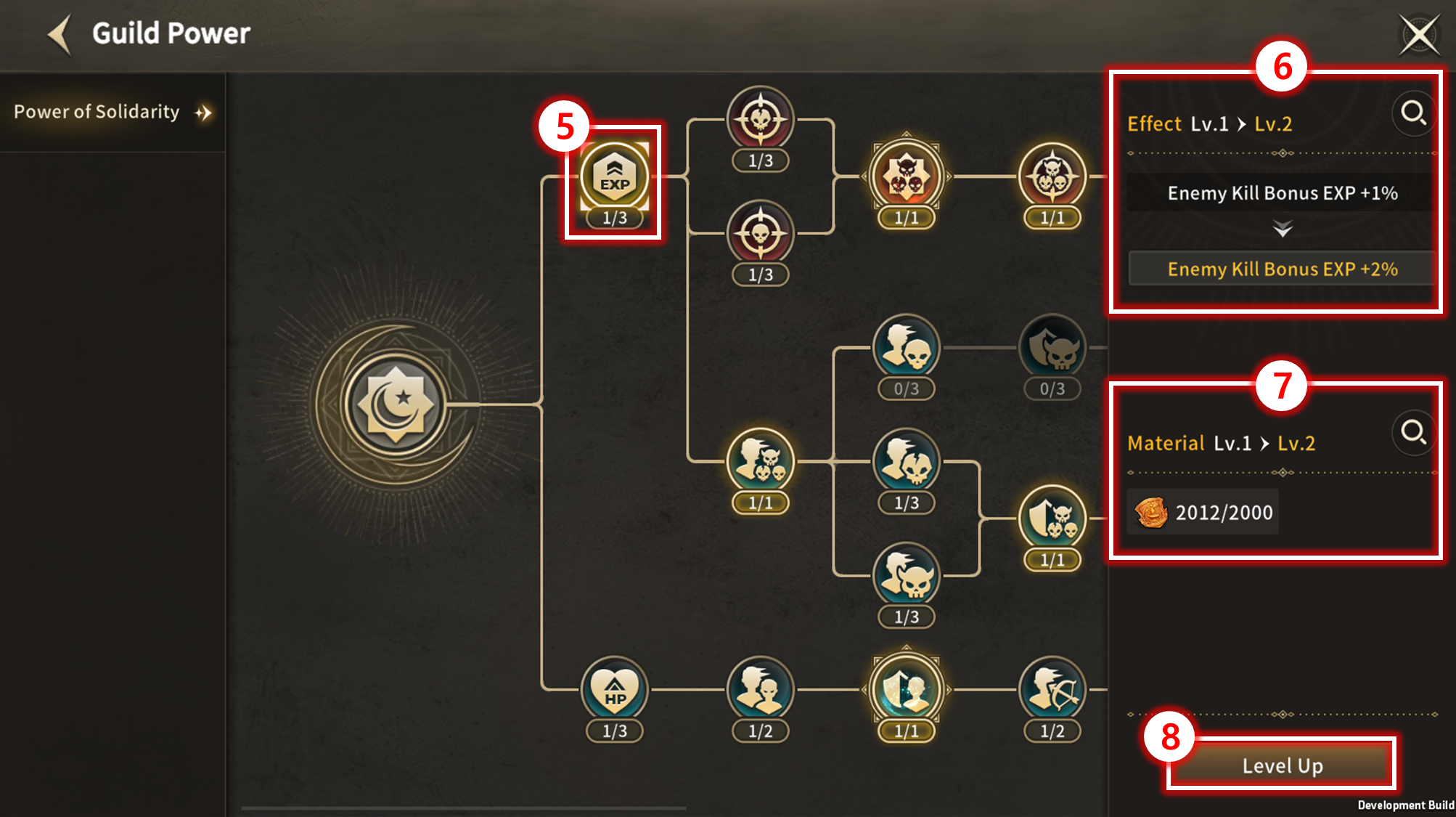

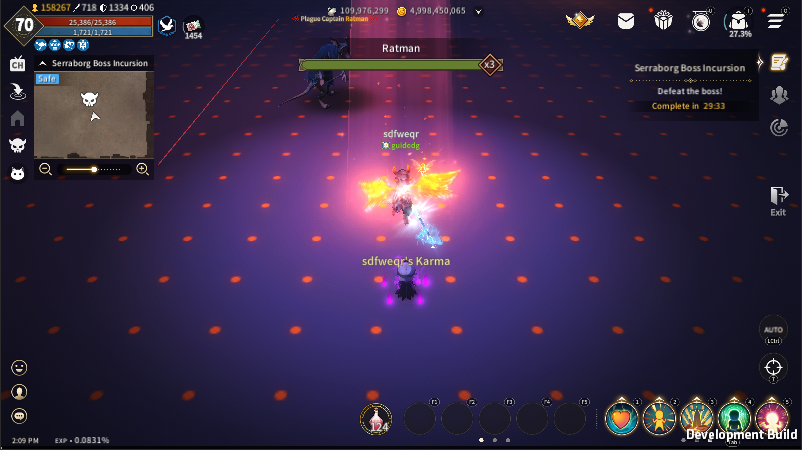
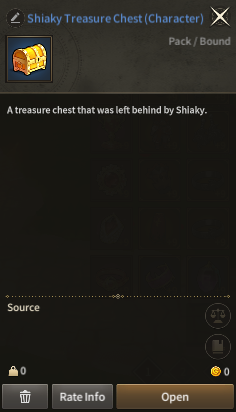
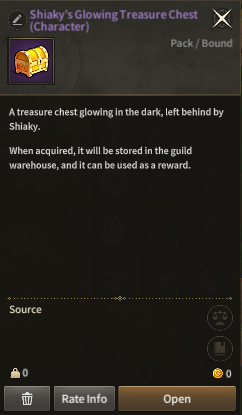

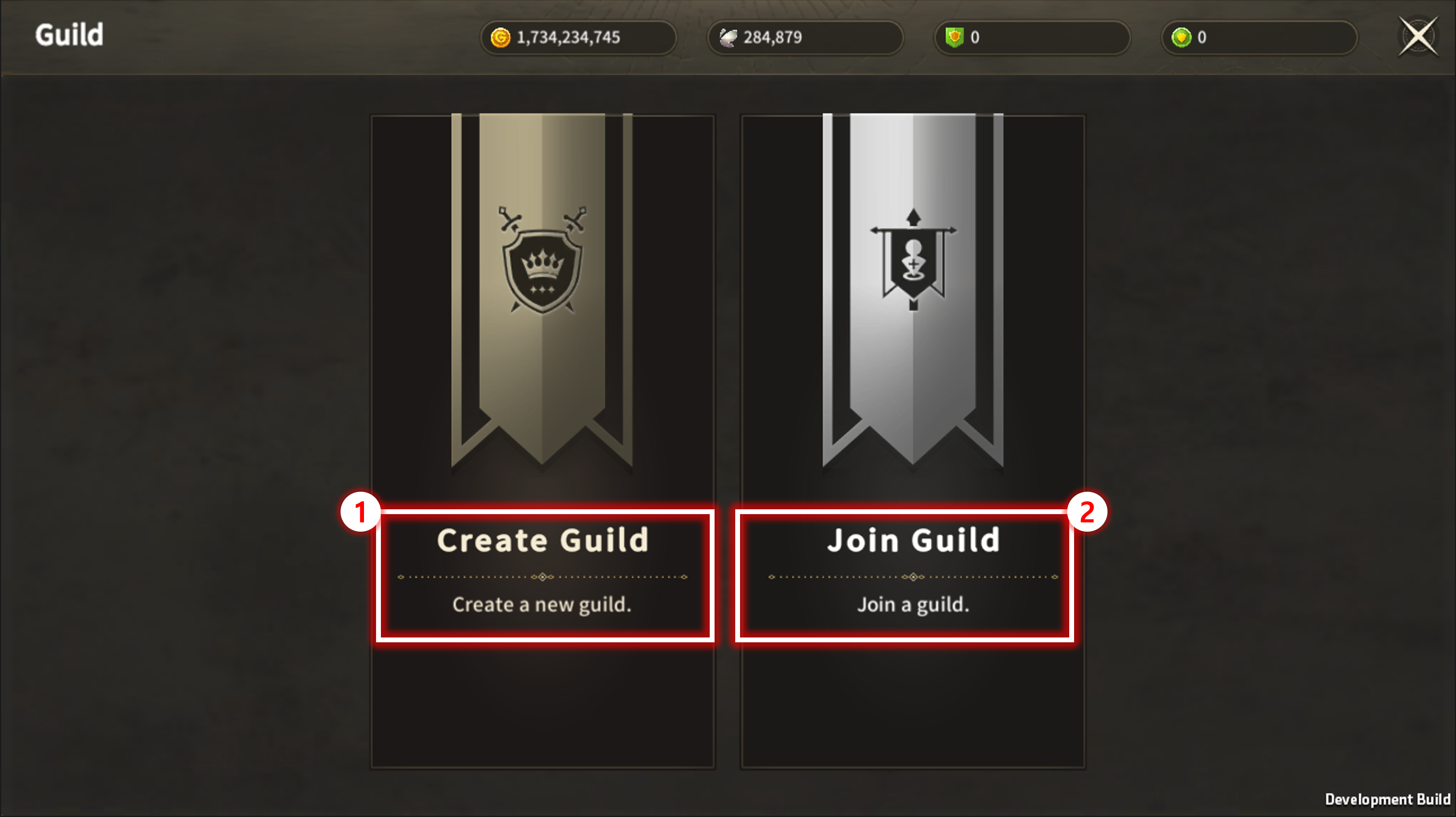
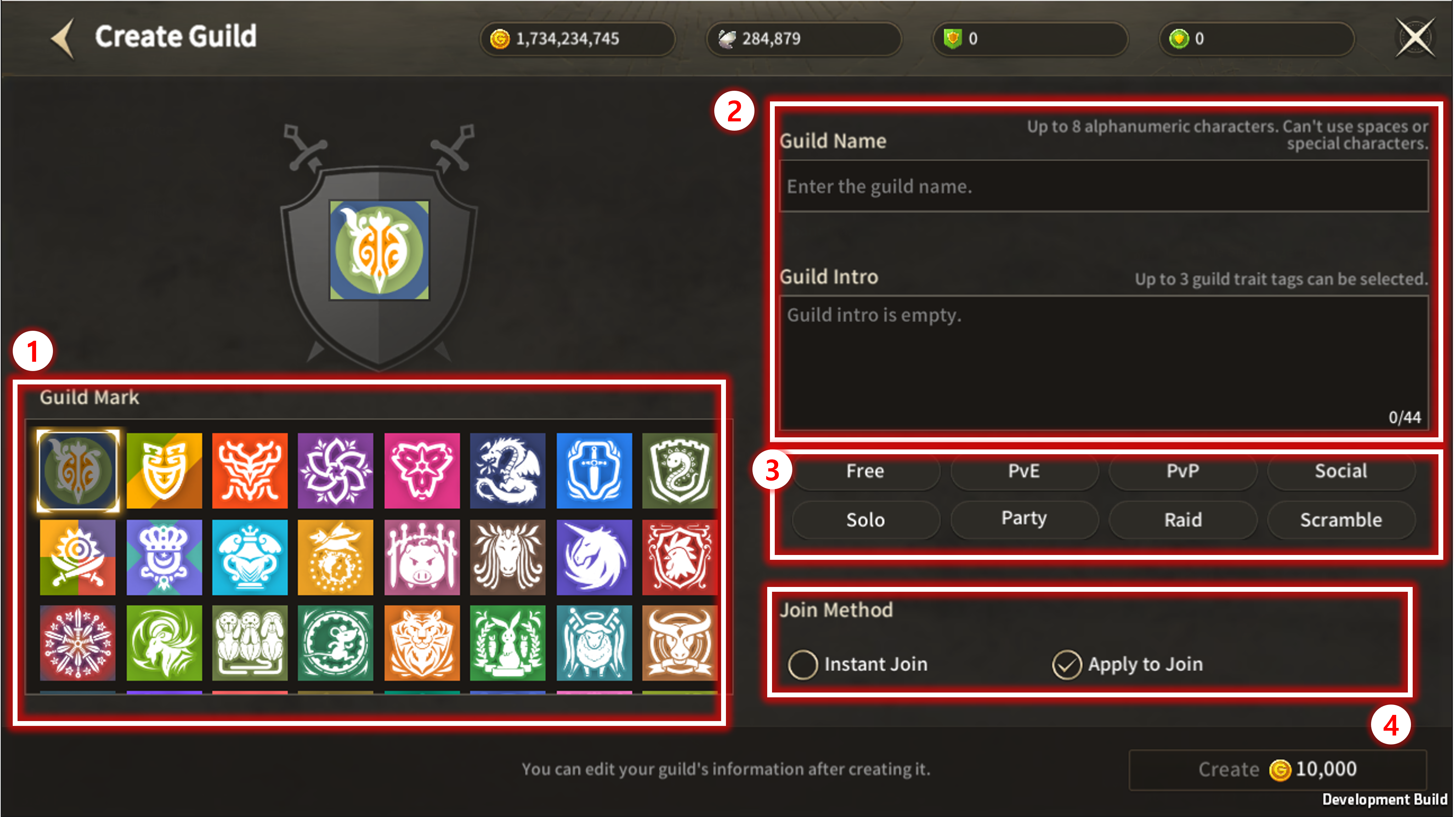
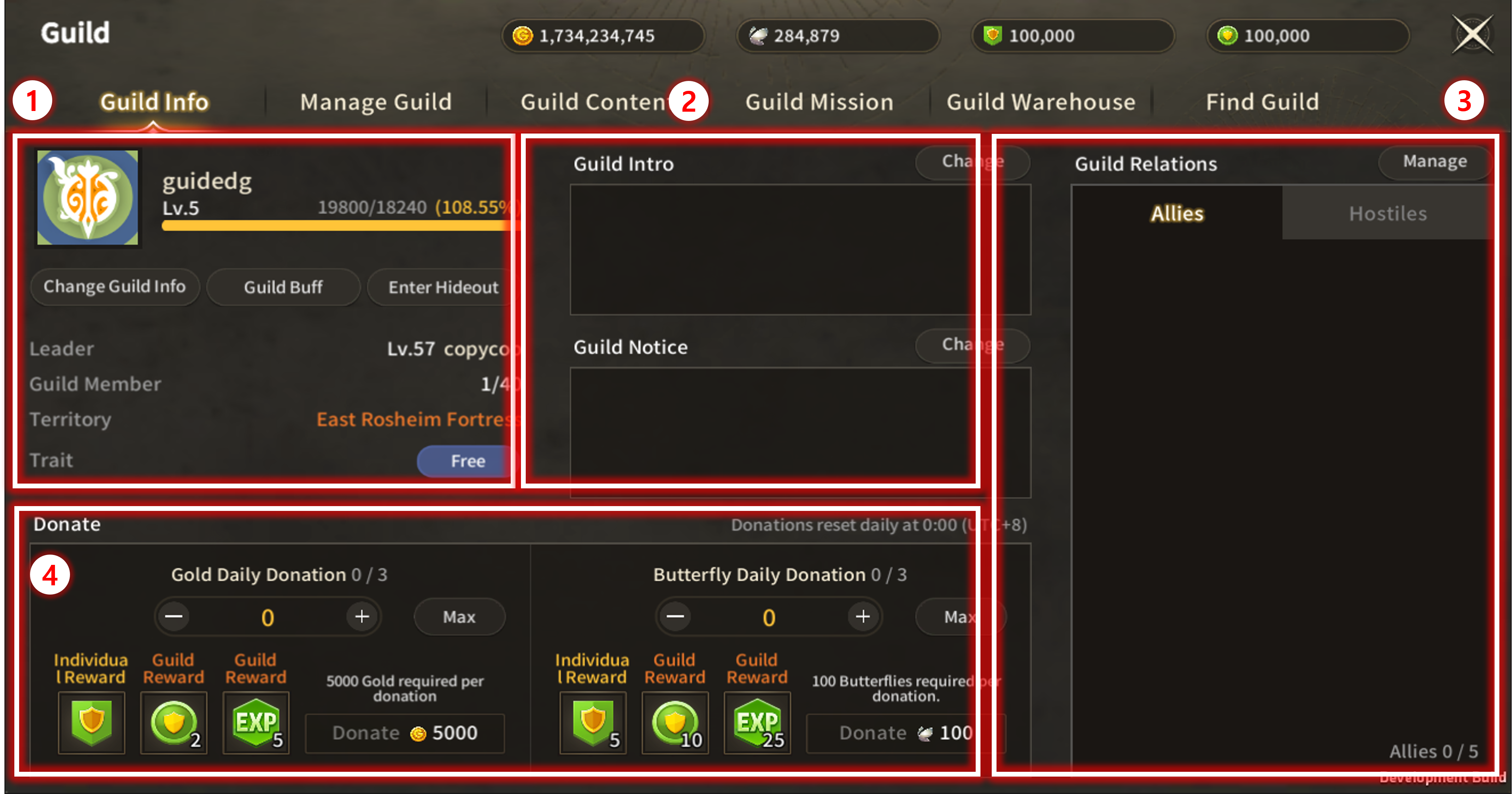
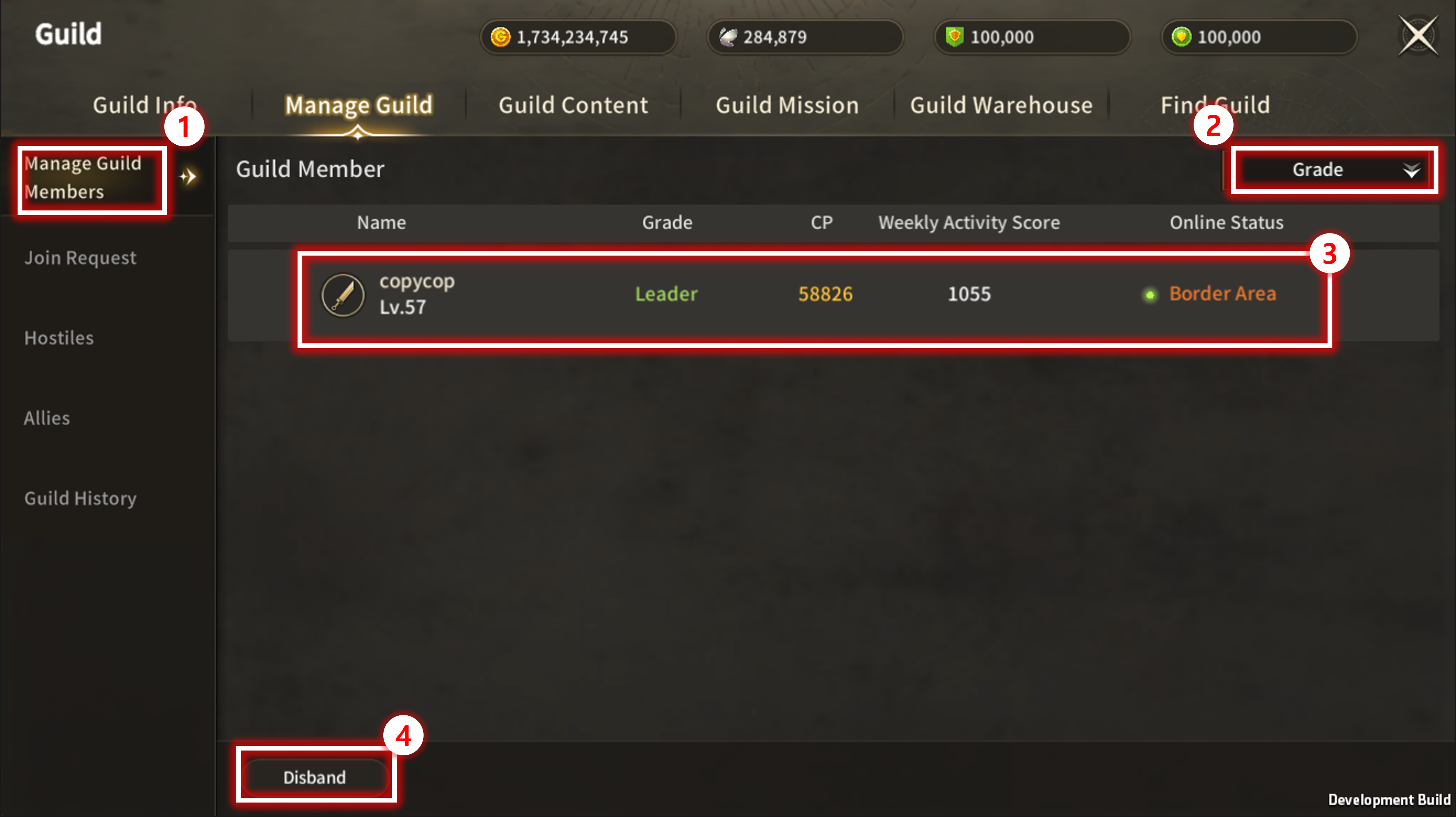
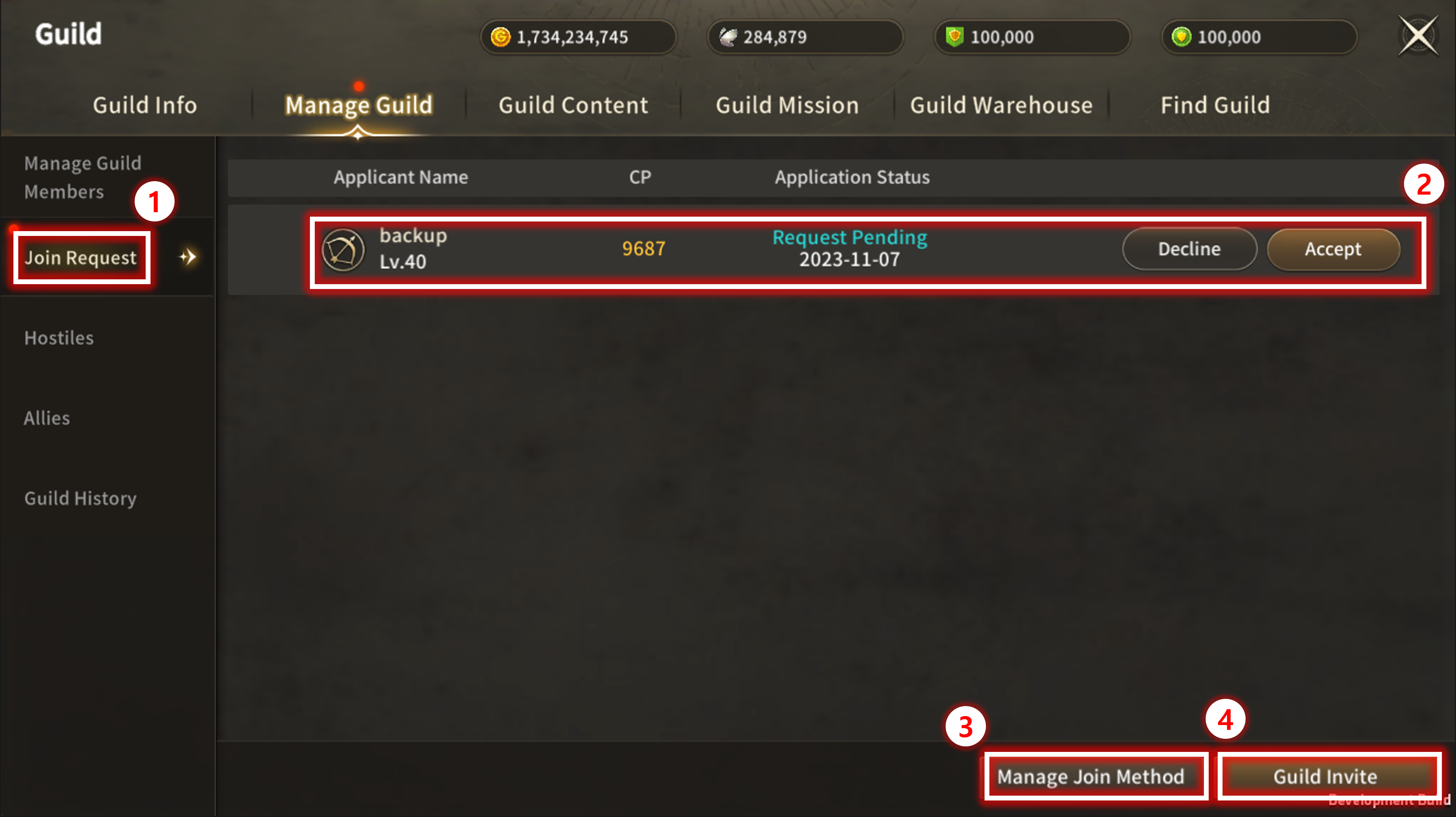
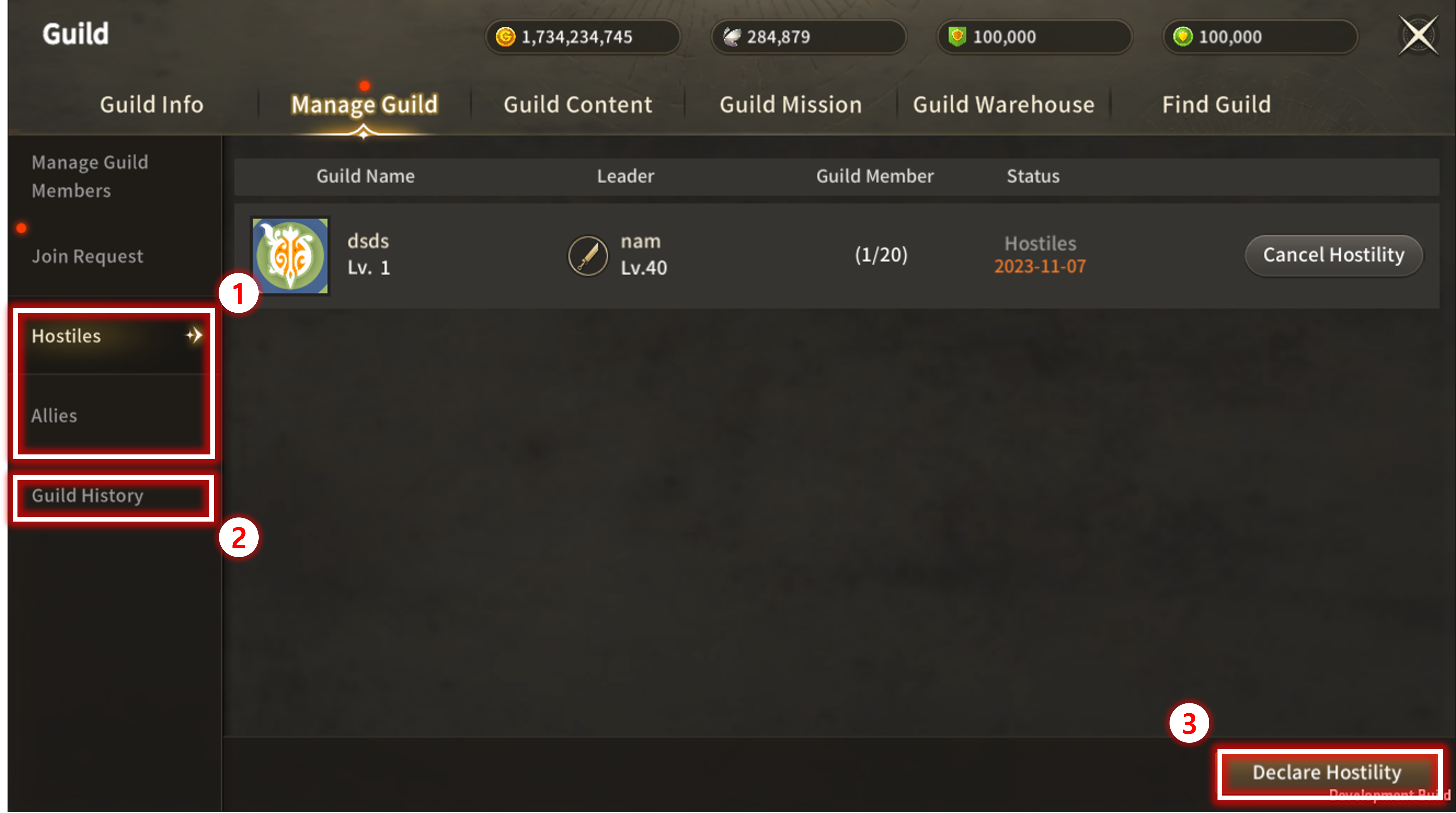
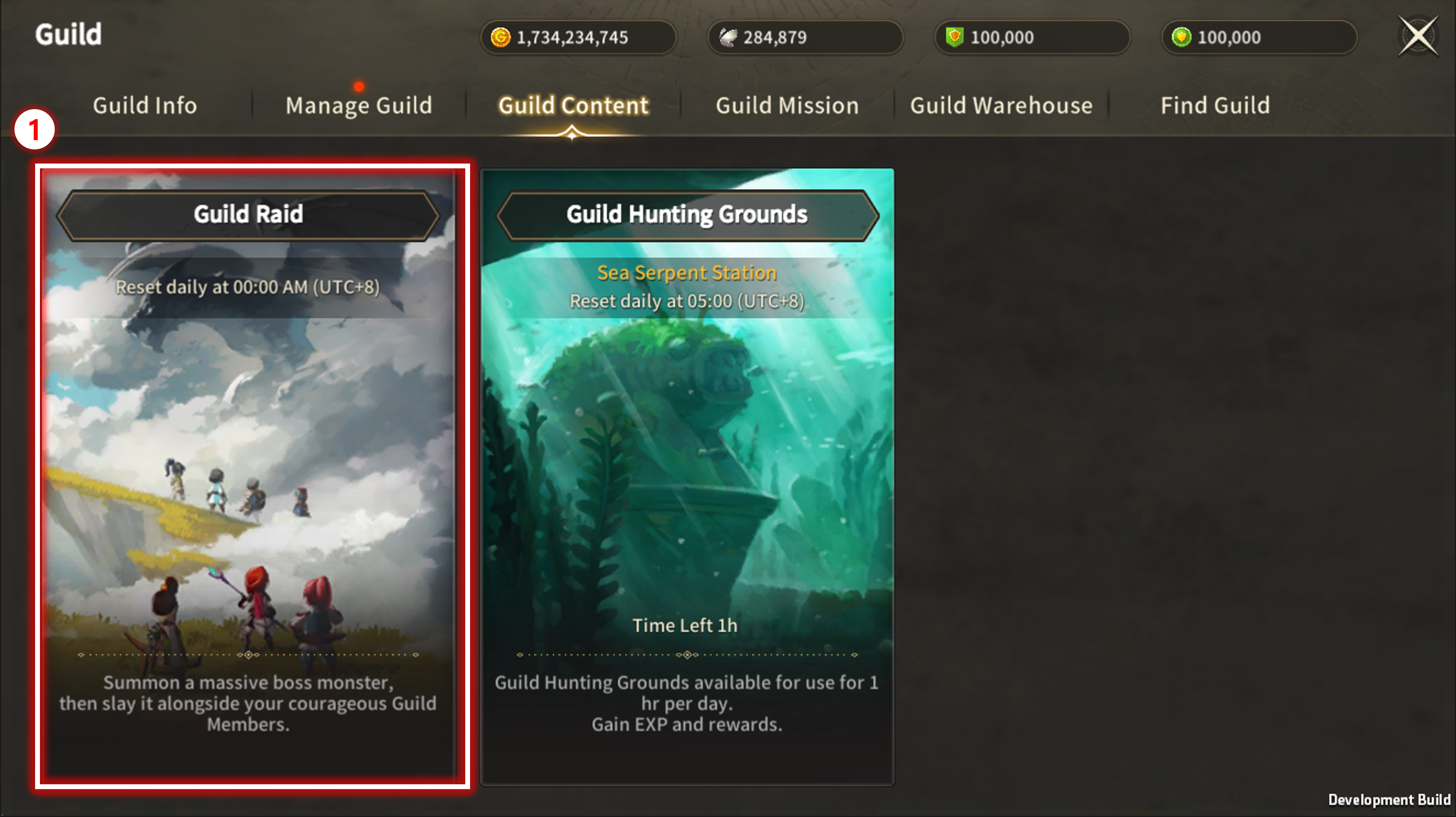
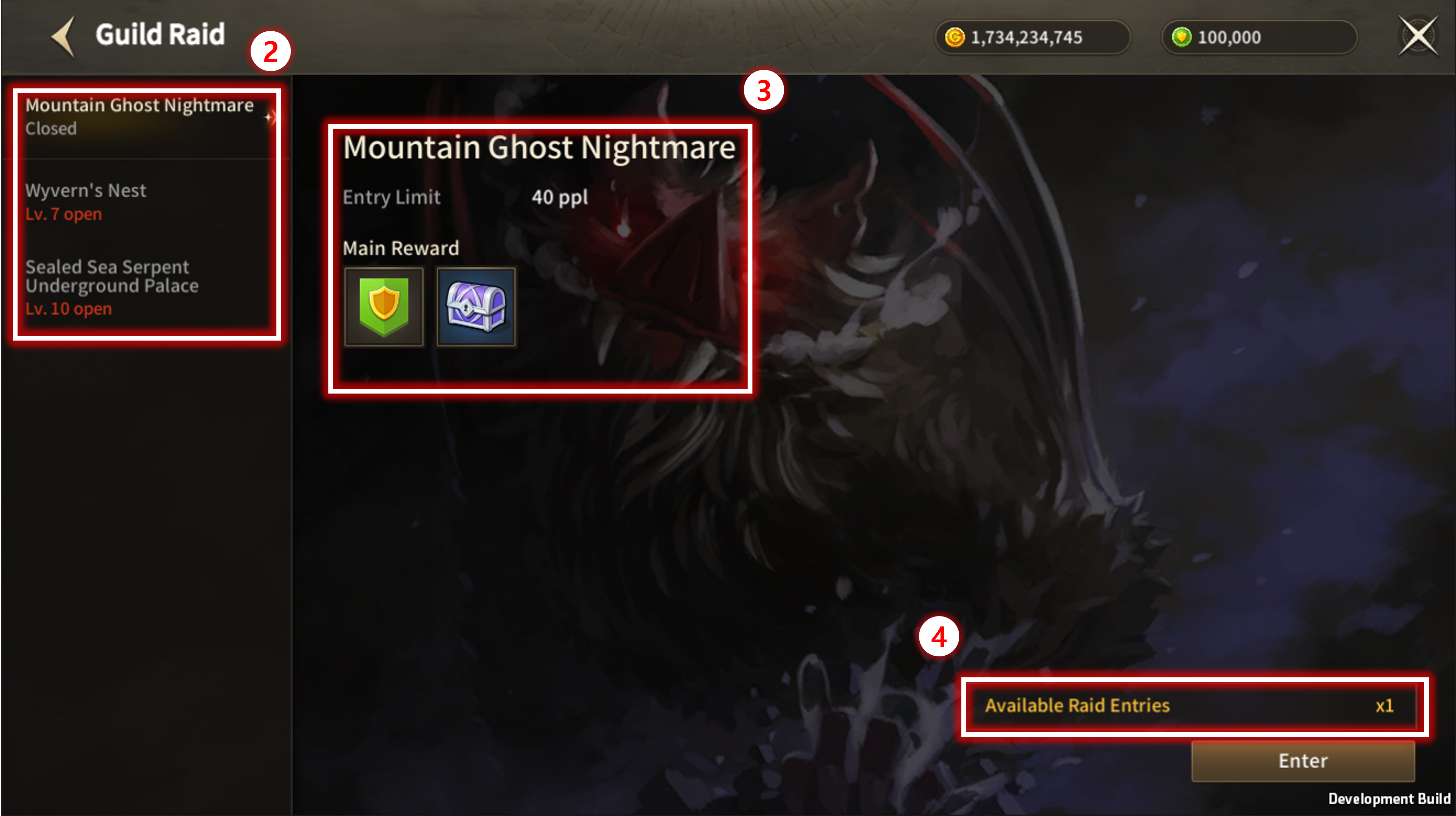
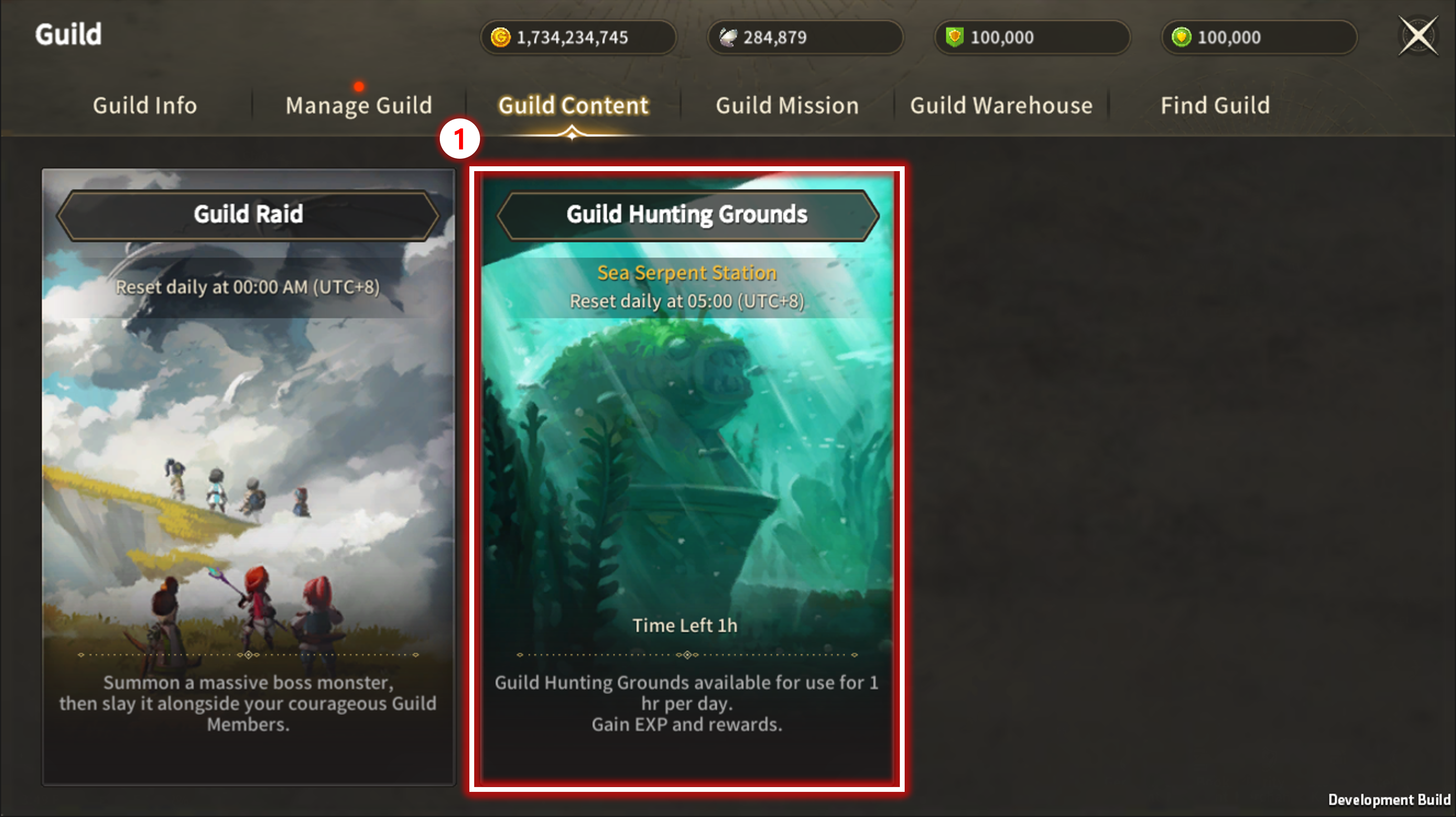
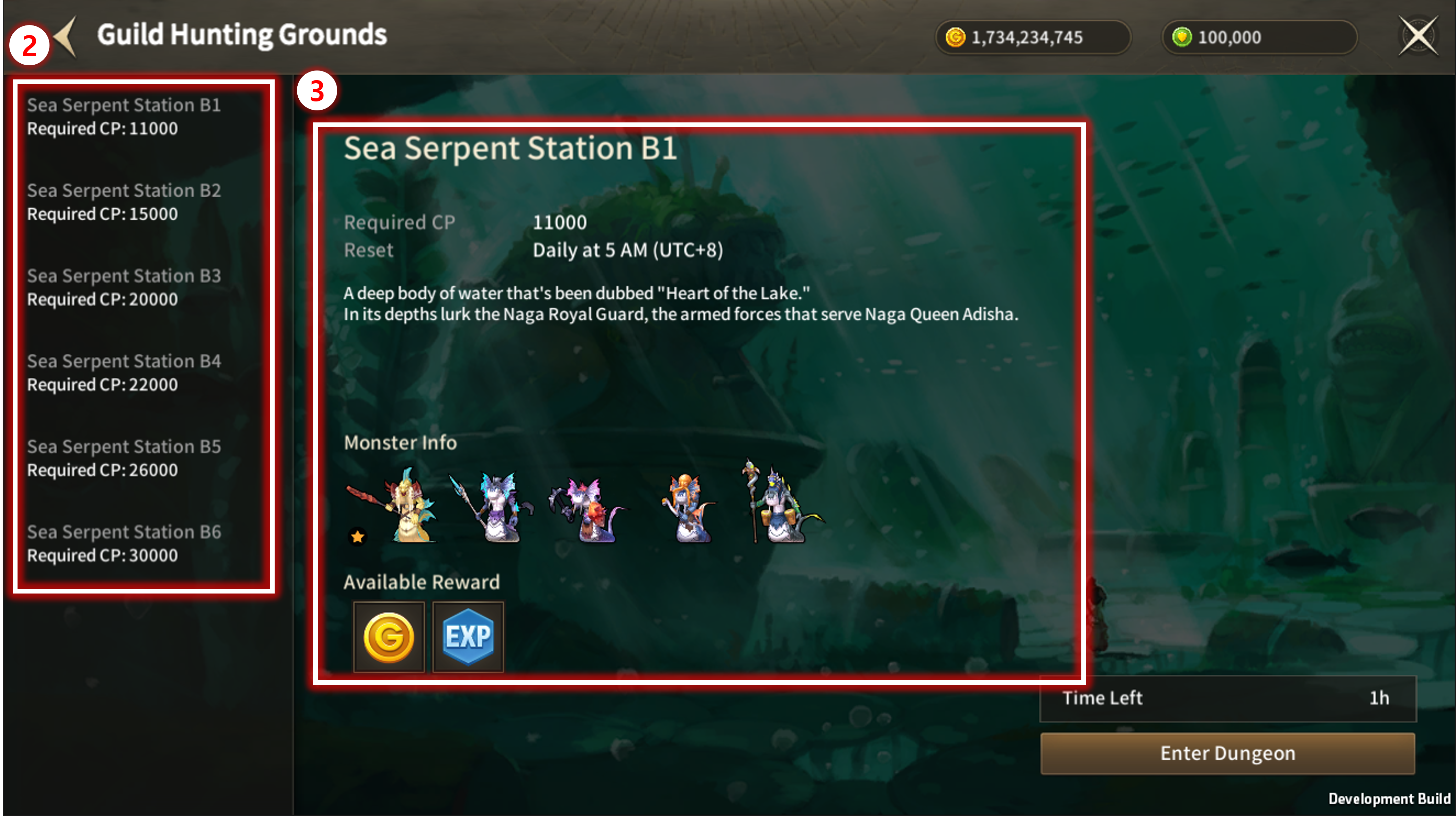
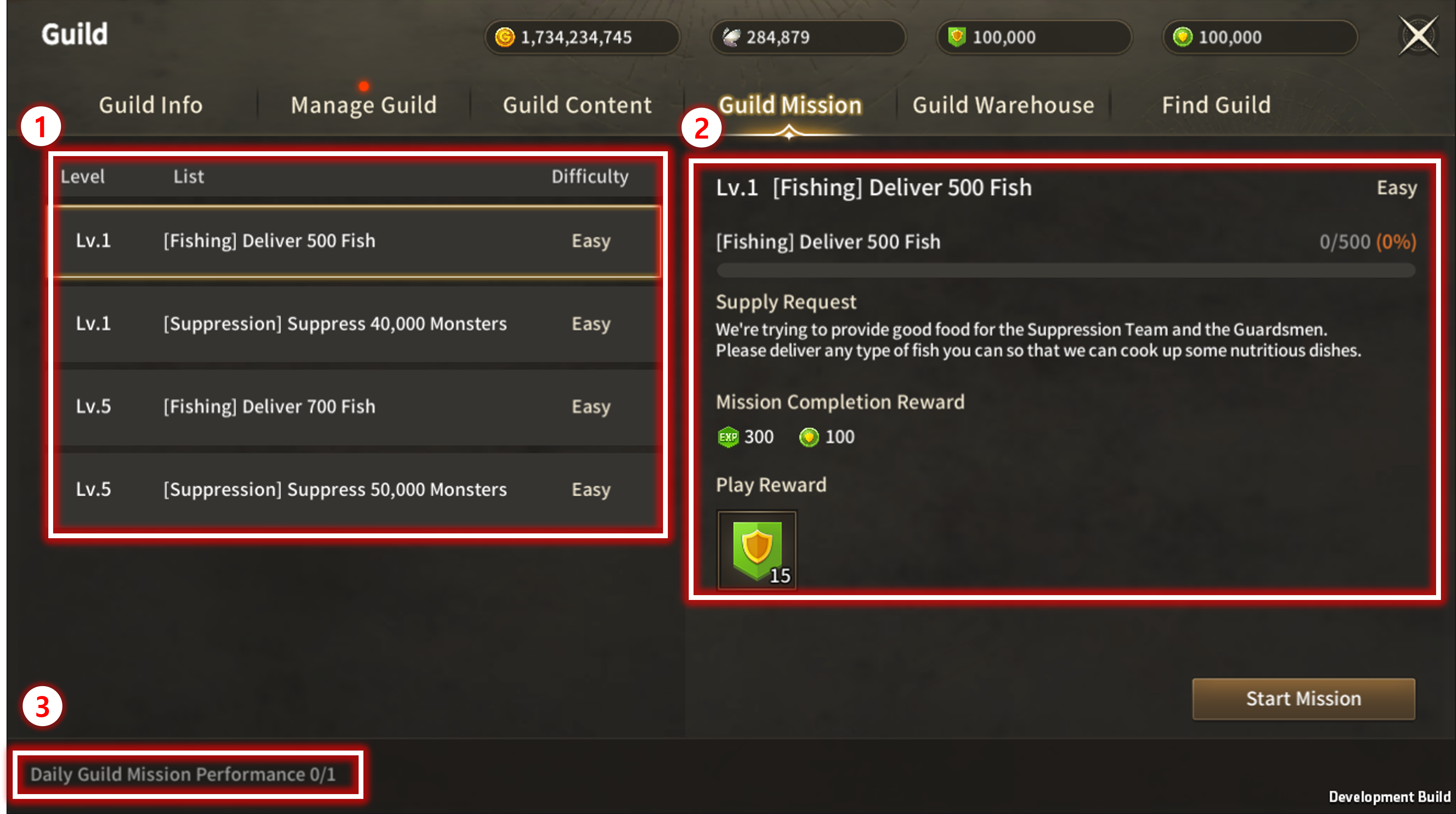
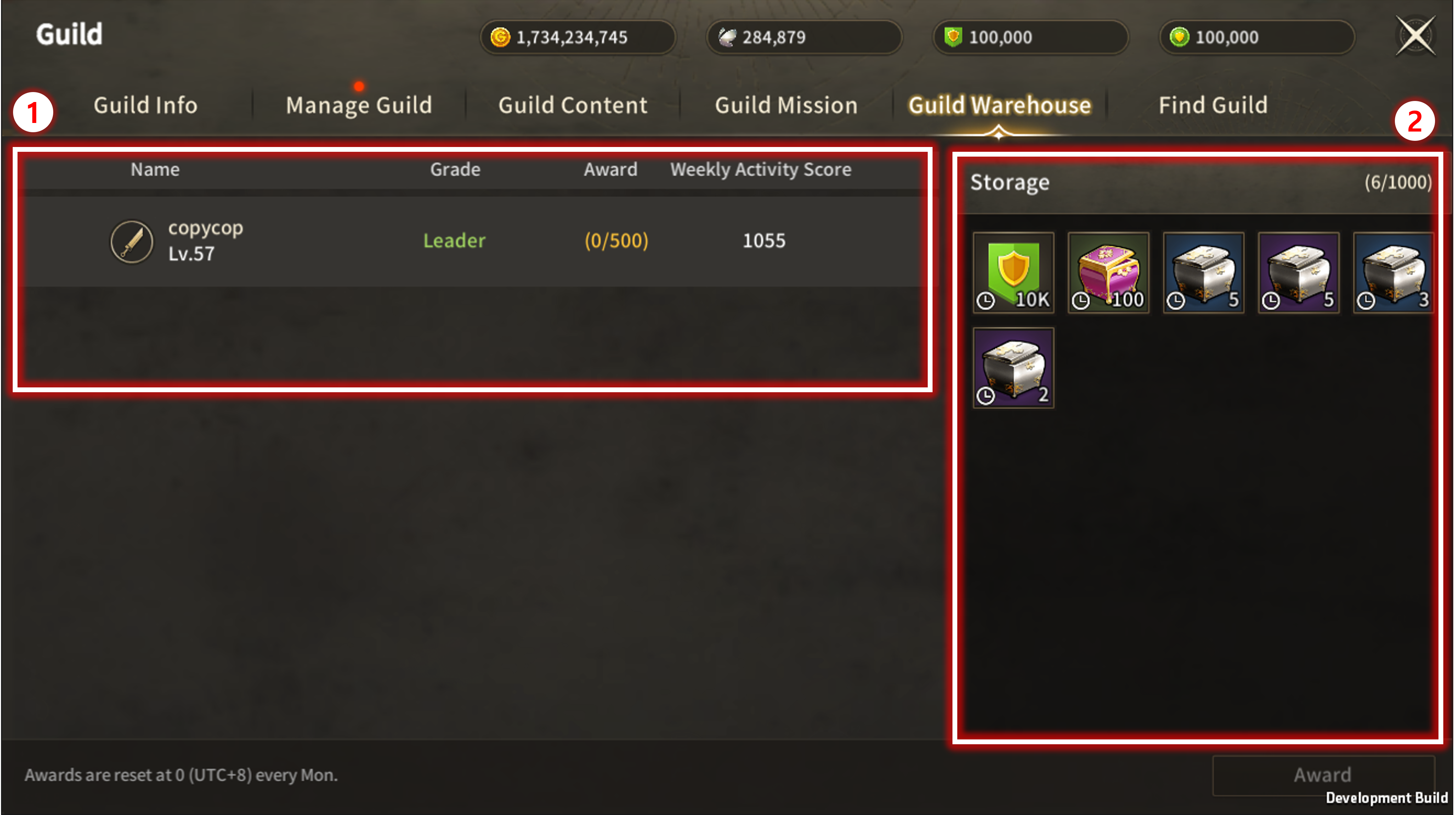
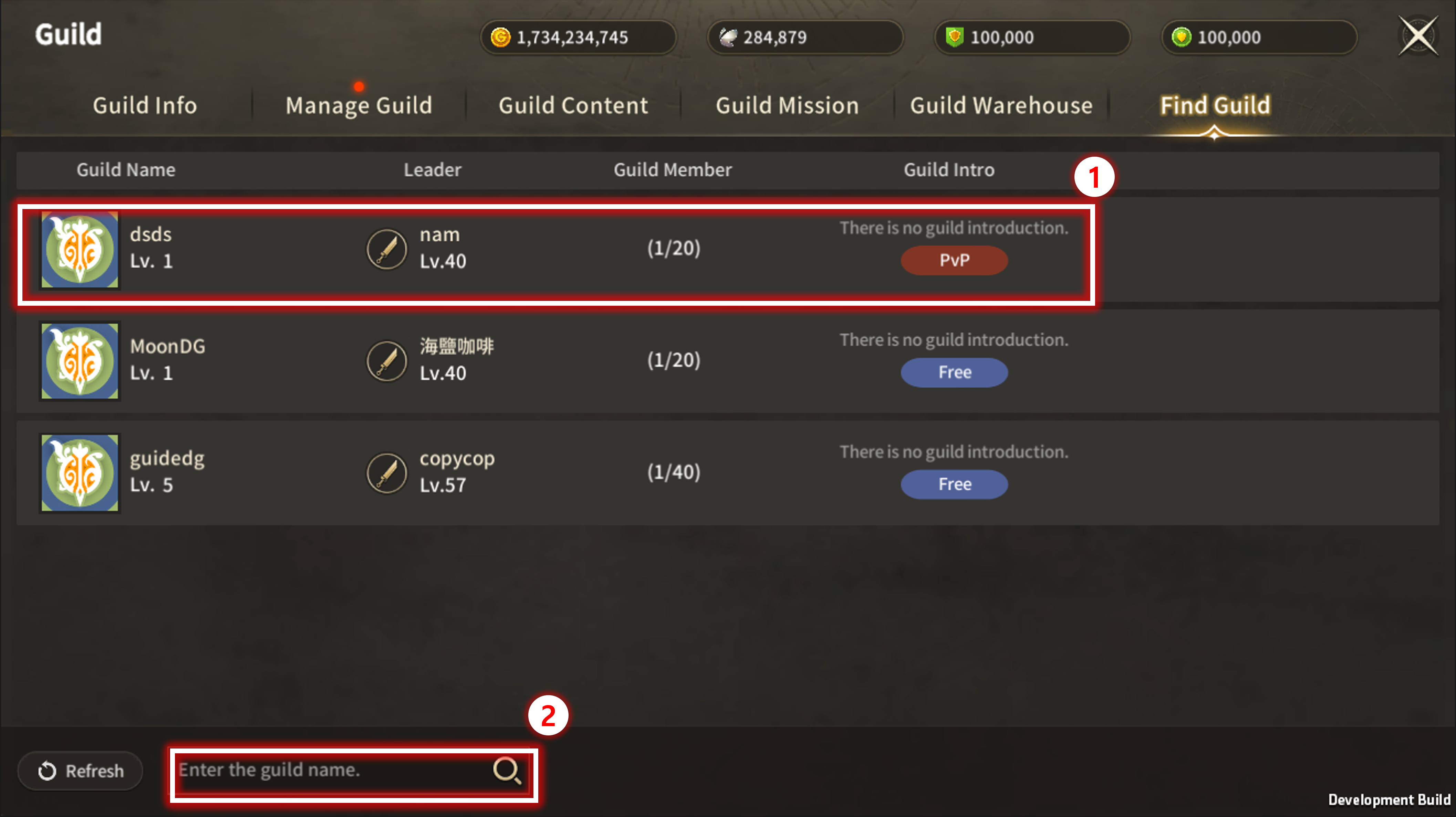
※ Moonlight Sculptor: Darkgamer can be played on both Mobile and PC, This guide is based on PC Version.

Guild Power


| ■ Guild Power |
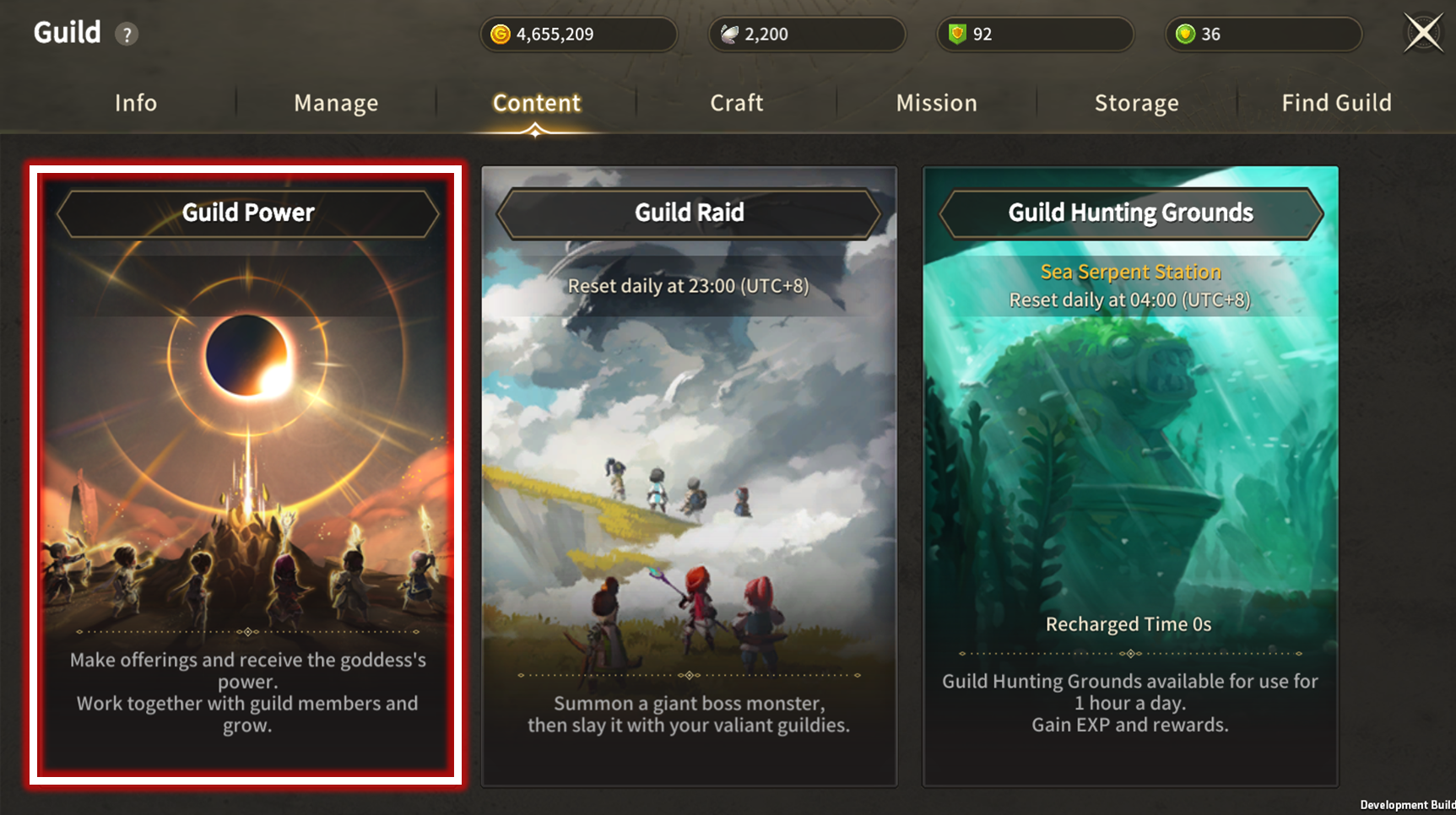
- Click to Enter Guild Power UI.
- Items within the Guild Warehouse can be consumed to grant stats to guild members.
- Leveling up Shards and resetting Power can only be conducted by Guild Leader.
- The elements comprising the power are referred to as Shards.
- The status and effects of power level-up apply on a guild-wide basis.
- When leaving or disbanding the guild, the effects of guild powers will be removed.
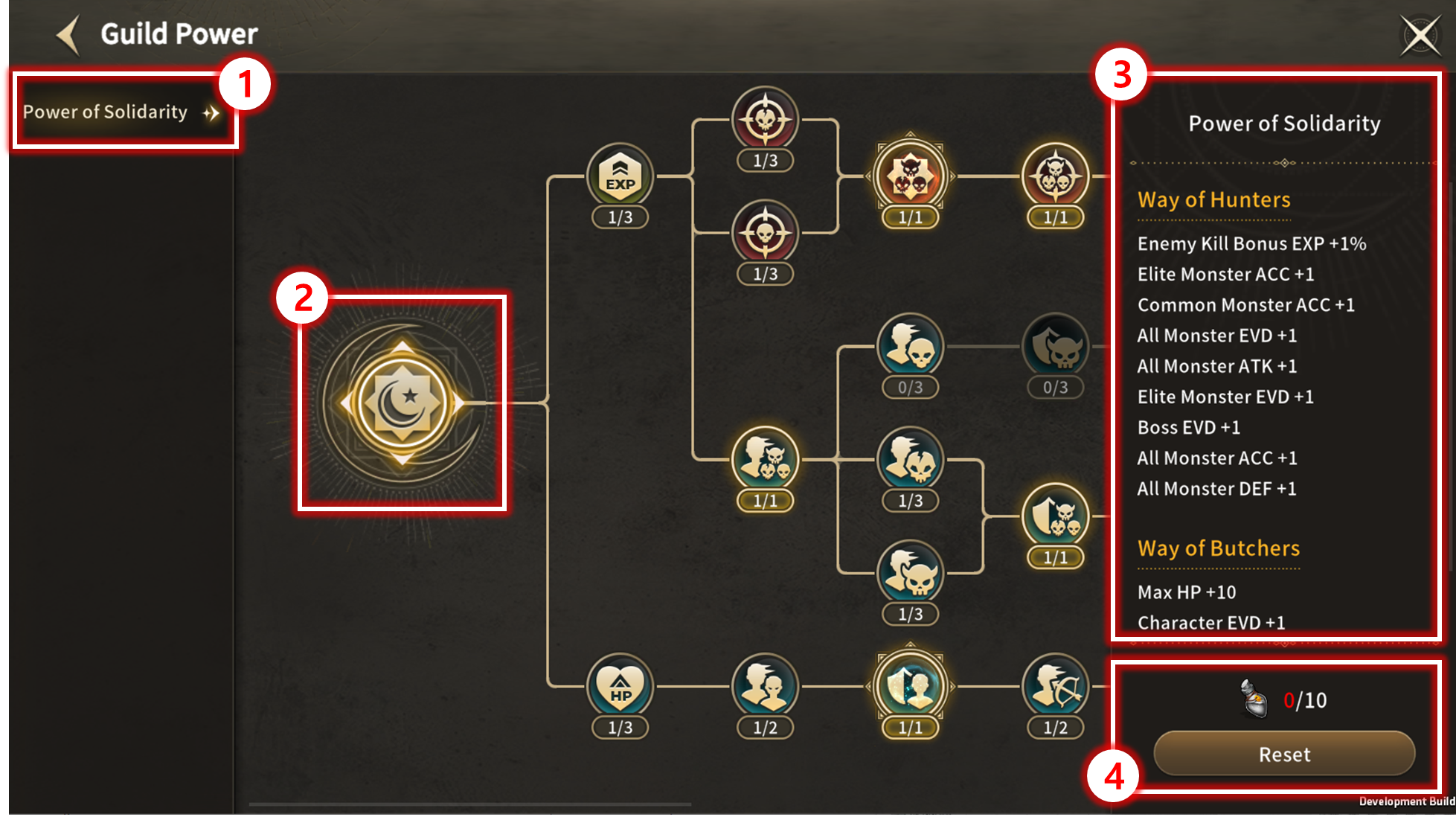
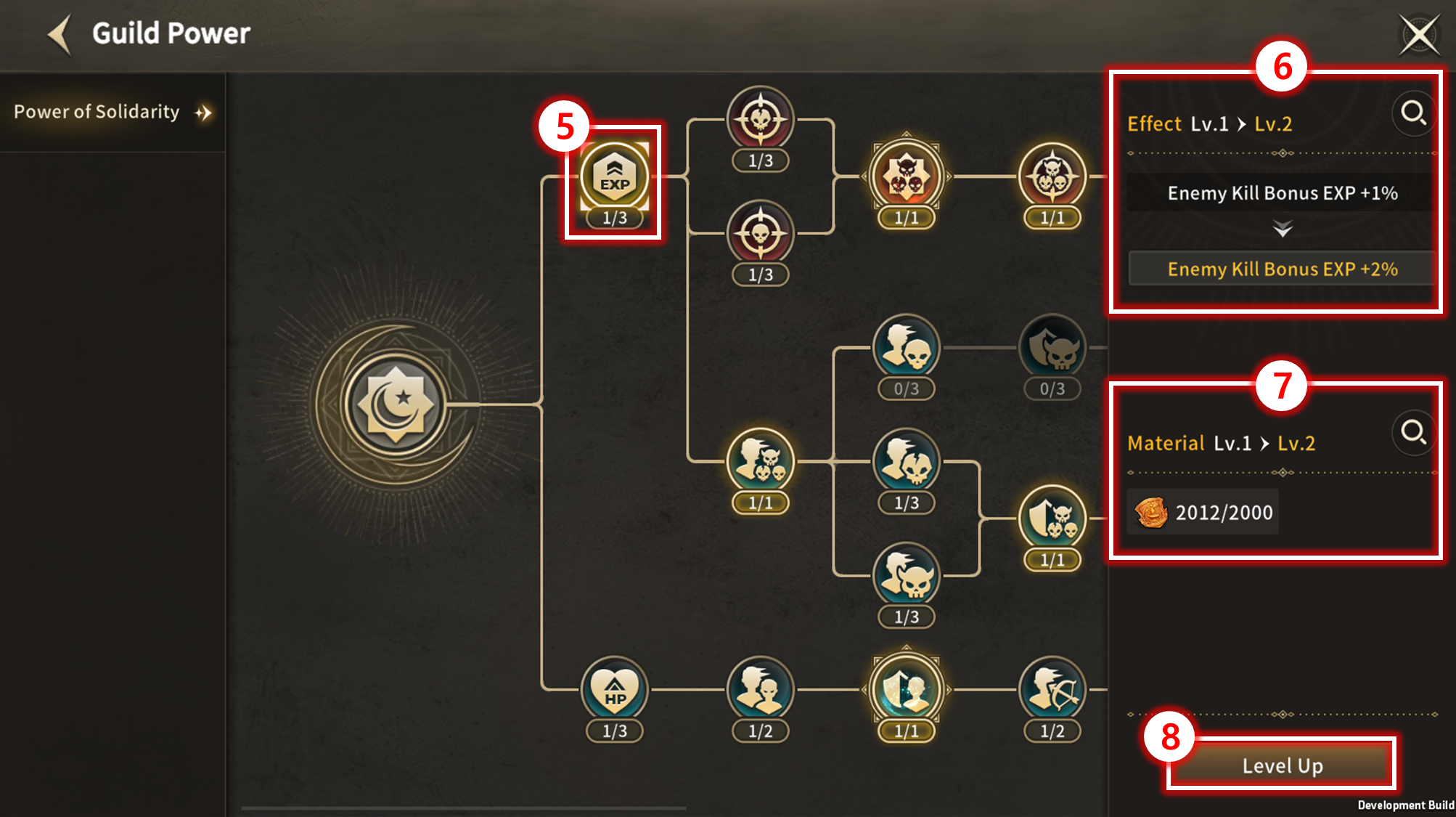
| No. | Category | Details |
| 1 | Guild Power List |
|
| 2 | Root Shard |
|
| 3 | Applied Effects List |
|
| 4 | Reset | Consuming specific materials in the Guild Warehouse to reset the currently selected Guild Power.
|
| 5 | Shard |
|
| 6 | Effect |
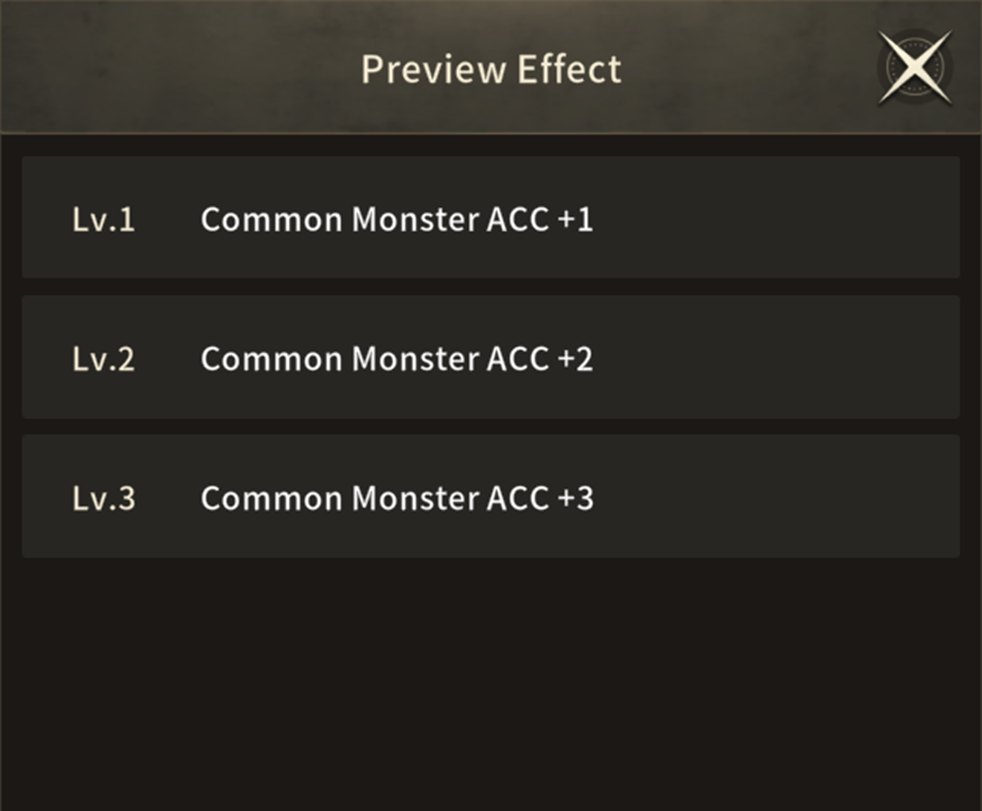 |
| 7 | Materials |
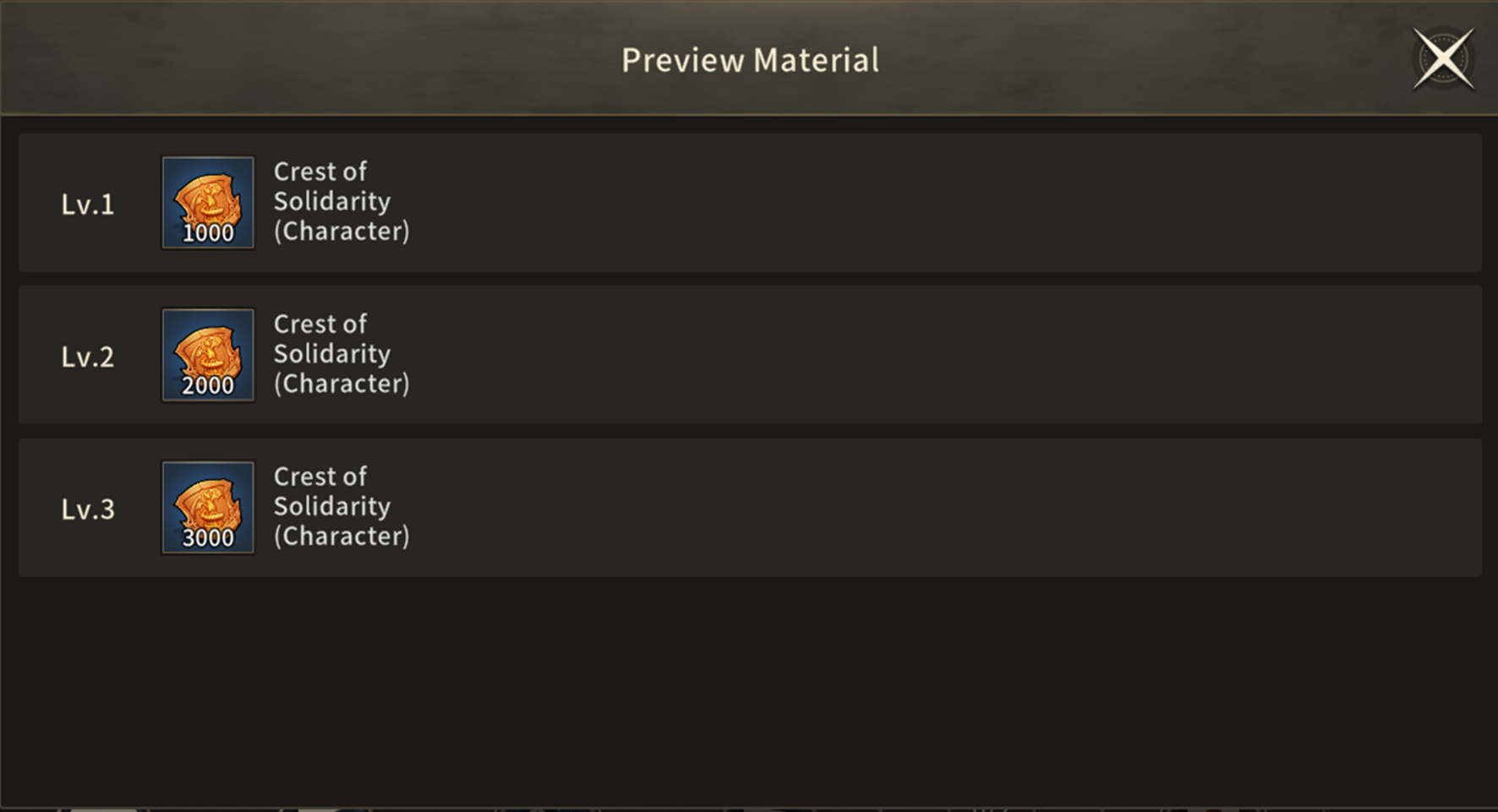 |
| 8 | Level Up |
|
| No. | Category | Details |
| 8-1 | Max Level |
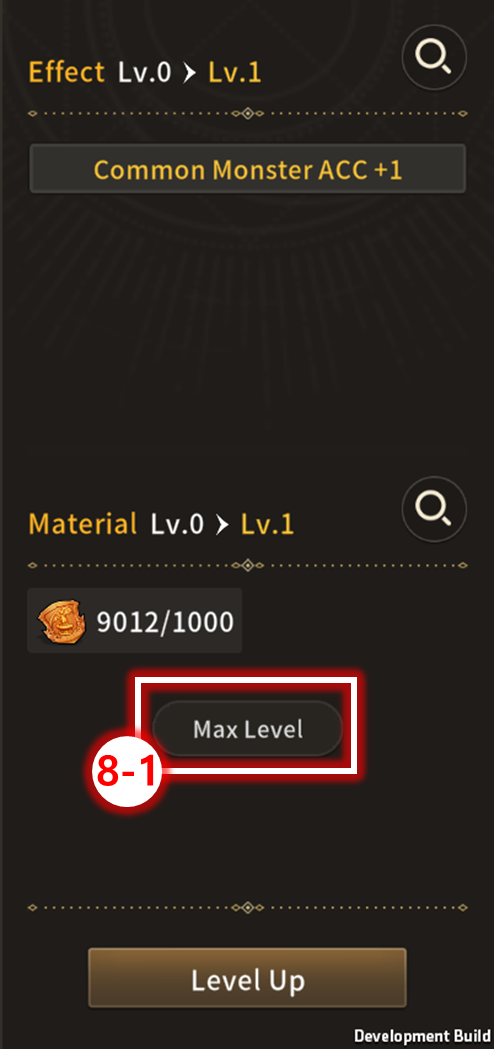 - Before Clicking 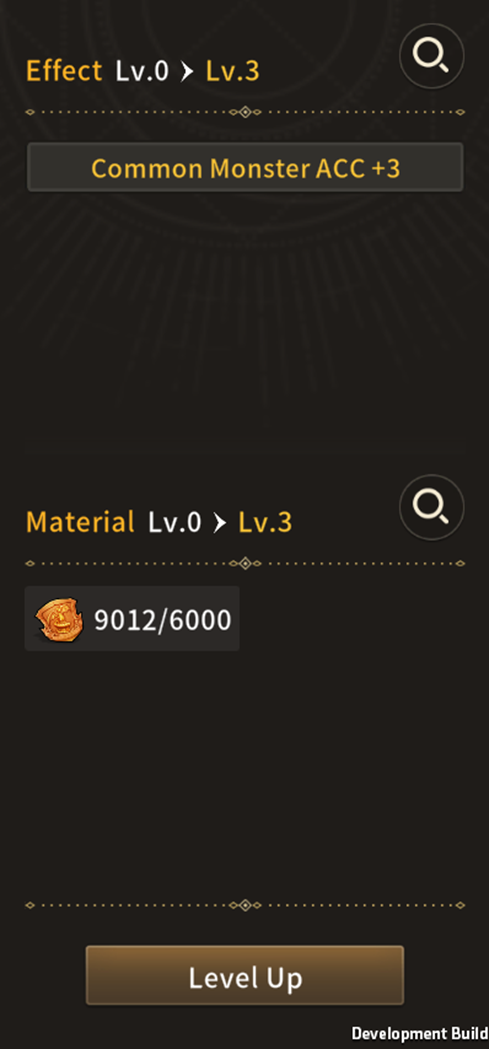 - After Clicking |
| 8-2 | Open Shortcut Button |
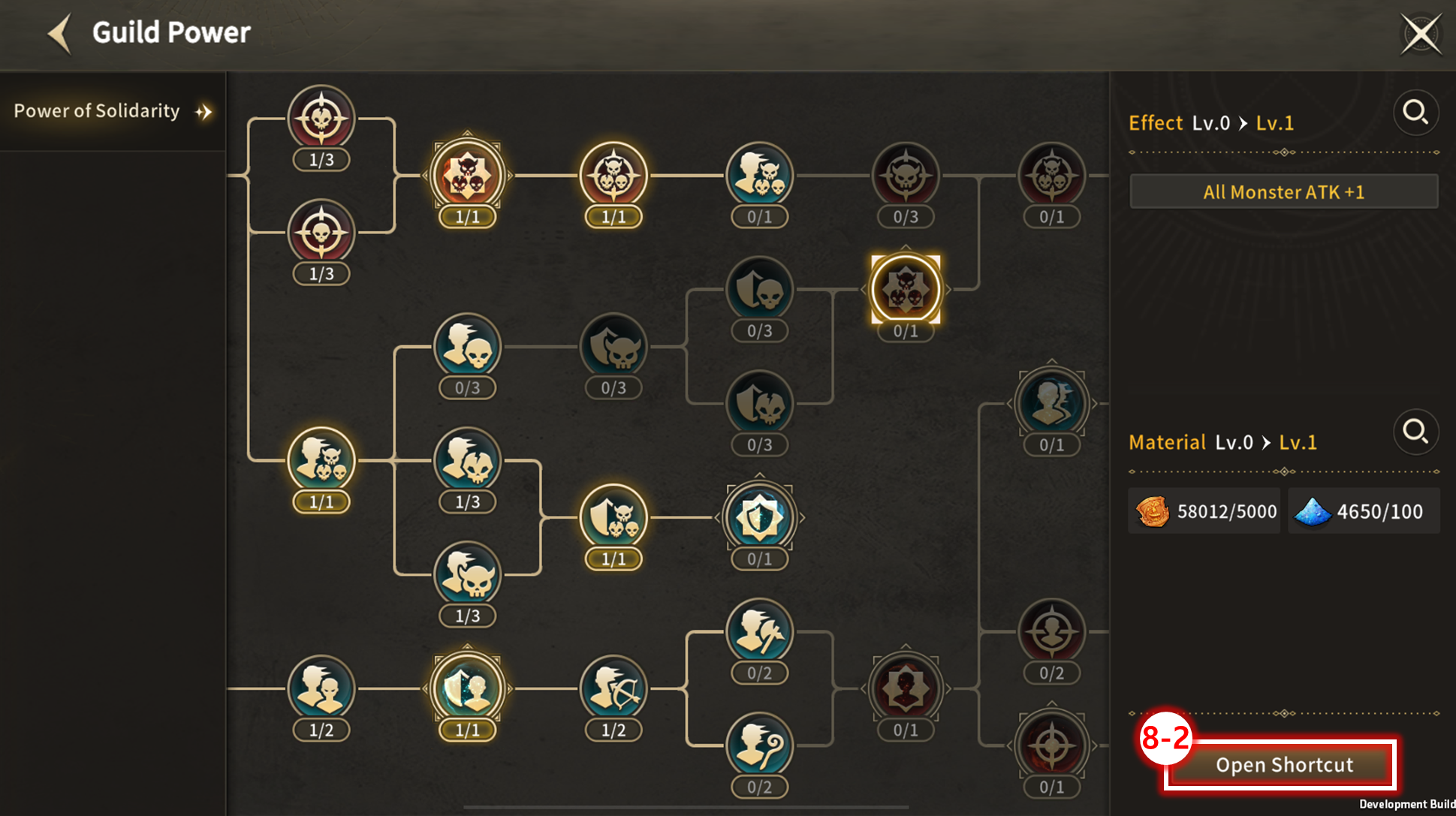 - Before Clicking 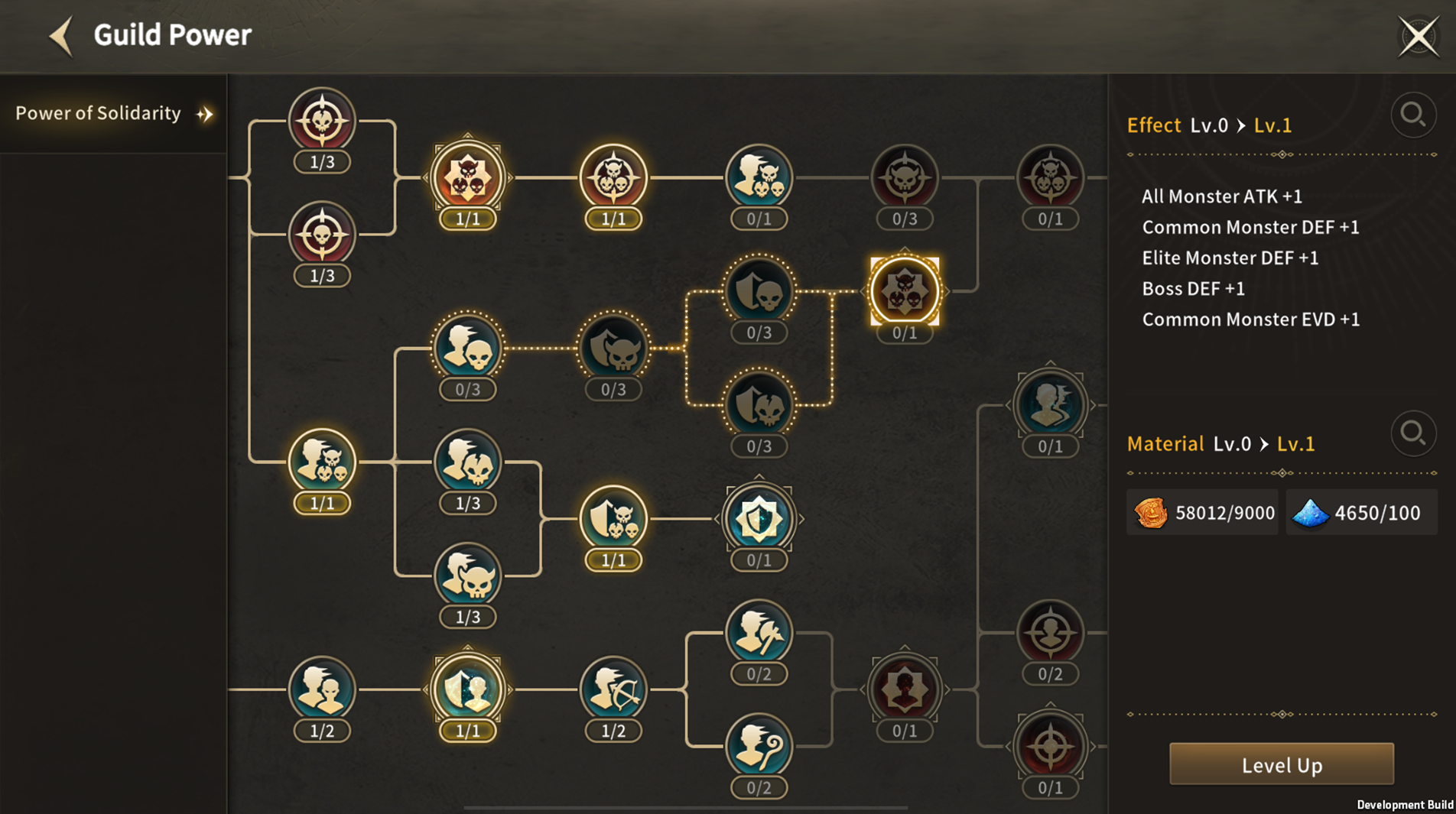 - After Clicking |

Guild Craft: Boss Binding Stone


| ■ Boss Binding Stone |
Boss Binding Stone is an item that can only be crafted through Guild Craft.
When consumed, it summons a Boss Monster of specific region that Adventurers can defeat together with Guild Members.
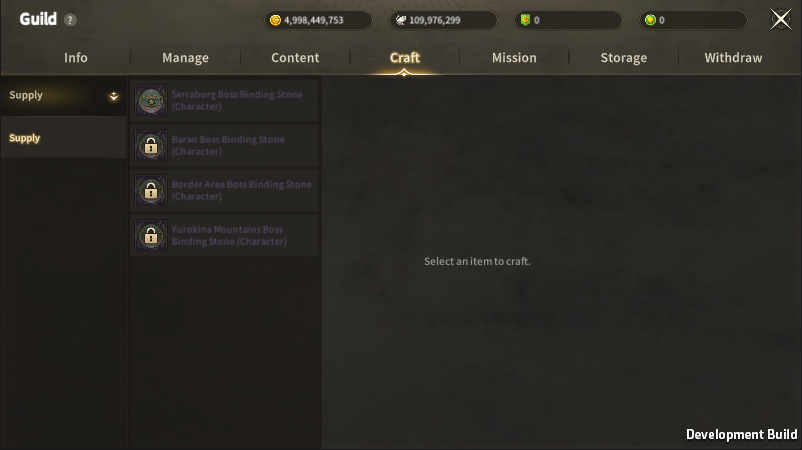
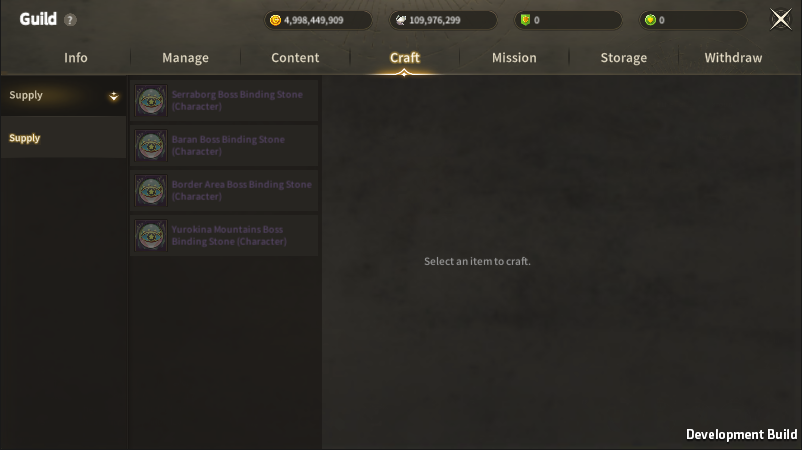
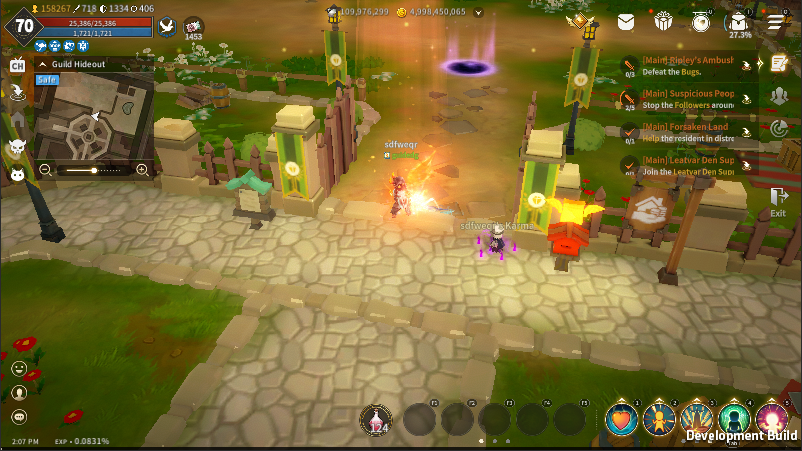
When consumed, it summons a Boss Monster of specific region that Adventurers can defeat together with Guild Members.
| ■ Crafting Boss Binding Stone |
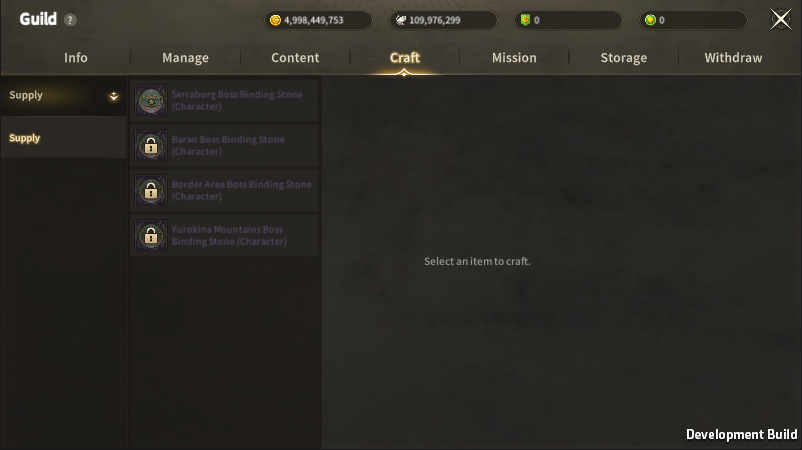
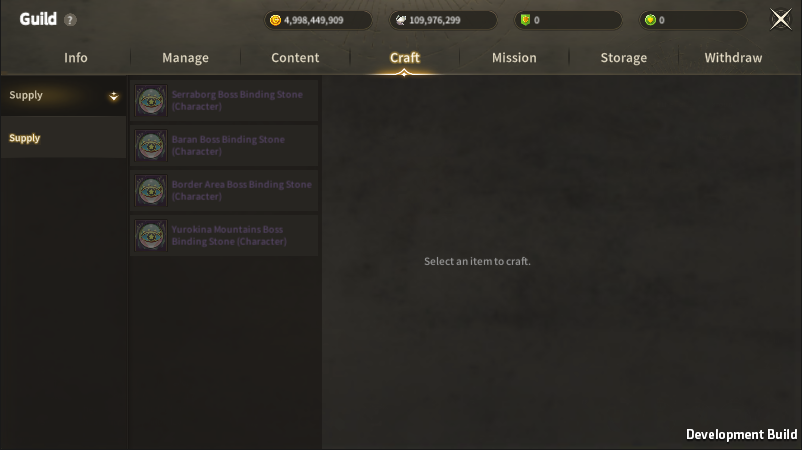
- Guild Lv. 5 is required to Craft Boss Binding Stone
- Adventurers may acquire Boss Binding Stone Pieces from Guild Dungeons
- Boss Binding Stone Pieces can be crafted to Boss Binding Stone that summons Boss Monsters of Specific Region
- Boss Binding Stone of different Region requires different number of Pieces
- Crafted Boss Binding Stone is stored in Guild Storage
- Guild Leader can distribute Boss Binding Stone to oneself to consume it
- Boss Binding Stone crafting has no Failure and Great Success
- Guild Craft can only be cunducted by Guild Leader and Vice Leader
| ■ Using Boss Binding Stone |
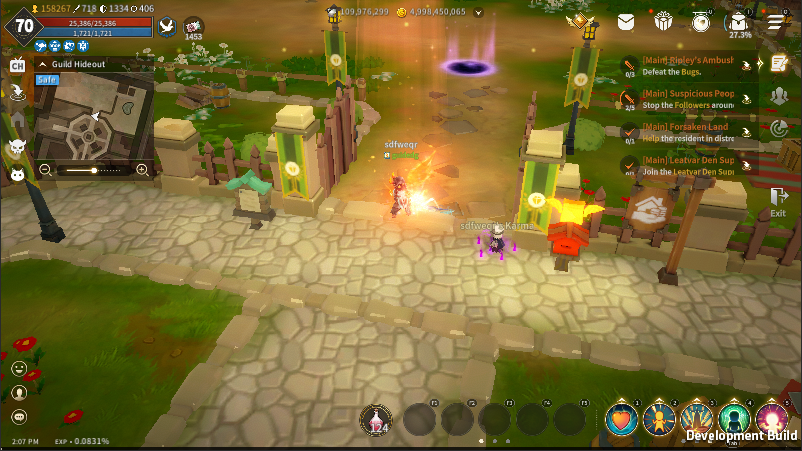
- A Portal is generated at the top part of Guild Hideout to combat Boss Monster
- Any Guild Member can enter
| ■ Dungeon Info |
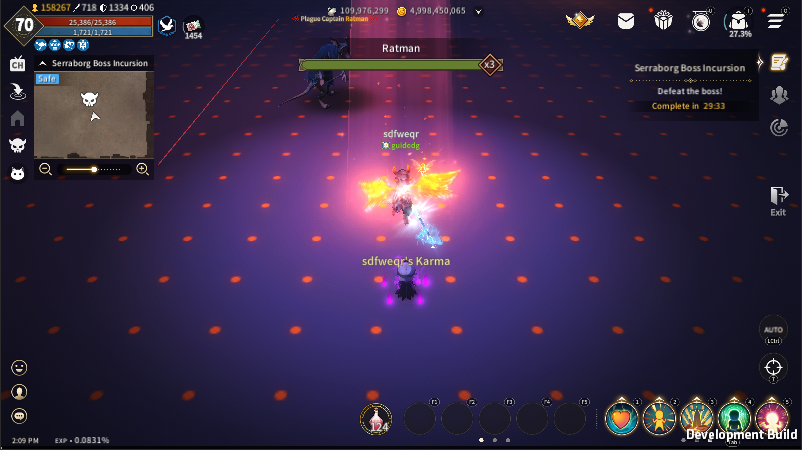
- Boss Dungeon lasts for 30 minutes, or until Boss Monster is suppressed
- One random Boss Monster of the set Region of Boss Binding Stone is spawned
- 1 Boss Binding Stone is consumed spawning per Boss
- Guild Members can freely enter the Dungeon when it is open
| ■ Reward |
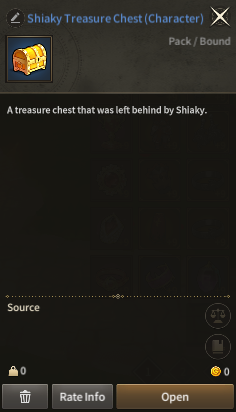
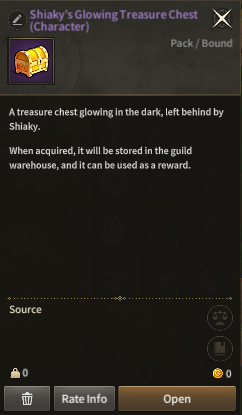
- All Guild Members who participated will acquire a Treasure Chest of the Boss
- Treasure Chest content is equivalent to Boss reward of the same Boss on the Field
- Glowing Treasure Chest is rewarded to Guild Storage (Glowing Treasure Chest has higher Rate of Rewards)
- Guild Leader can award Glowing Treasure Chest to desired Member

You may create or join a Guild.


| ■ To begin Guild activities |
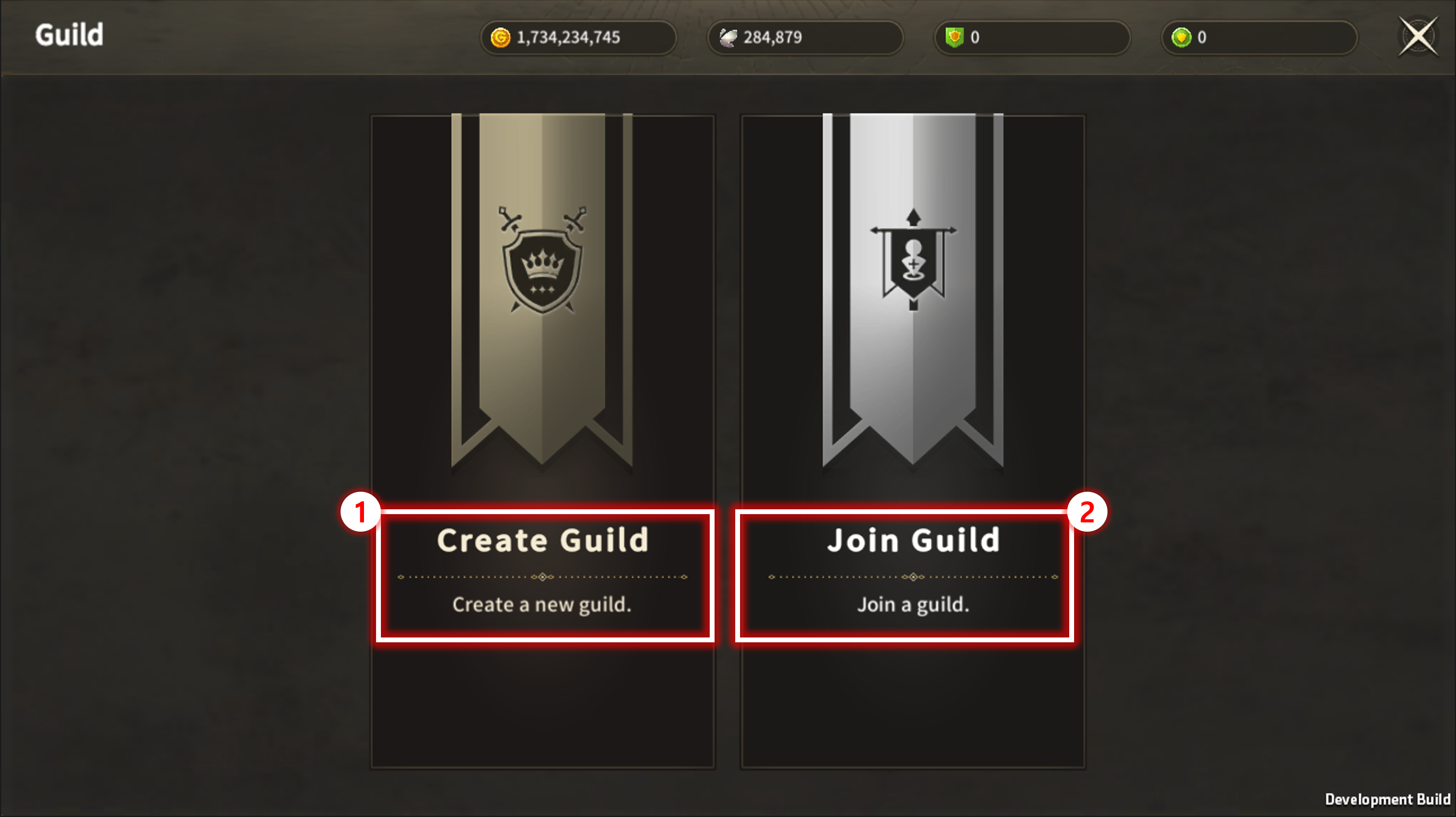
In order to join/create Guild. You must comply to all the conditions below.
- Complete Quest [Main][Chapter 1] 3-23, Hero of Serraborg.
| No. | Category | Details |
| 1 | Create Guild | Display Create Guild menu. |
| 2 | Join Guild | Display Join Guild menu. |
| ■ Create Guild |
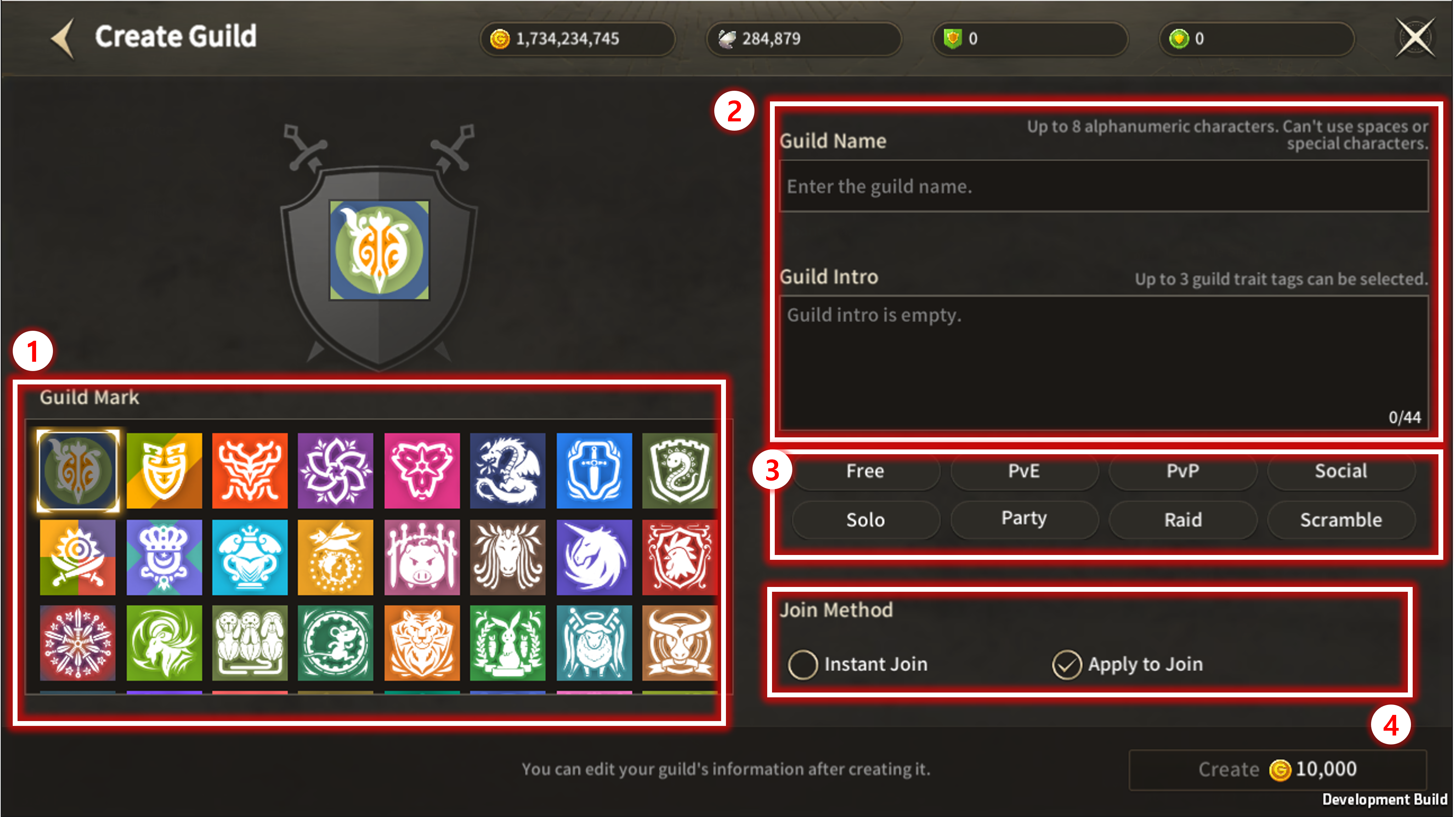
| No. | Category | Details |
| 1 | Guild Mark | Select a Guild Mark of your choice. ※ It can be modified after the Guild is created. |
| 2 | Guild Name, Intro | Enter Guild Name and Guild Intro of your choice. ※ It can be modified after the Guild is created. |
| 3 | Guild Intro Tags | Select Tags that best describes the Guild. ※ You can select maximum of 3 tags. ※ It can be modified after the Guild is created |
| 4 | Join Method | Select Guild join method. ※ It can be modified after the Guild is created |
| ■ Guild Info |
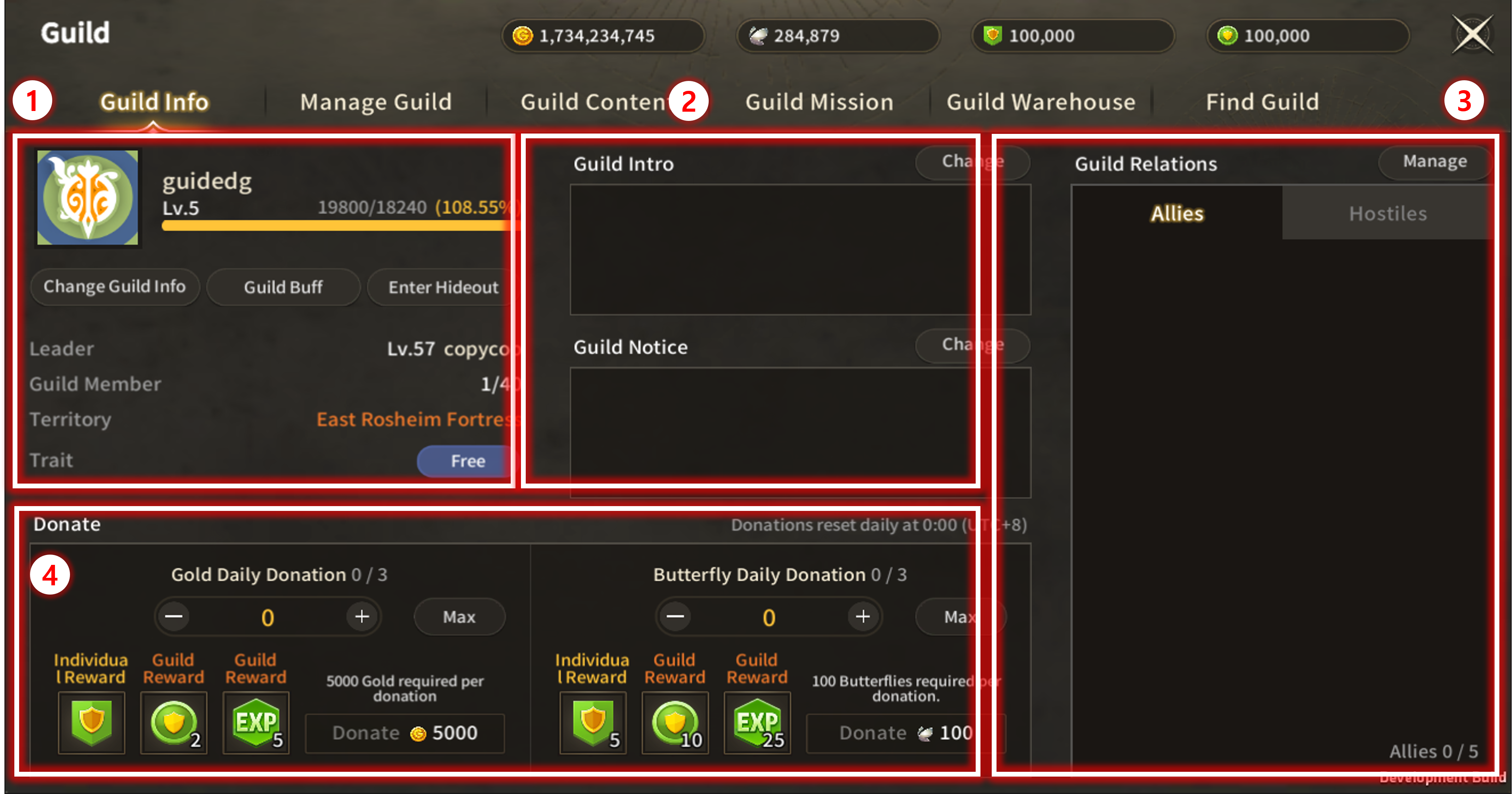
| No. | Category | Details |
| 1 | Basic Info | Displays Guild Name, Level, etc. You can modify Guild Name/Guild Mark etc through 'Change Guild Info'. Click on Guild Buff to check the details of Guild Buff. You can use 'Guild Hideout' from Guild Level 2. 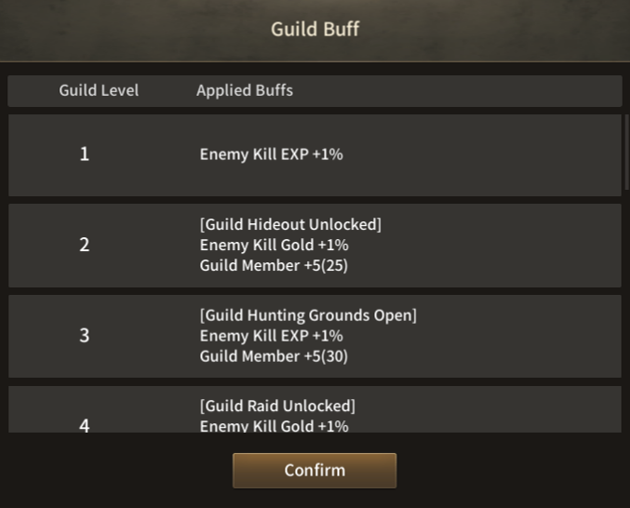 |
| 2 | Intro & Notice | Displays Intro and Notice. Click on 'Change' to modify. |
| 3 | Guild Relations | Shows lists of 'Allies' Guilds and 'Hostiles' Guilds. |
| 4 | Donate | Donation is rest daily 00:00 [UTC+8] You can donate Gold/Butterfly to receive reward. |
| ■ Manage Guild |
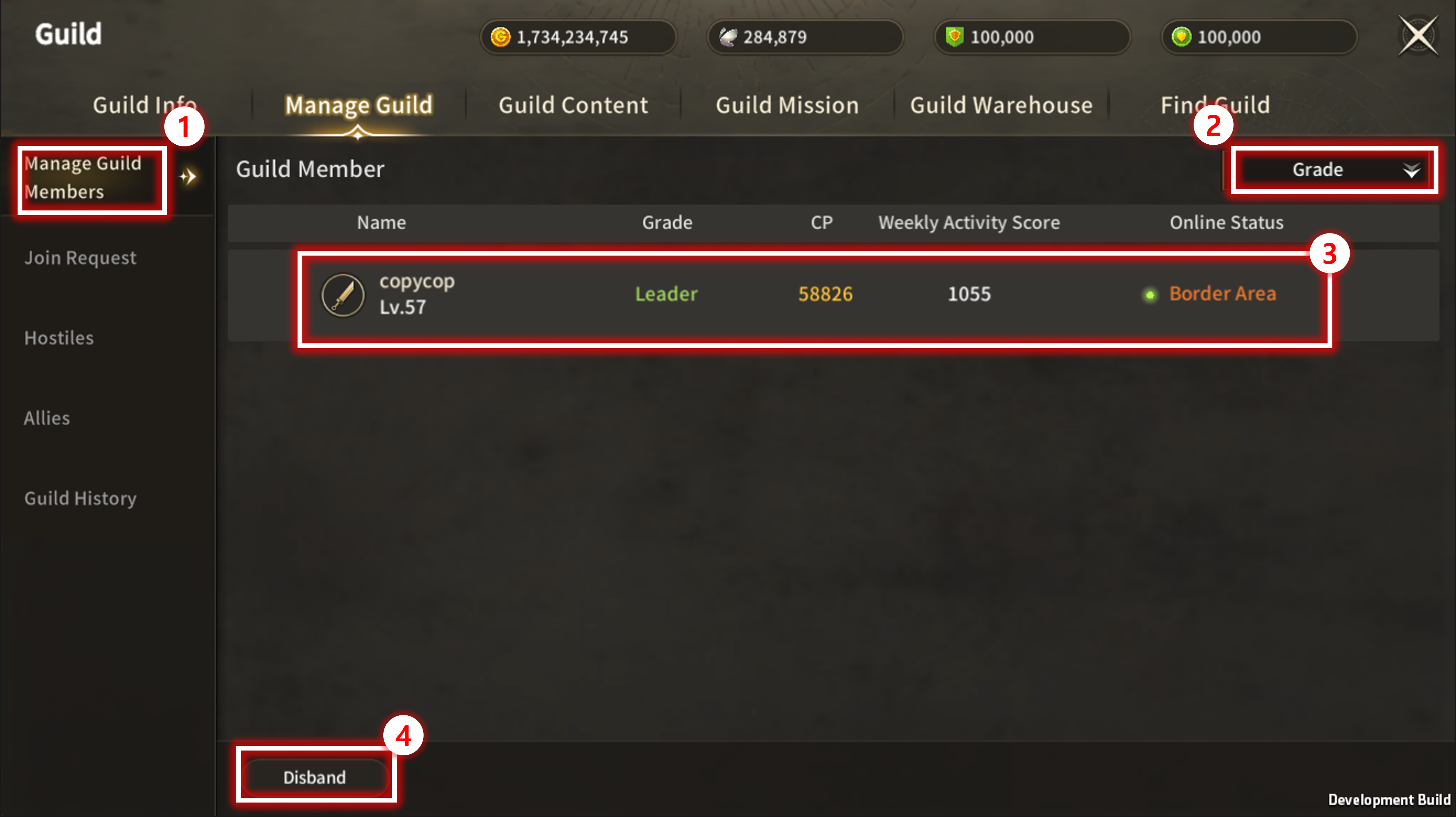
| No. | Category | Details |
| 1 | Manage Guild Members | Display every members of the Guild. |
| 2 | Sort | Sort Guild Members with categories. |
| 3 | Guild Member Detail | Display details of Guild Members. |
| 4 | Disband | Function to disband a guild. ※ Only Leader can disband a Guild. |
| ■ Managing Join Request |
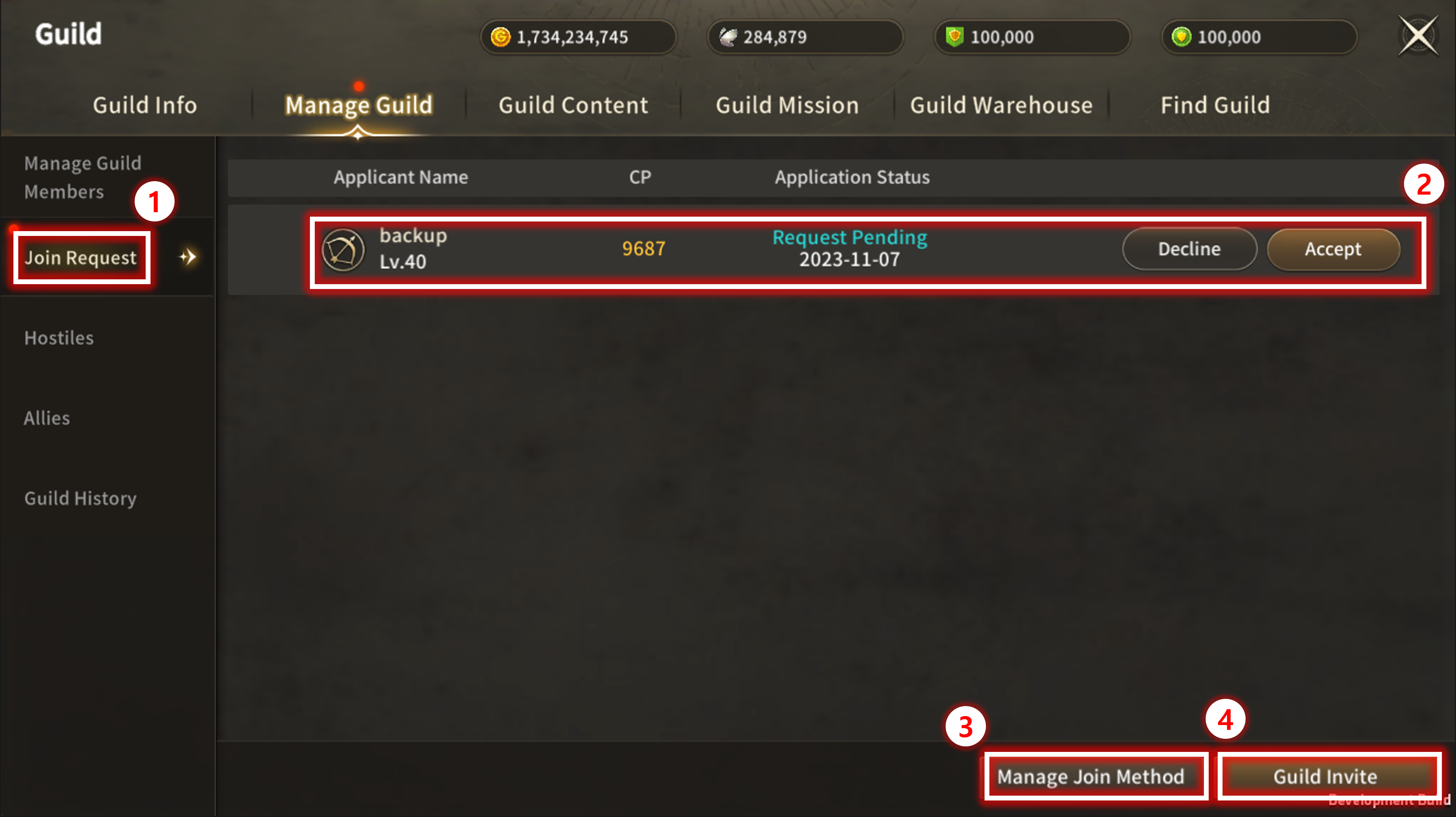
| No. | Category | Details |
| 1 | Join Request | Manage Guild Join Requests. If there is a requester, Notification Icon will be shown. |
| 2 | Requester's Info | Display Requester's Info. Guild members with authorities can accept or deny. |
| 3 | Manage Join Method | Button to select Guild Join method. Either Instant Join or Request to Join can be selected. |
| 4 | Guild Invite | Function to Invite an adventurer with no guild. |
| ■ Manage Guild > Etc |
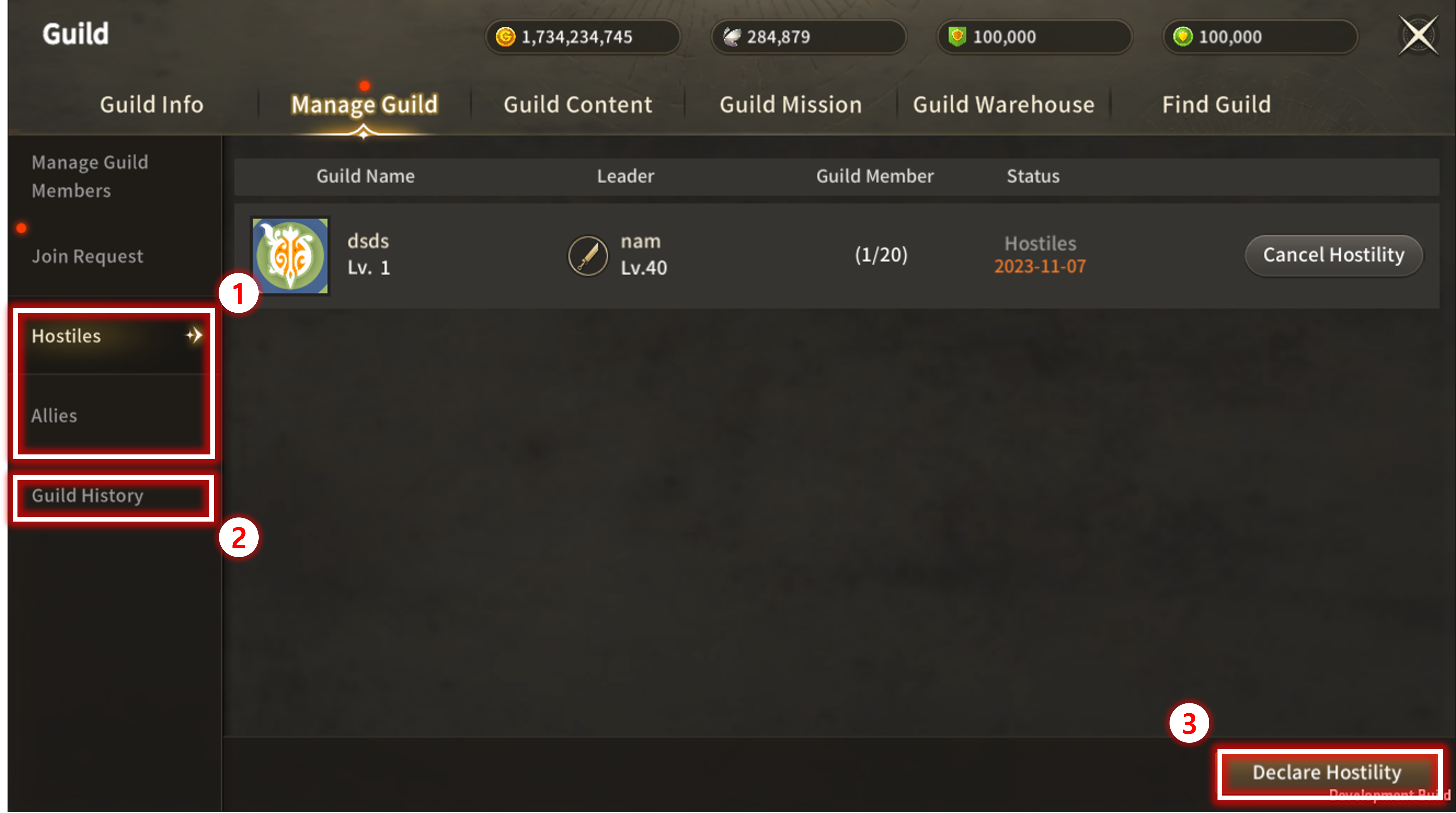
| No. | Category | Details |
| 1 | Hostiles / Allies Guild | Display list of Hostiles / Allies Guilds. |
| 2 | Guild History | Display a history of guild actions like donations and rewards. |
| 3 | Declare Hostility / Ally Request | Set Hostile / Ally Guild. |
| ■ Guild Content > Guild Raid |
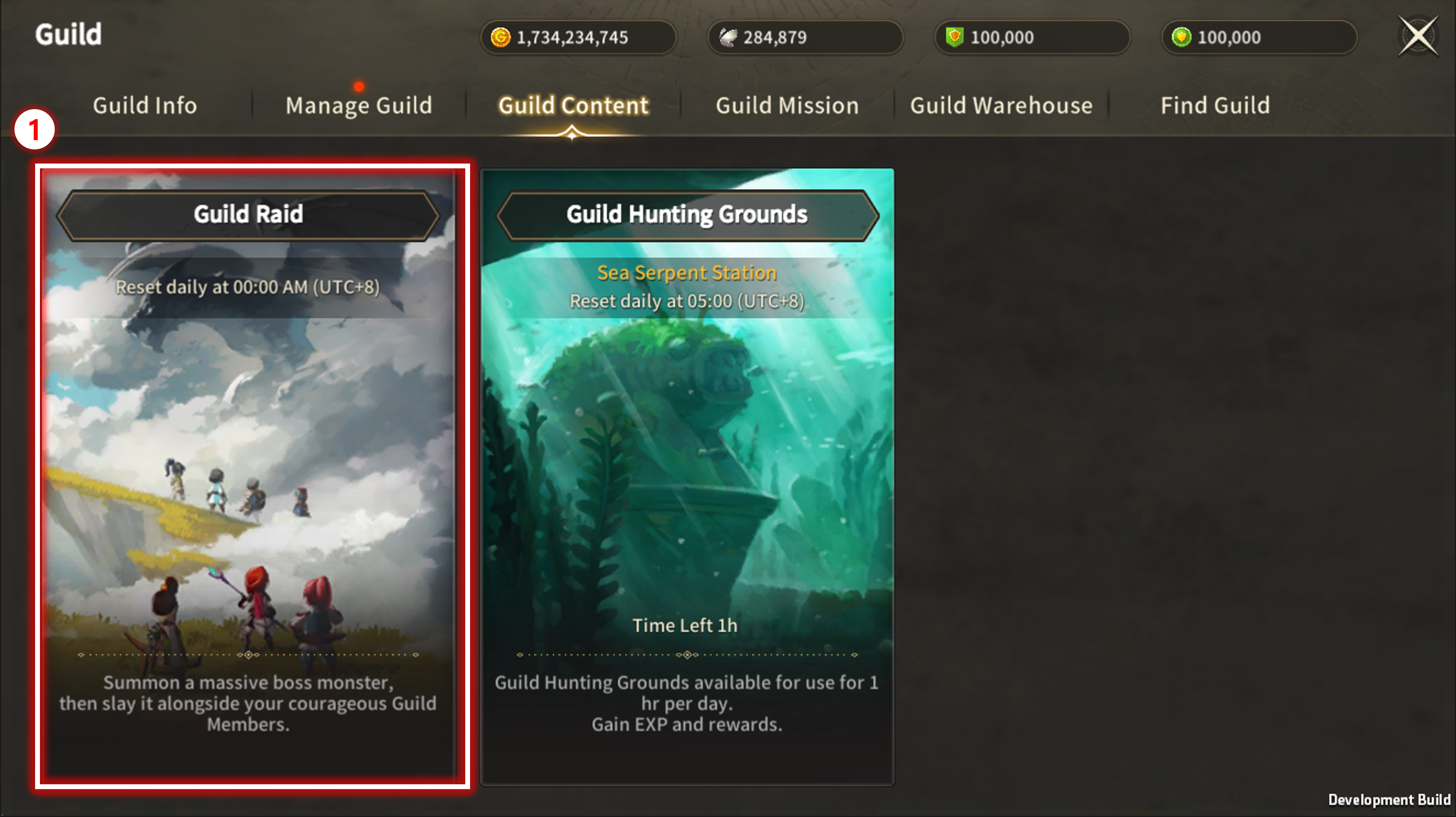
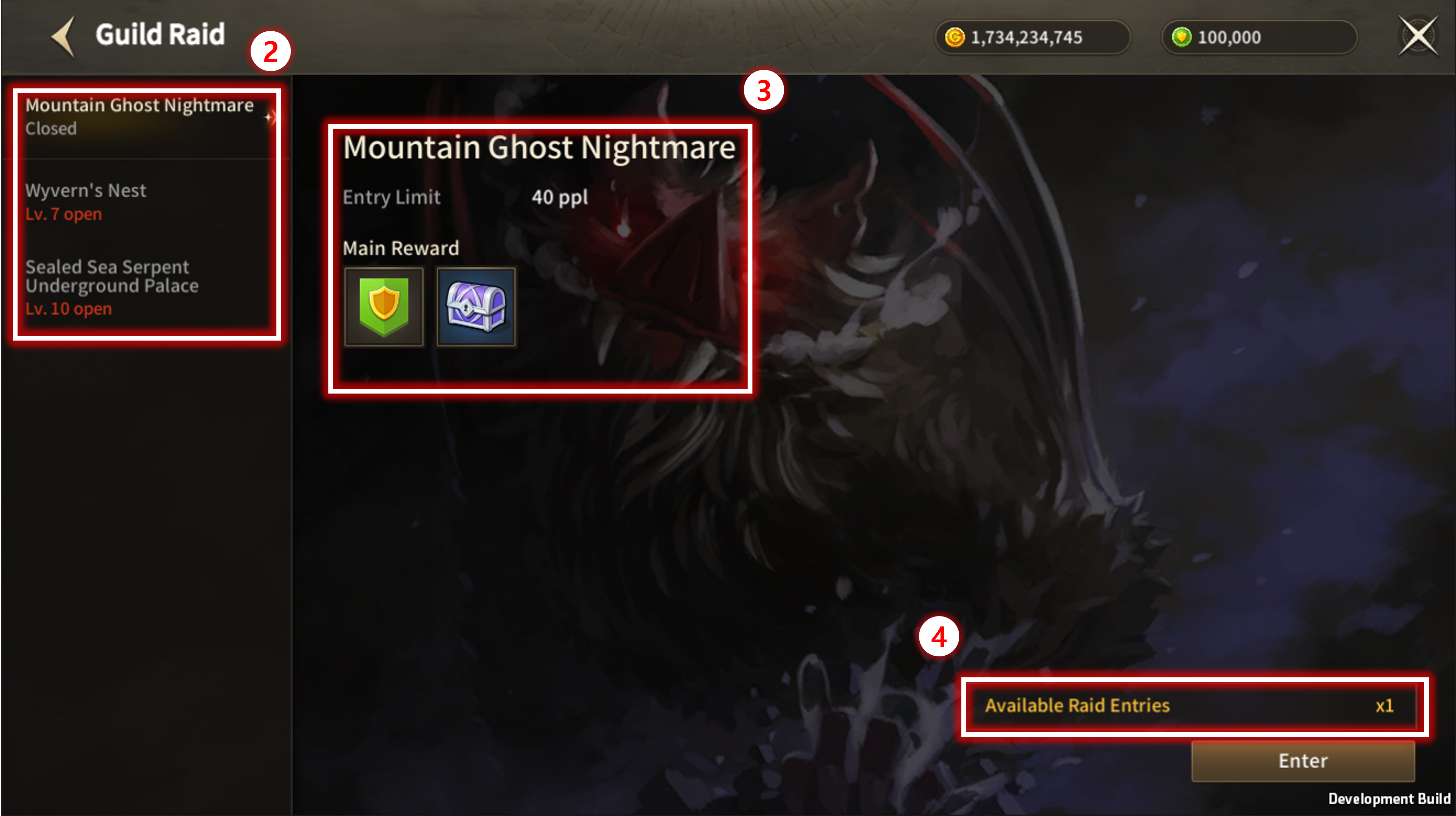
| No. | Category | Details |
| 1 | Guild Raid | Guild Raid. Free entry resets at 00:00 [UTC+8]. |
| 2 | Guild Raid List | Display list of Guild Raids. Guild Raid opens up with higher Guild Level. |
| 3 | Guild Raid Info | Display Guild Raid entry limit, rewards, etc. |
| 4 | Guild Raid Condition | Display available Guild Raid Entries. |
| ■ Guild Hunting Grounds |
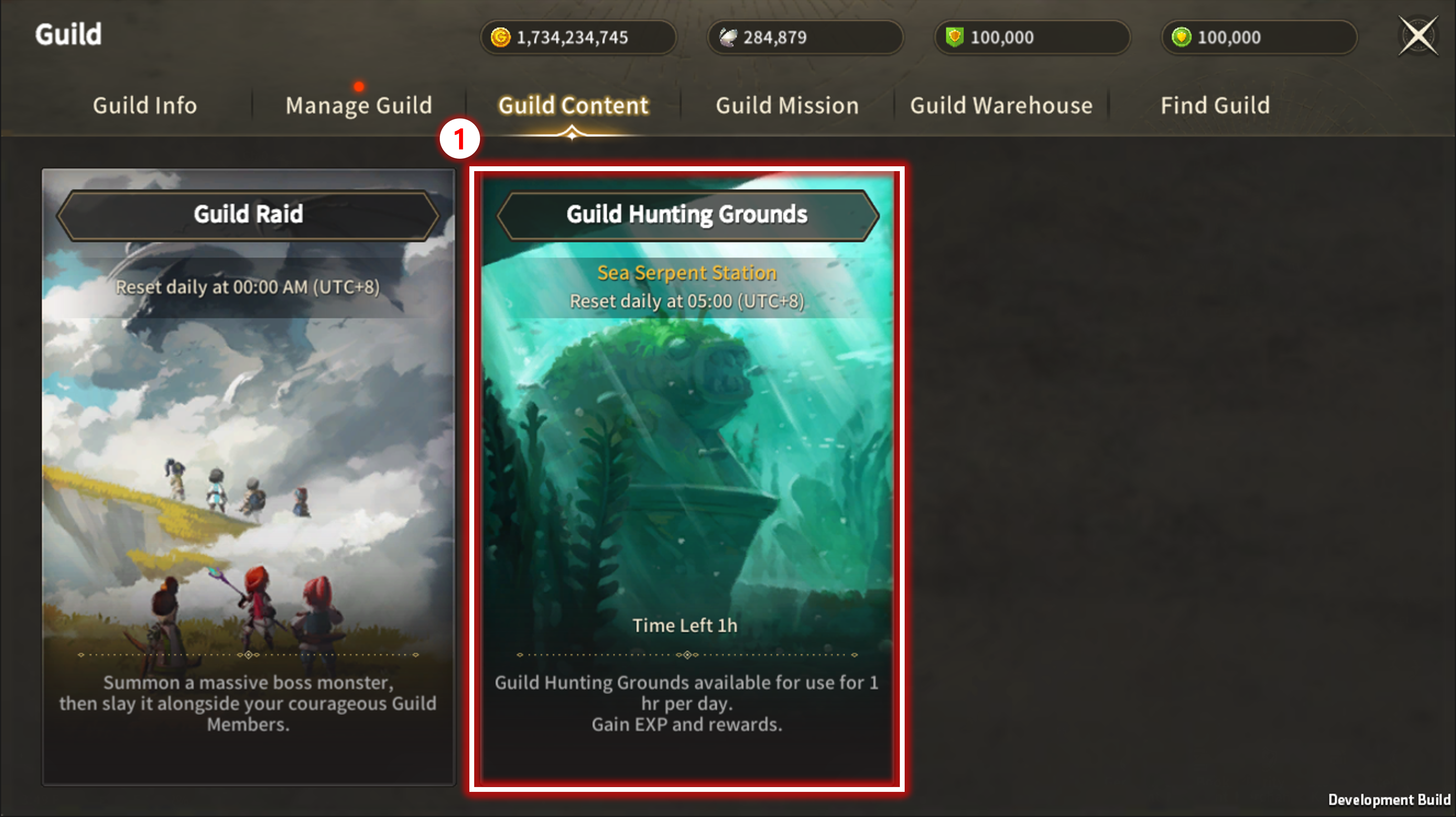
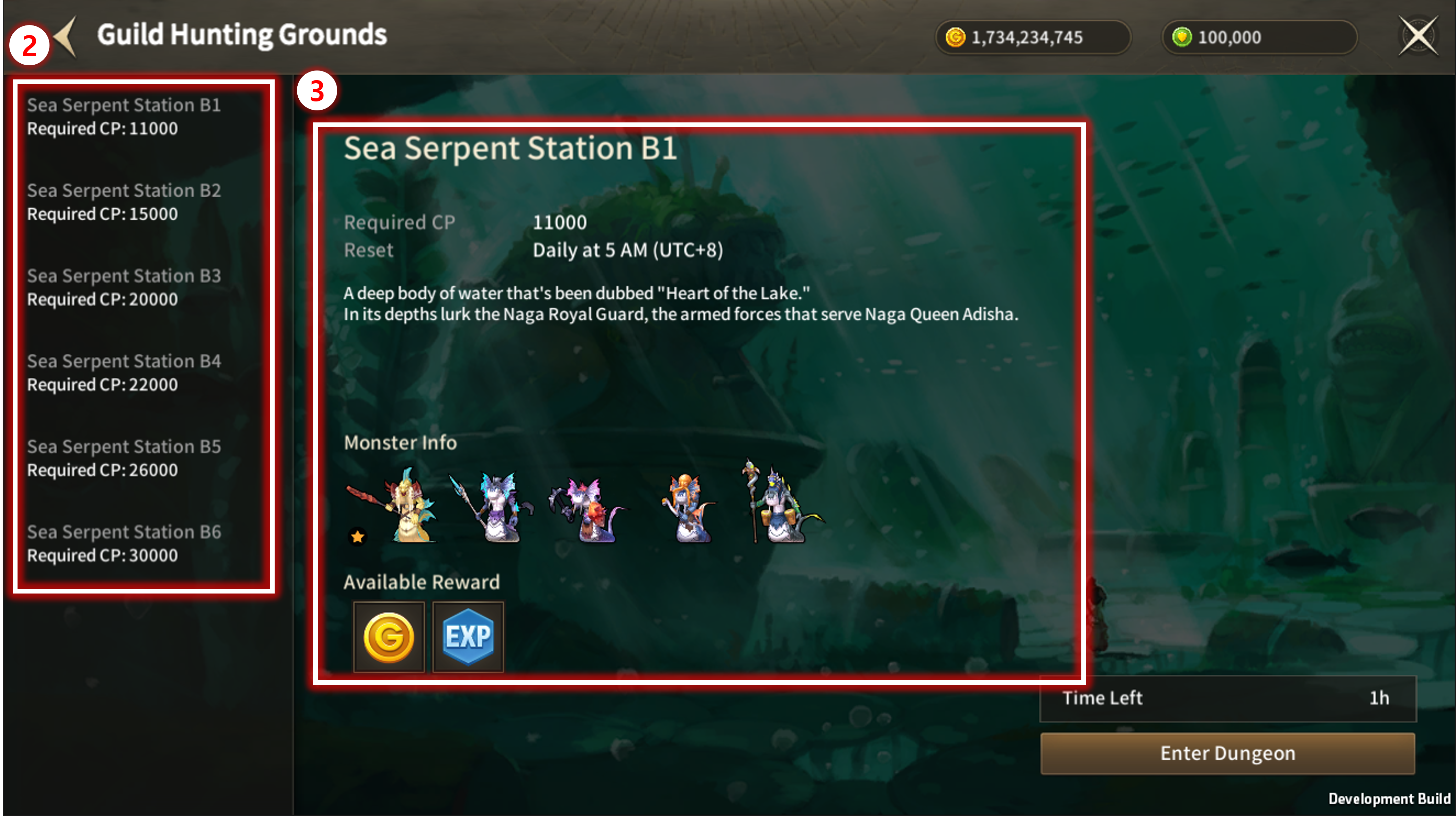
| No. | Category | Details |
| 1 | Guild Hunting Grounds |
Button to enter Guild Hunting Grounds. Available from Guild Level 3. Free entrance time resets daily at 05:00. |
| 2 | Guild Hunting Grounds List |
Display list of Hunting Grounds available. |
| 3 | Info | Display info of selected Hunting Grounds. Entrance to dungeon is available with lower CP than recommended. |
| ■ Guild Mission |
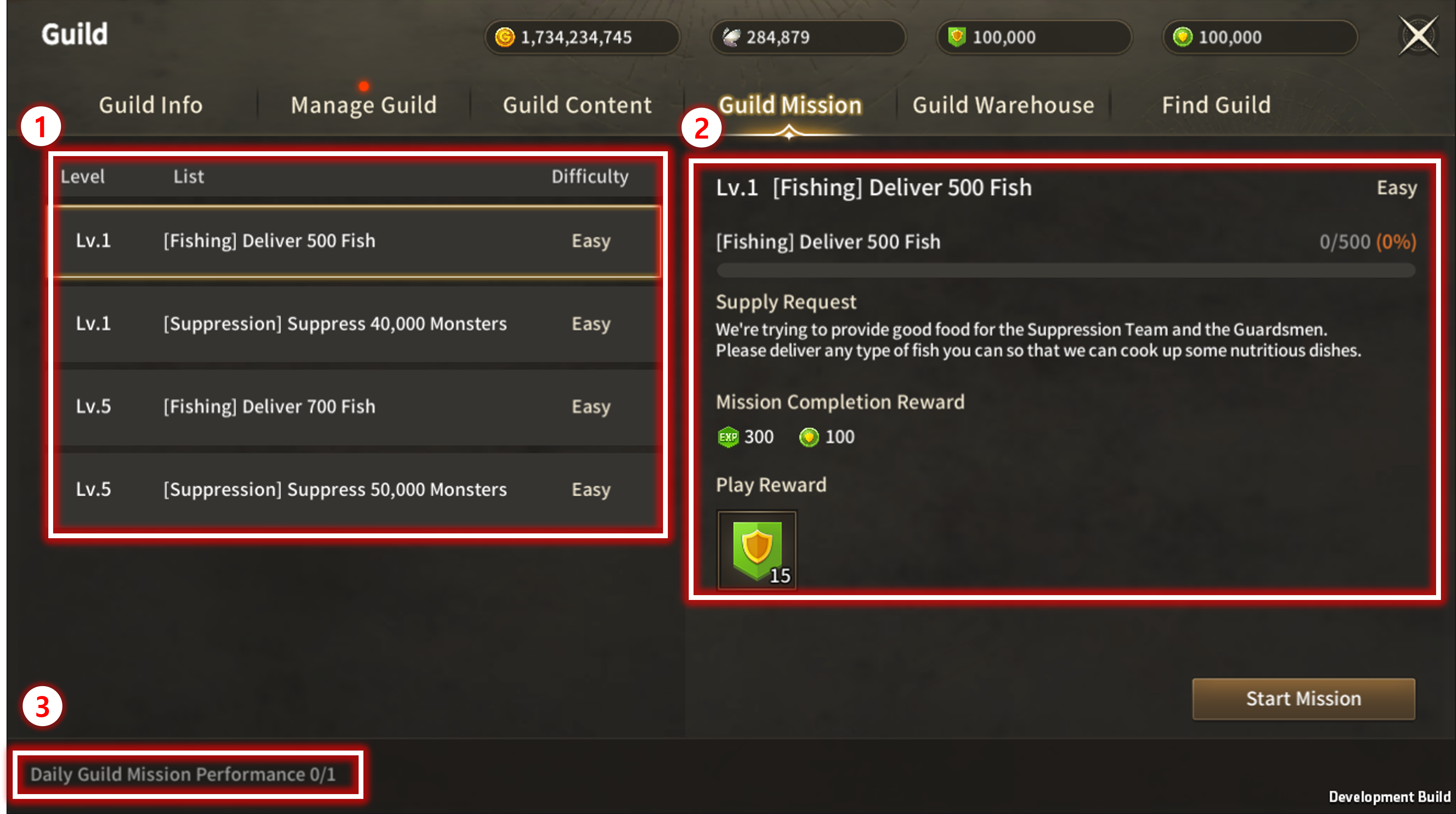
| No. | Category | Details |
| 1 | Mission List | Display list of available Guild Missions. Available list of Missions increase with Guild Level. |
| 2 | Mission Detail | Display Guild Mission Details. |
| 3 | Mission Performance | Display available Guild Mission count. 1 Mission can be accomplished per day. |
| ■ Guild Storage |
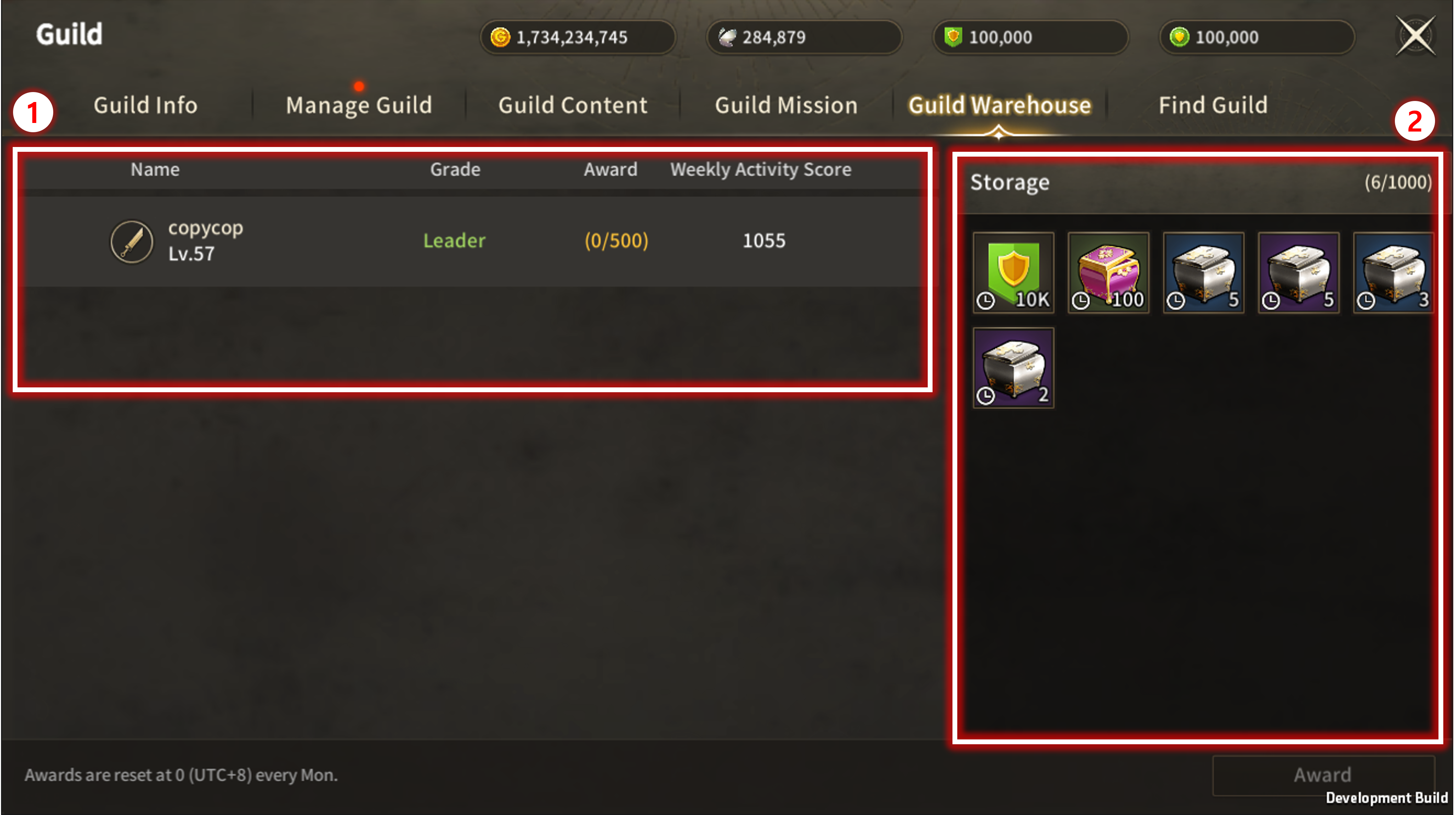
| No. | Category | Details |
| 1 | Guild Member List | Display list of members available to be rewarded. Only displayed when rewarding is available. |
| 2 | Guild Storage | Display list of guild reward items. Rewarding periods are set for each item, and expired items cannot be rewarded. Only Guild Leader can give out rewards. |
| ■ Find Guild |
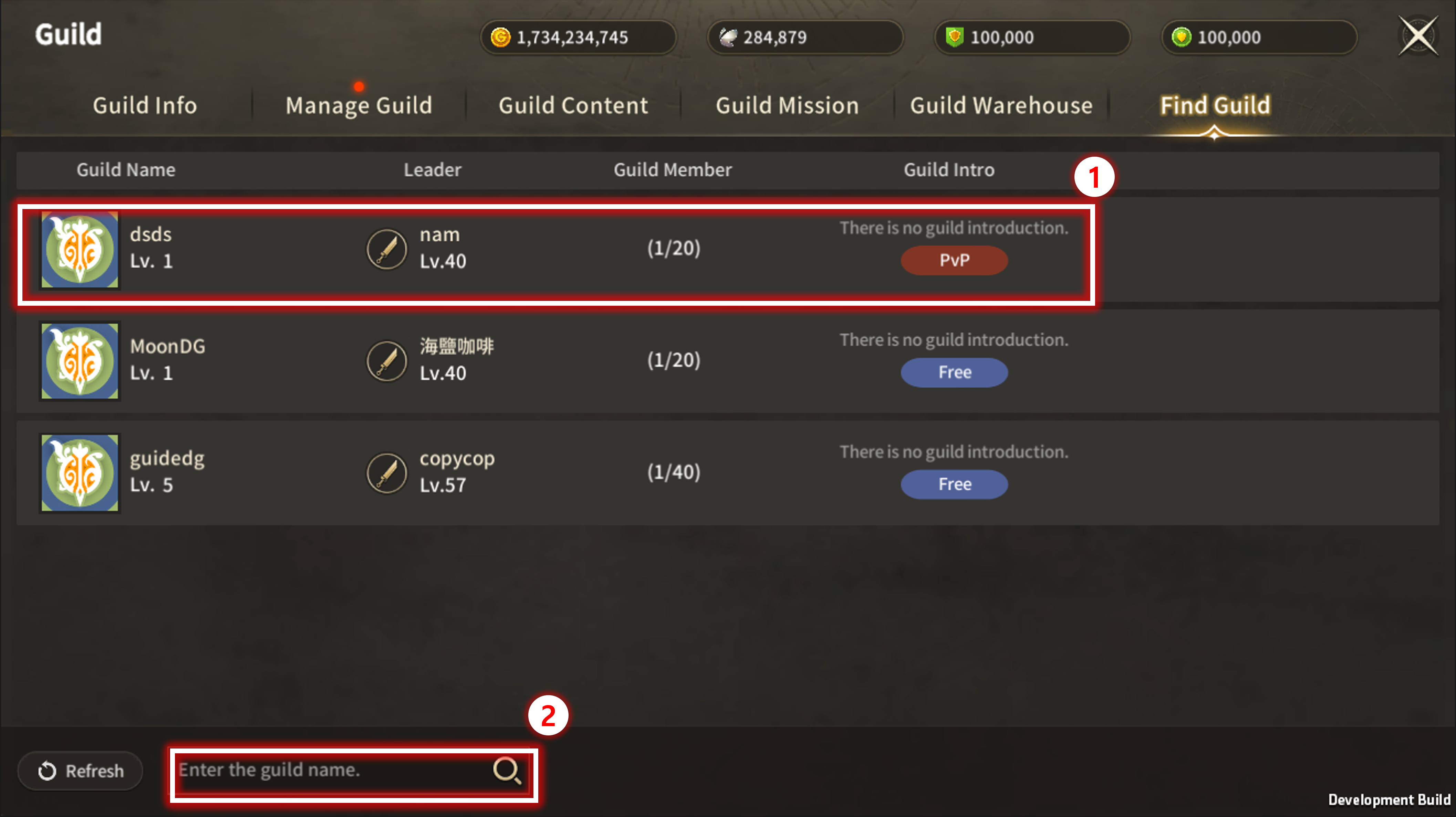
| No. | Category | Details |
| 1 | Guild List | Display list of Guild. |
| 2 | Seach | Seach for Guild according to Name. |
※ This guide was produced under test environment.
※ Impersonating Character Name used in the guide can lead to account sanction.
-
 Class[Basic-Guide] Skill Guide - Secondary Class update2025-12-01
Class[Basic-Guide] Skill Guide - Secondary Class update2025-12-01 -
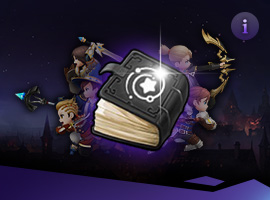 Class[Basic-Guide] Skill Guide - Common2025-11-18
Class[Basic-Guide] Skill Guide - Common2025-11-18 -
 Combat[Game-Guide] Guild Invasion2025-10-22
Combat[Game-Guide] Guild Invasion2025-10-22 -
 Growth[Game-Guide] Jumping2025-09-10
Growth[Game-Guide] Jumping2025-09-10 -
 Class[Game-Guide] Secondary Class2025-09-10
Class[Game-Guide] Secondary Class2025-09-10 -
 Combat[Game-Guide] Mirkhan Tower2025-05-02
Combat[Game-Guide] Mirkhan Tower2025-05-02 -
 Class[Basic-Guide] Skill Guide - Waterpainter2025-03-31
Class[Basic-Guide] Skill Guide - Waterpainter2025-03-31 -
 Combat[Game-Guide] World Arena2025-02-12
Combat[Game-Guide] World Arena2025-02-12 -
 System[Game-Guide] Damage Skin2025-01-08
System[Game-Guide] Damage Skin2025-01-08 -
 Combat[Game-Guide] Scramble2024-12-05
Combat[Game-Guide] Scramble2024-12-05 -
 Combat[Game-Guide] Dungeon (Modified)2024-12-04
Combat[Game-Guide] Dungeon (Modified)2024-12-04 -
 System[Game-Guide] Convenience2024-10-16
System[Game-Guide] Convenience2024-10-16

