Growth[Game-Guide] Modify Equipment : Enhance, Polish, Bless, Upgrade
2024-09-26 10:59
This is Darkgamer Game Guide.
You may check detailed explanation below.
※ Moonlight Sculptor: Darkgamer can be played on both Mobile and PC, This guide is based on PC Version.
※ Moonlight Sculptor: Darkgamer can be played on both Mobile and PC, This guide is based on PC Version.
| ■ To access Modify Equipment UI |
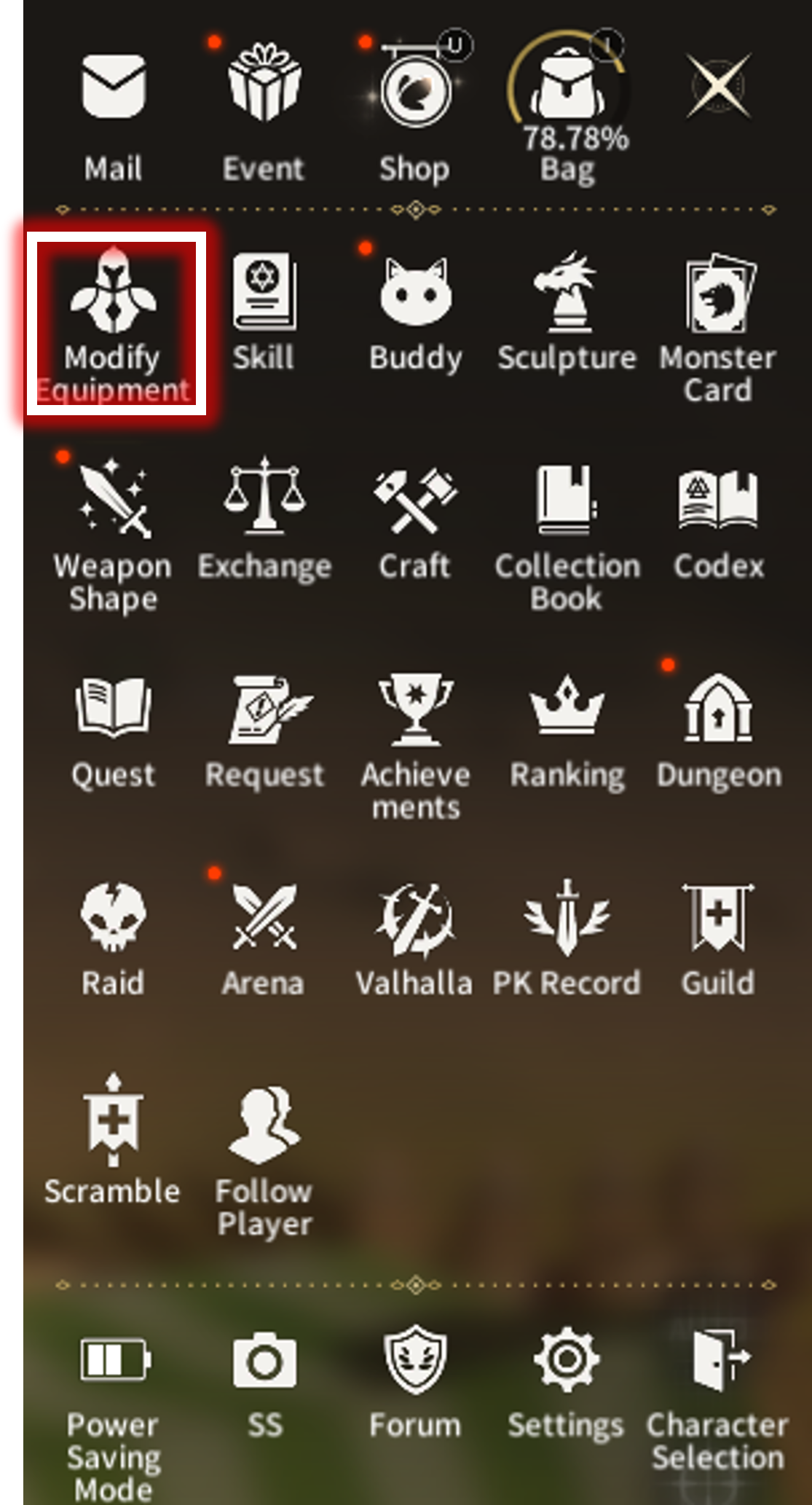
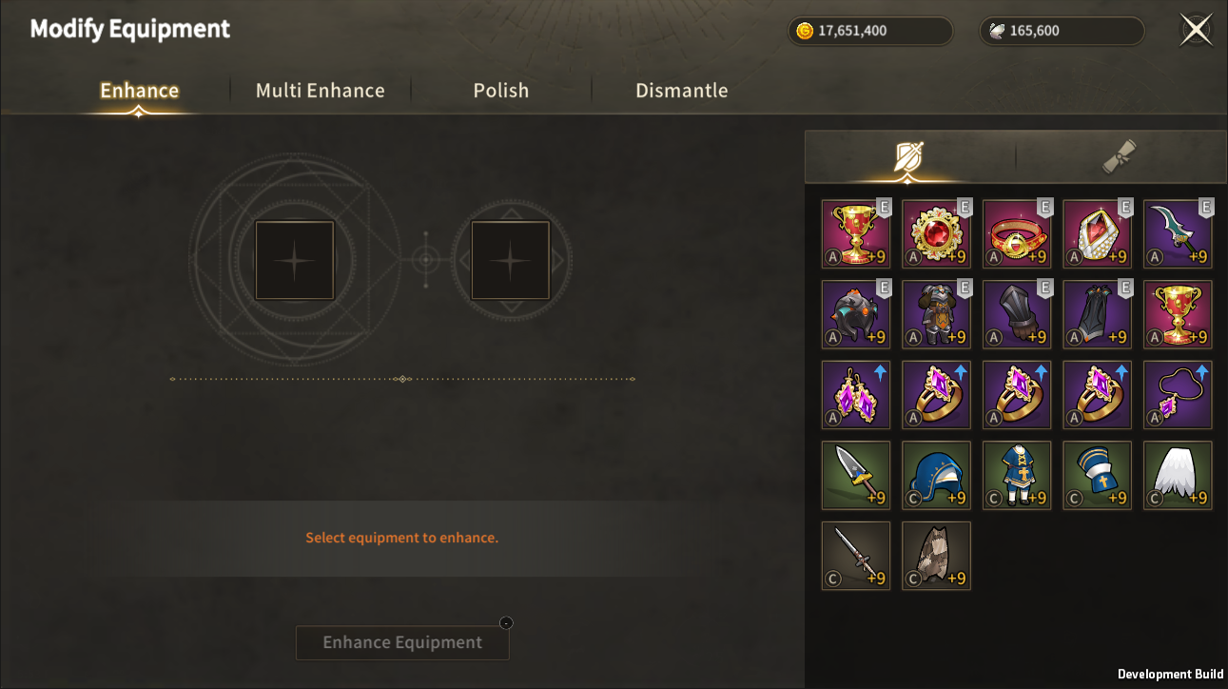
Click [Menu] - [Modify Equipment] to access UI.

Enhance

| ■ Enhance UI |
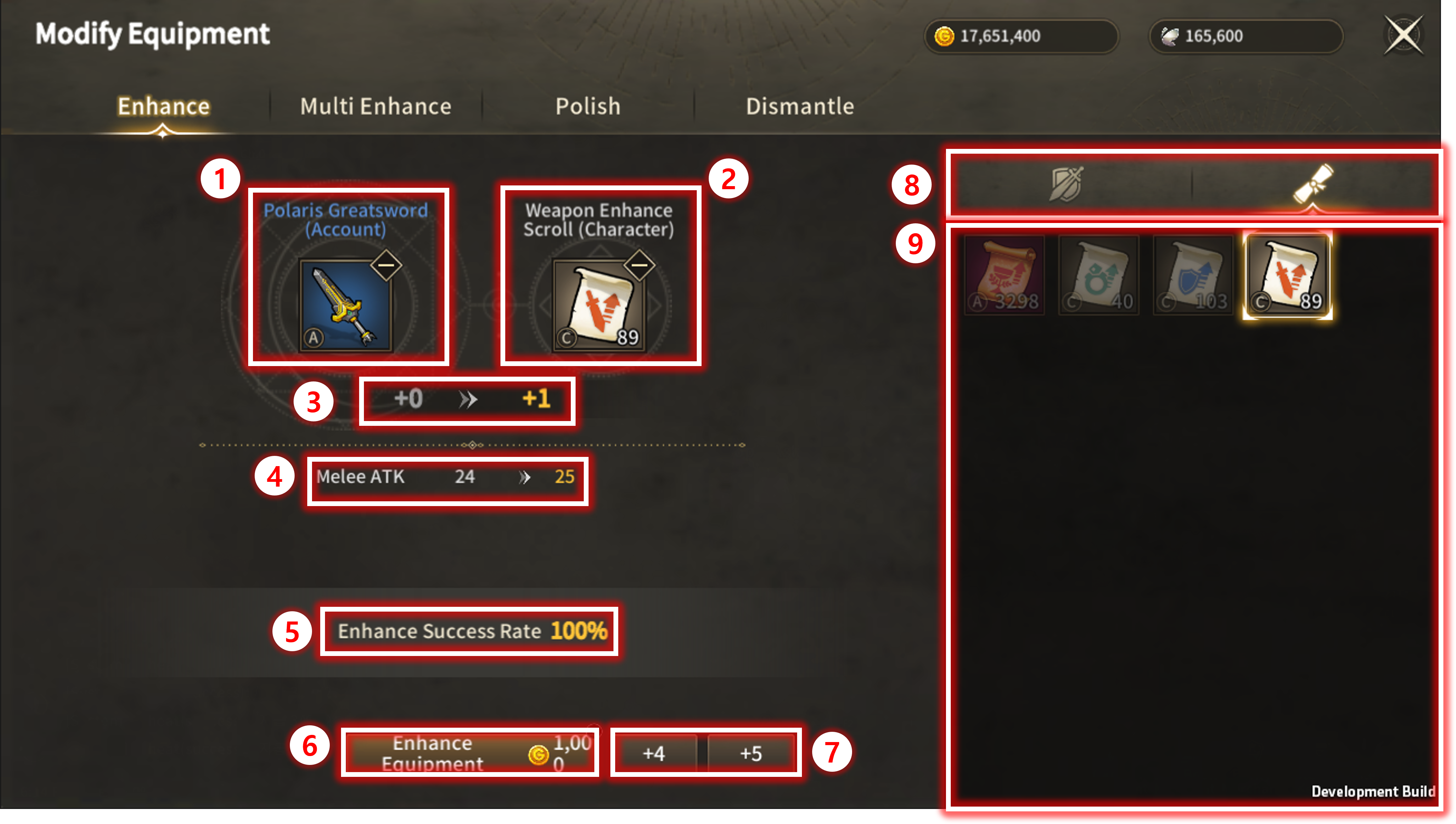
| No. | Category | Details |
| 1 | Target Equipment for Enhance |
Displays information about the equipment registered for Enhance.
|
| 2 | Required Enhance Materials | Displays information about the scrolls registered as Enhance materials. |
| 3 | Enhance Level | Shows the current Enhance level of the registered equipment and the Enhance level the user can attempt. |
| 4 | Stat Changes | Displays the stats that will change upon a successful Enhance. |
| 5 | Enhance Success Rate | Displays the probability of a successful Enhance. |
| 6 | Required Gold and Enhance Button | You can check the required amount of gold for Enhance and click the button to attempt Enhance. |
| 7 | Batch Enhance Button | Choose +4 or +5 Stage to batch Enhance to selected stage. |
| 8 | Enhance Equipment and Materials Tabs | You can choose the equipment or materials tab to proceed with equipment registration or scroll registration. |
| 9 | Equipment and Material Lists | Displays owned Equipment and Materials. |
| ■ Enhance Method |
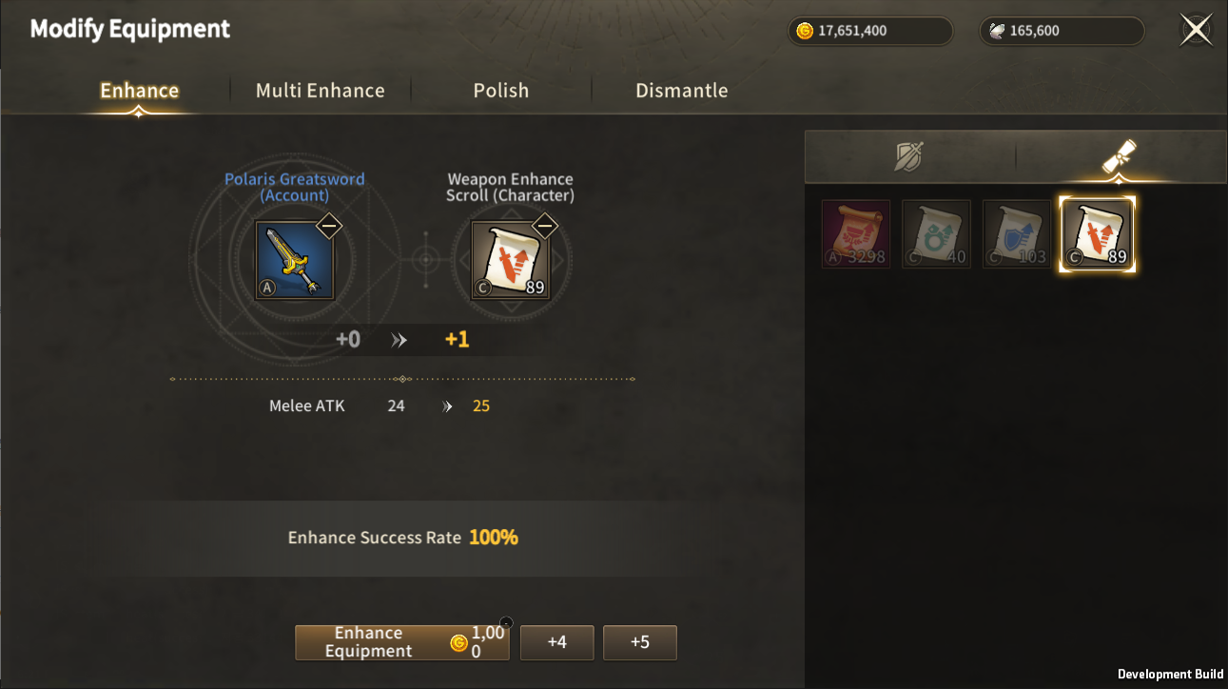
To Enhance an item, you need to register the equipment you want to Enhance and the scrolls you will use as materials.
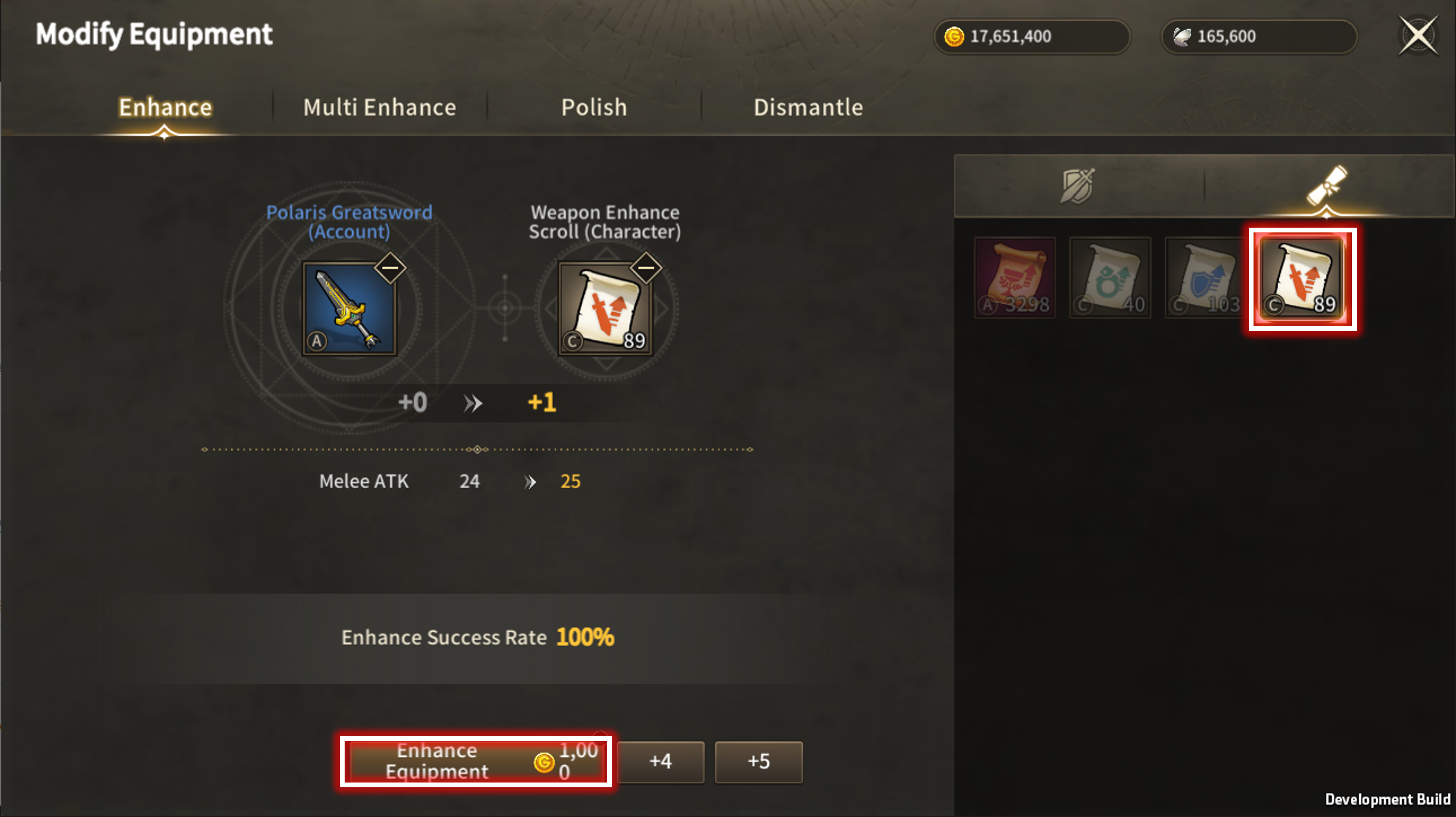
Enhancement requires a small amount of gold and one Enhance scroll suitable for the equipment type.
| Name | Available Type | Specification |
| Weapon Enhance Scroll | Weapon | Enhance level +1 if successful. |
| Blessed Weapon Enhance Scroll | Weapon | Enhance level +1 if successful. Has a chance of Enhance level +2. |
| Armor Enhance Scroll | Armor | Enhance level +1 if successful. |
| Blessed Armor Enhance Scroll | Armor | Enhance level +1 if successful. Has a chance of Enhance level +2. |
| Accessory Enhance Scroll | Accessory | Enhance level +1 if successful. |
| Blessed Accessory Enhance Scroll | Accessory | Enhance level +1 if successful. Has a chance of Enhance level +2. |
| Relic Enhance Scroll | Relic | Enhance level +1 if successful. |
| Blessed Relic Enhance Scroll | Relic | Enhance level +1 if successful. Has a chance of Enhance level +2. |
| Harmonious Relic Enhance Scroll |
Cash Relic (Paid Item, |
Enhance level +1 if successful. |
| ■ Enhance Result |
Enhance Scroll and Gold are consumed regardless of Enhance result.
Enhance result is decided with Enhance success rate.
◇ Enhance Successful ◇
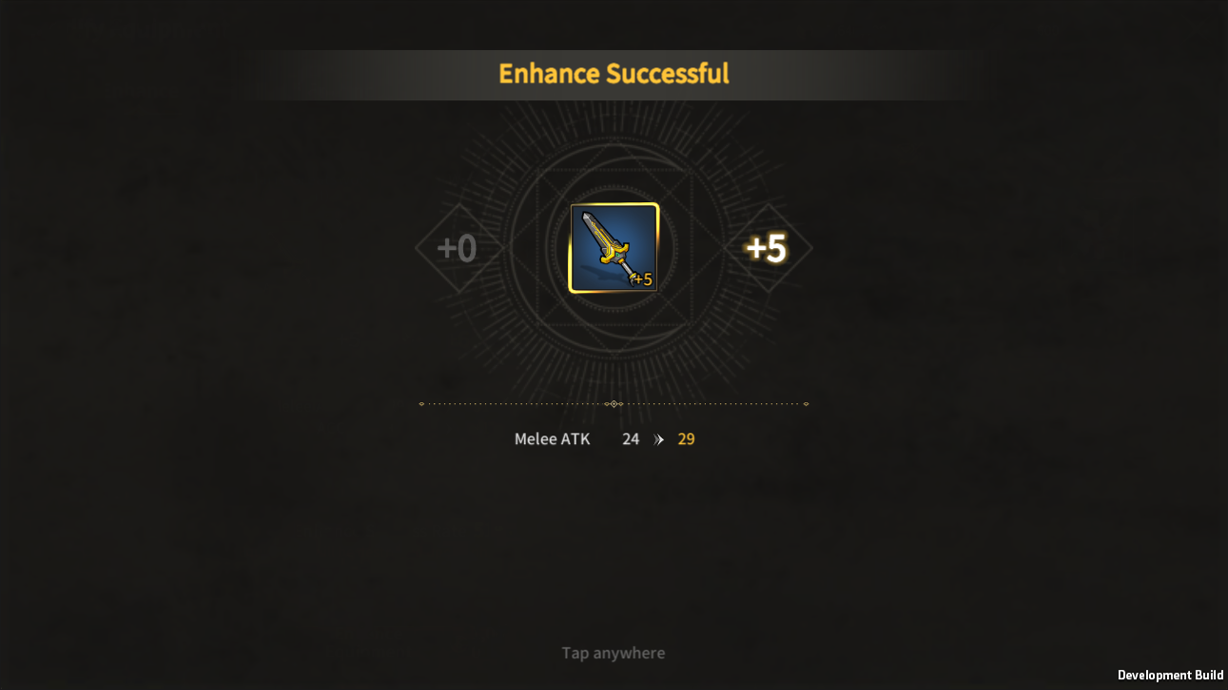
Enhance level and Equipment Stats increase if Enhance is successful.
◇ Enhance Failed ◇
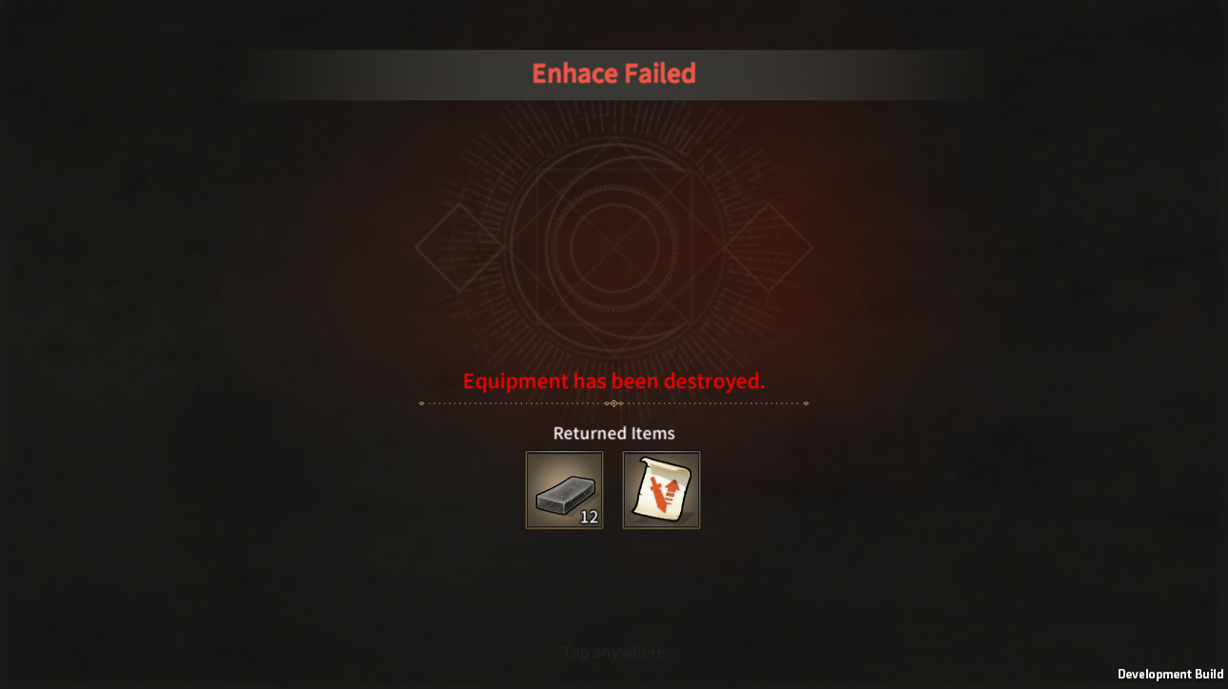
If Enhance fails, Equipment is/are destroyed and Enhance materials/Scrolls are returned.
| ■ Enhance Safety Zone |
100% Enhance Success zone (Enhance Safety Zone) exists according to different Equipment Types
| Type | Enhance Level |
|
Weapon, Armor (Excluding Armband) |
+1 ~ +5 |
| Accessory, Relic (Excluding Talisman) |
+1 |
| Armband, Talisman | +1 |
| ■ +4, +5 Batch Enhance |
For Weapon and armor, you can use batch enhancement to enhance to +4 or +5 level.
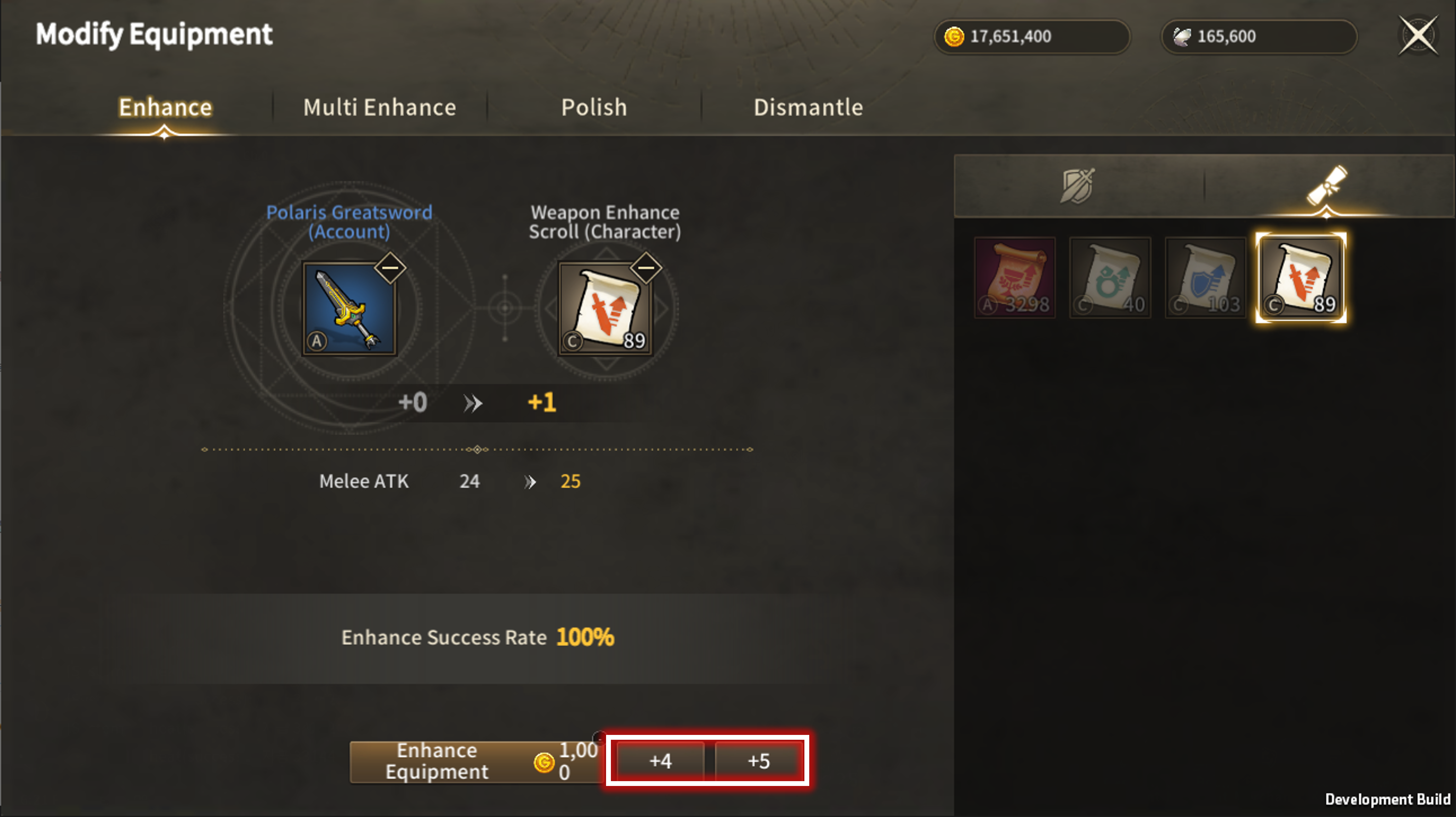
Click the batch enhance button to toggle batch enhancement on/off.
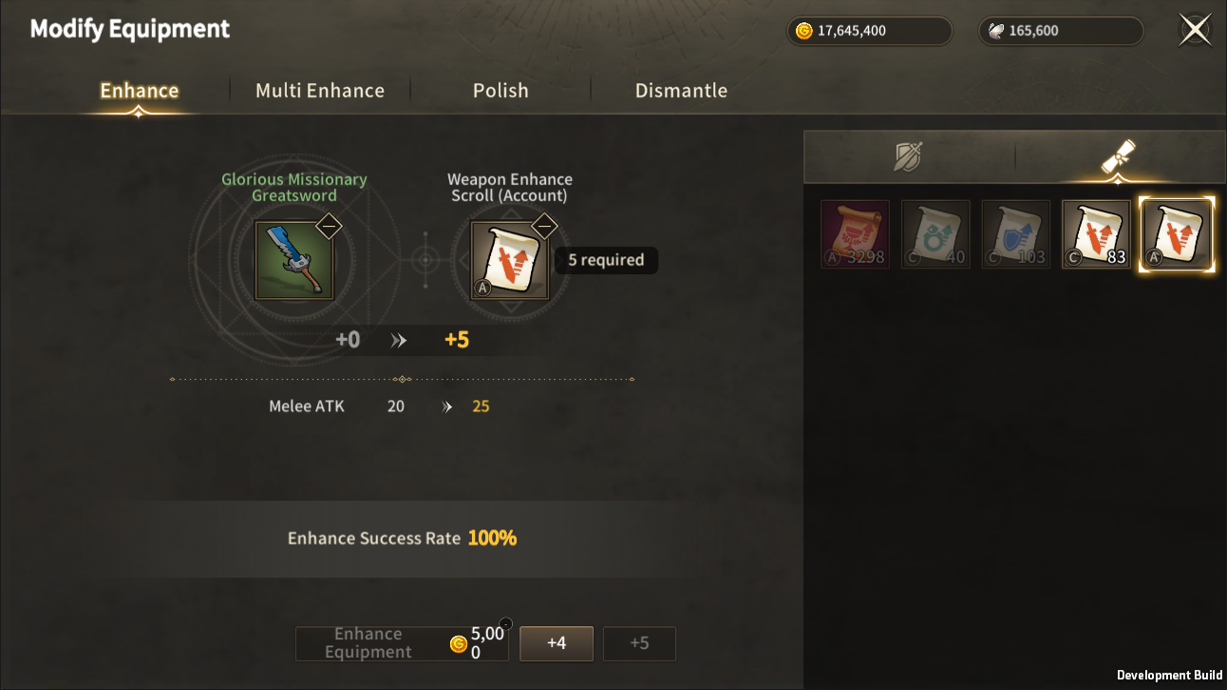
| ■ Multi-Enhance |
You can register equipment of the same type for multi-enhancement, attempting enhancement to a specified stage all at once.
Multi-enhancement considers all registered equipment for reaching the specified stage, and requires sufficient Gold and Enhance Scrolls.
※ Based on reaching the specified stage at once.
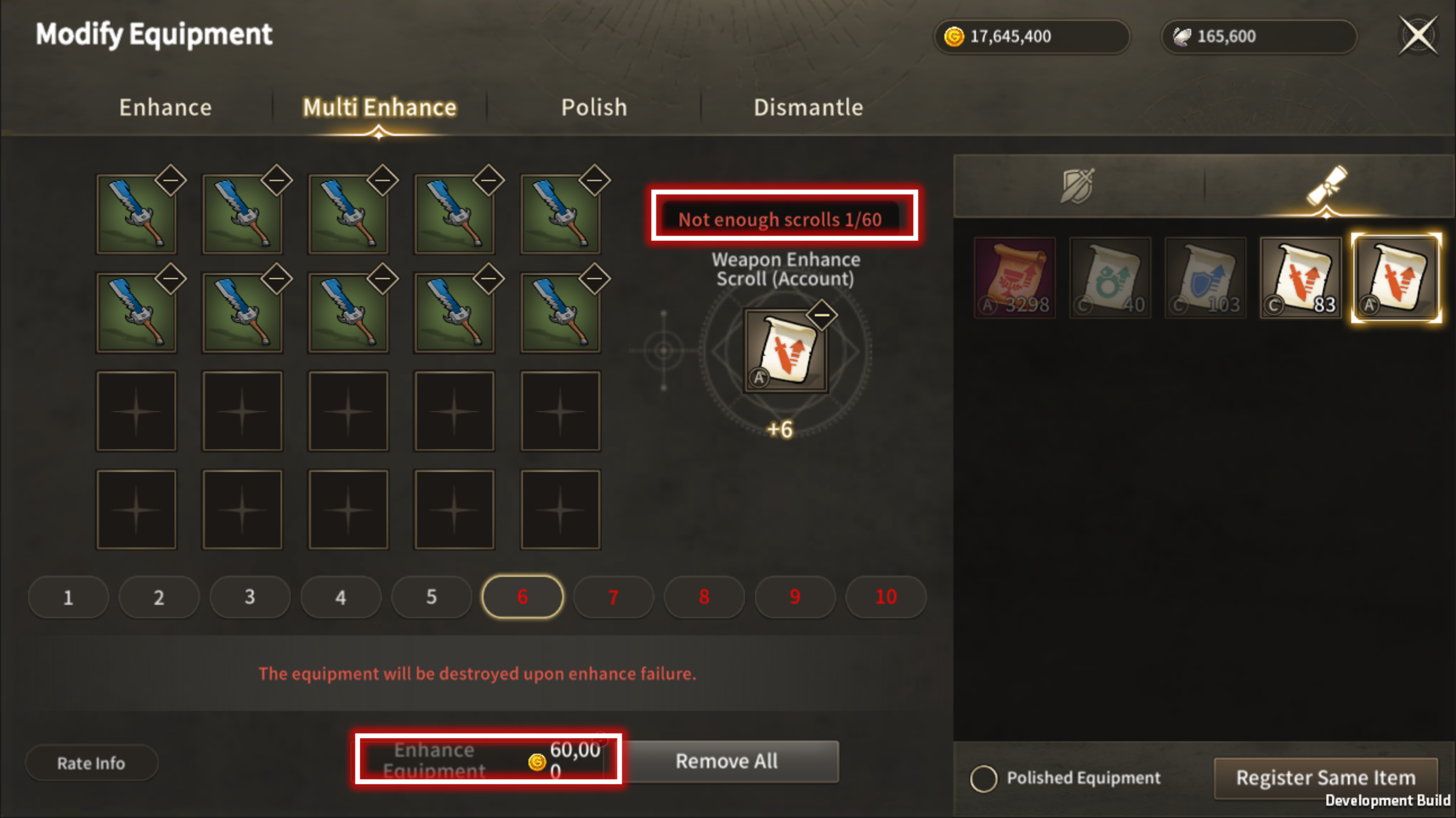
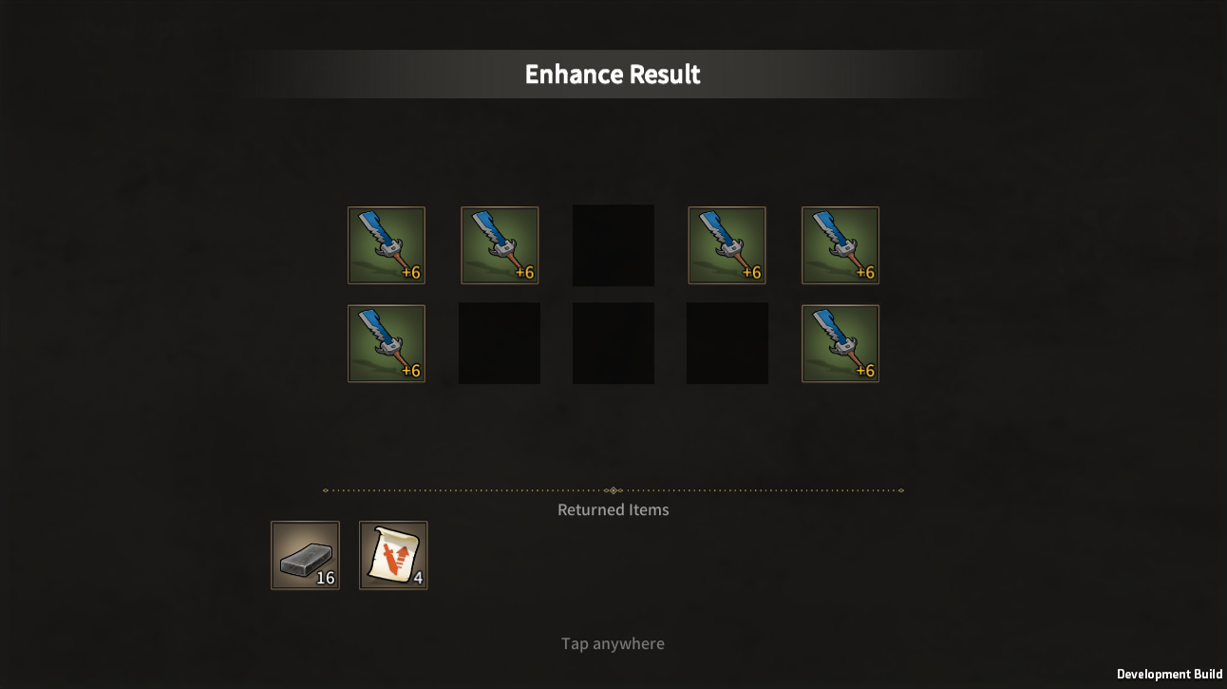
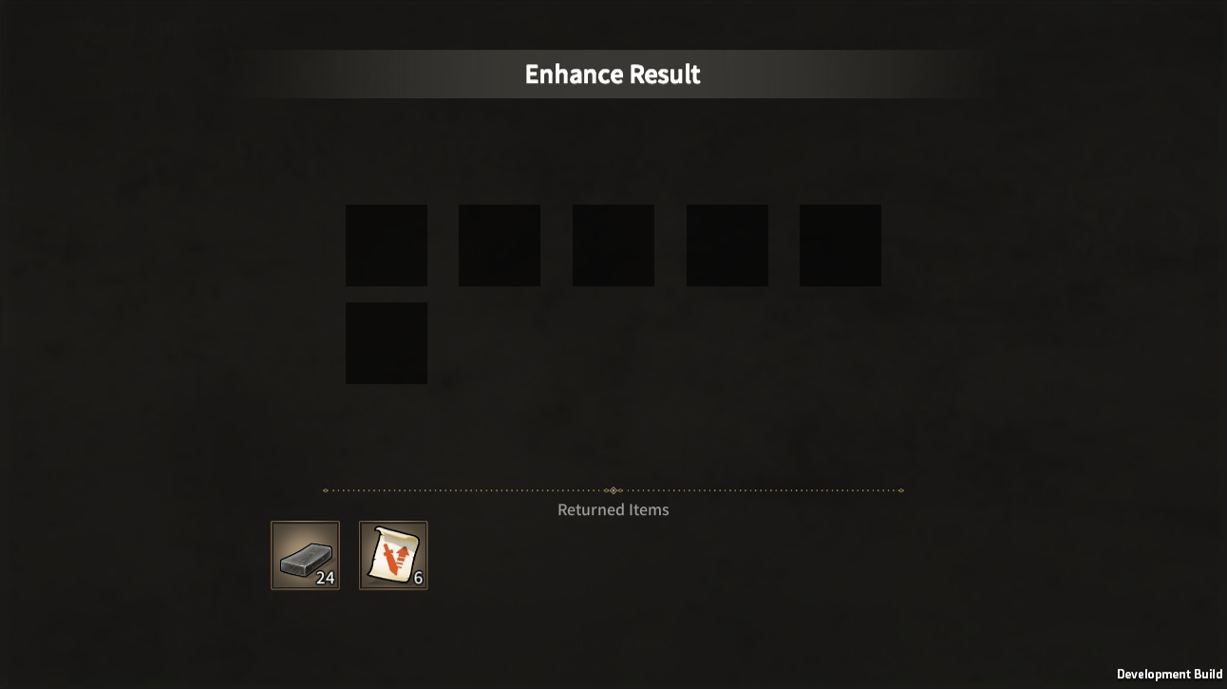
Multi-enhancement attempts enhancement up to the specified stage, stopping when reaching that stage or if all equipment is destroyed.

Polish

| ■ To access Polish UI |
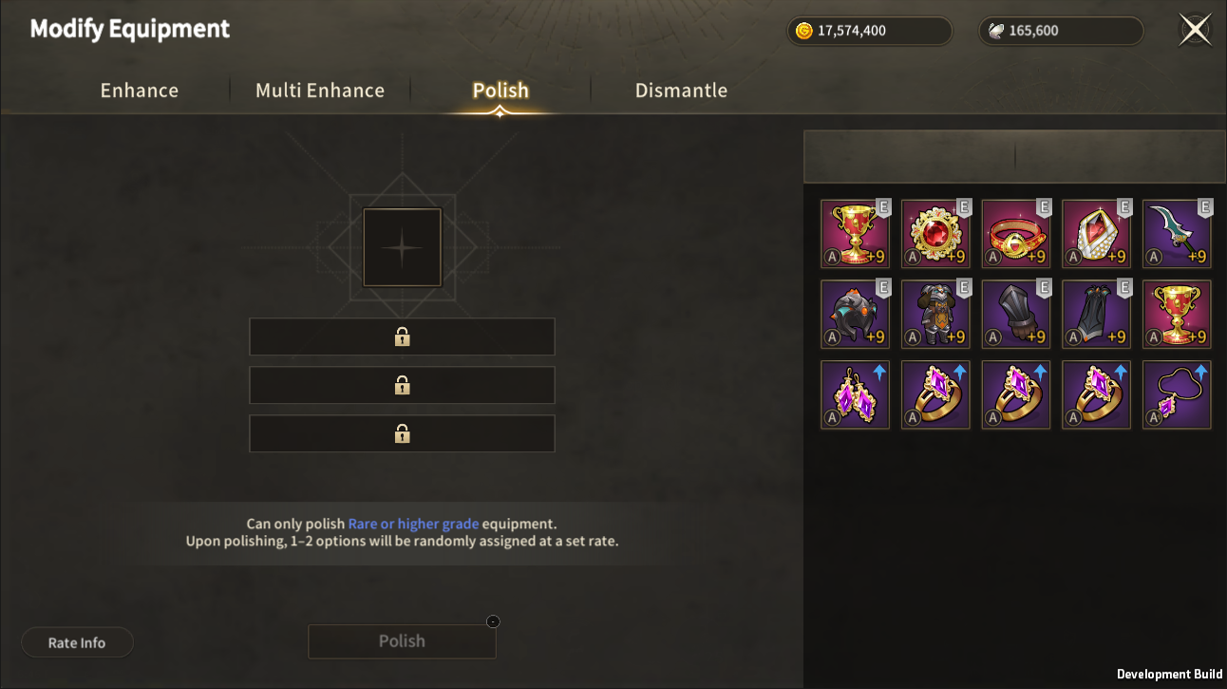
Polish can be accessed by selecting the Polish tab in the Equipment Enhance UI.
| ■ Polish UI |

| No. | Category | Details |
| 1 | Polish Equipment Info | You can see information about the equipment that will be used for polish. |
| 2 | Probability Info Button | You can view the list of Polish options. |
| 3 | Required Materials and Gold | You can check the amount of gold and the number of polish stones needed for polish. |
| 4 | Polish Button | You can polish using this button. |
| 5 | Equipment List | You can select equipment from the list to register as polish targets. |
| ■ Polish Method |
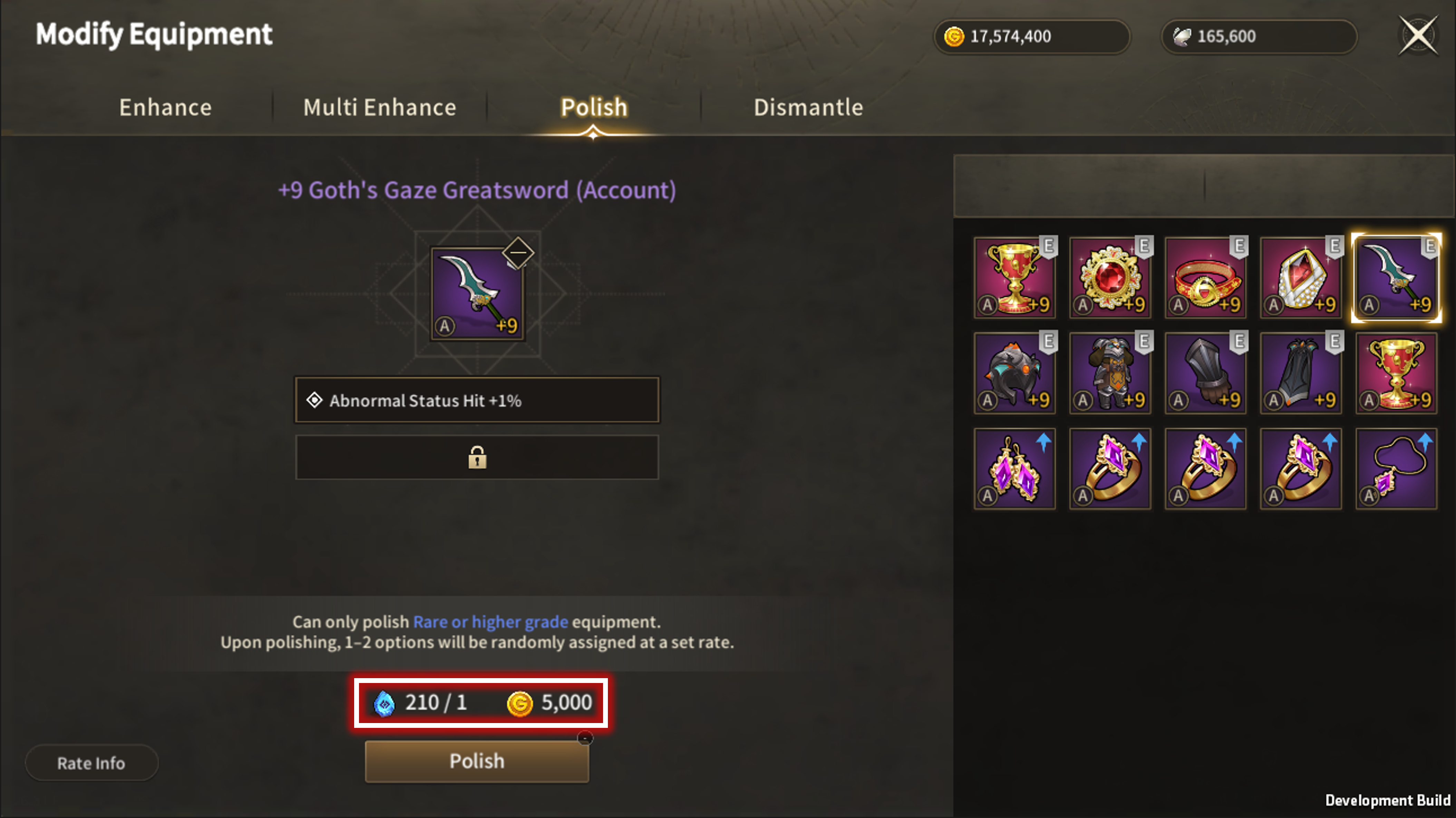
To polish, register the equipment you want to polish and click the polish button.
Polish is only possible for equipment of Rare grade or higher.
Polish Stone and Gold are required for Polish. Polish Stone can be acquired in-game.| ■ Checking Polish Options |
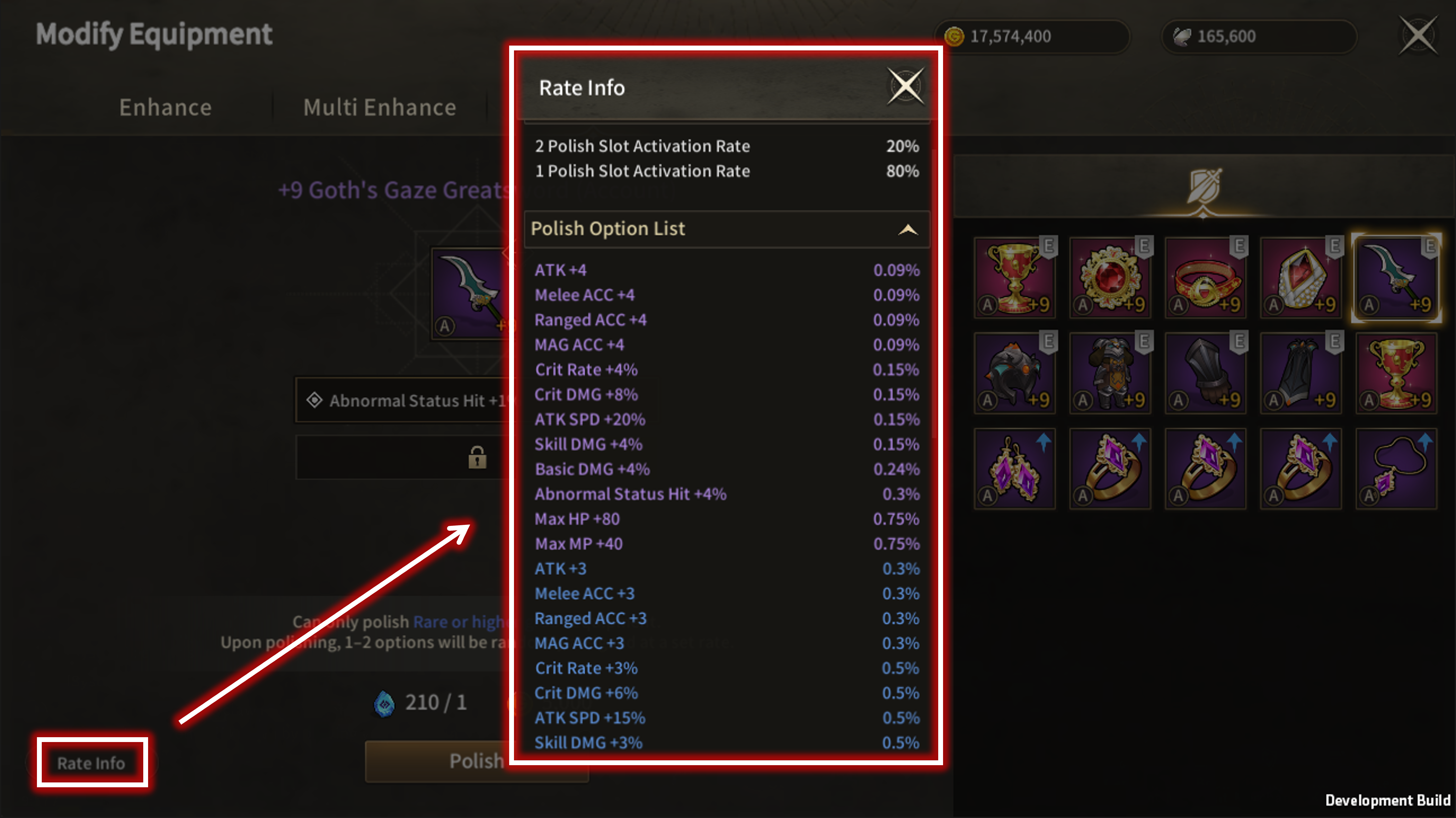
You can check the options available in polish by clicking the Rate Info button.
| ■ Polish Results |
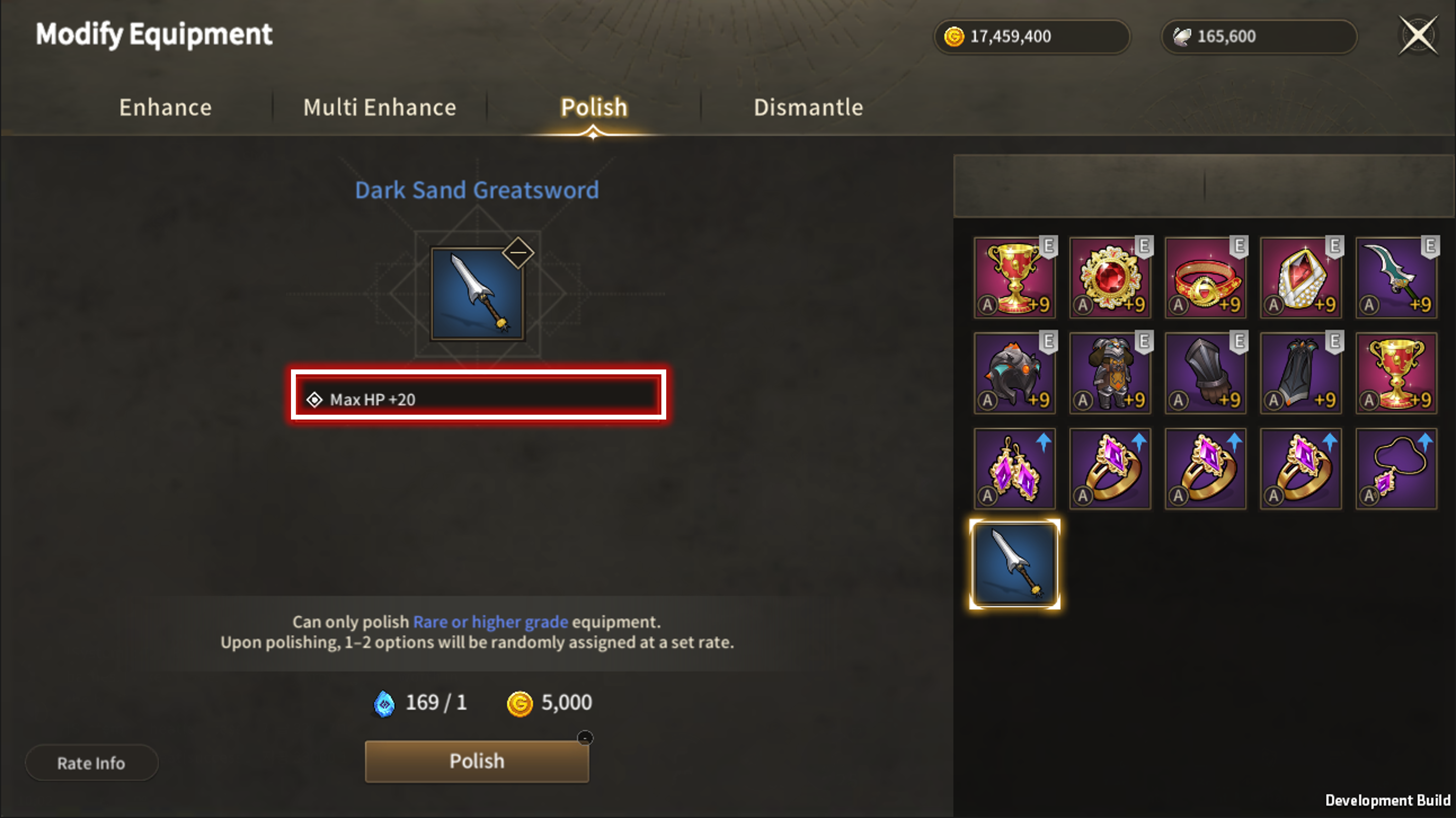
On polish, the registered polish stones are consumed, and various polish options can be acquired.
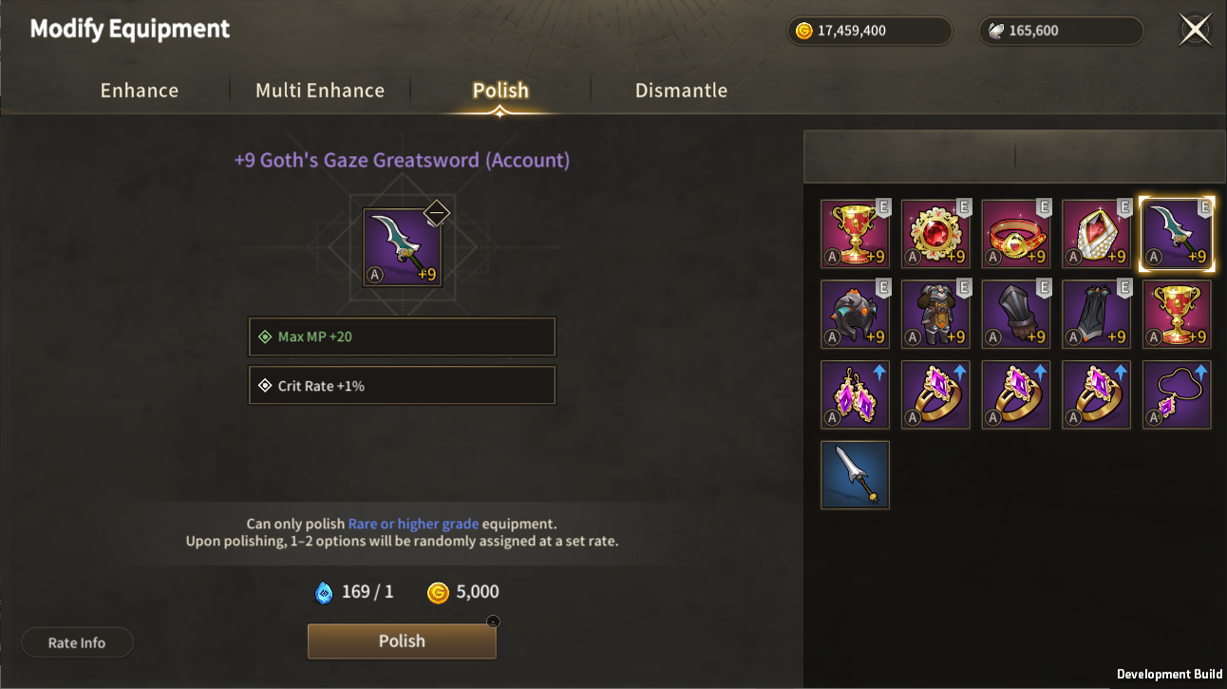
Depending on the equipment grade, there's a chance to open multiple options upon successful polish.
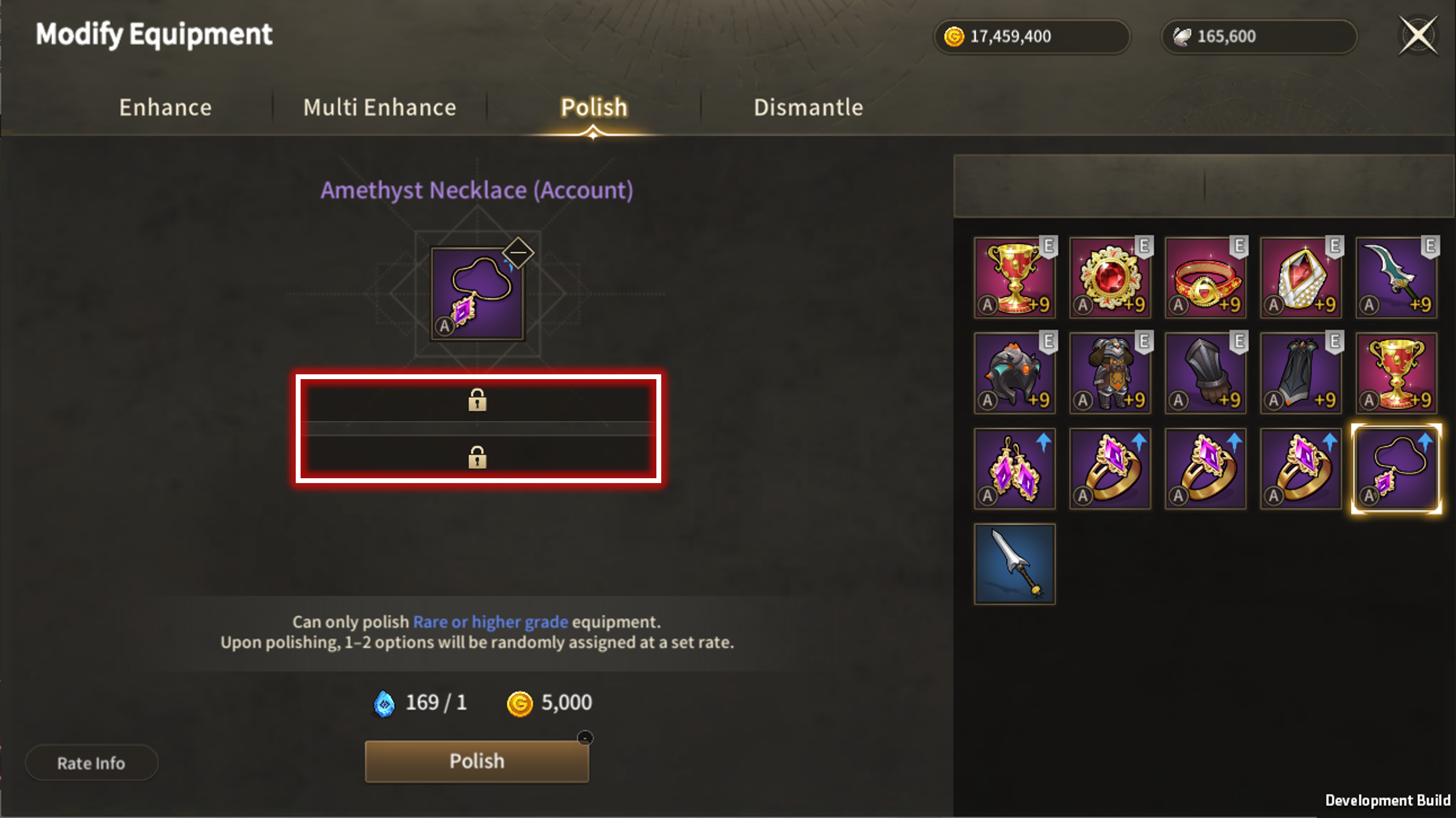
The maximum number of options can be determined by the number of slots when registering the equipment.
| ■ Auto-Polish Method |
'Auto-Polish' button has been added to 'Polish' tab.
※ Membership Users can only use it.
The Auto-Polish pop-up appears after selecting the item and clicking Auto-Polish button.
| ■ Applying Auto-Polish Option |
| No. | Category | Details |
| 1 | Target Options | The particular item's options list appears upon clicking the Target Option. - Options may increase according to the item's bless status. (Same as existing polish) |
| 2 | Options List | The desired stat value can be selected at Option List. - Value can be selected to max. able to obtain from the slot. ex) For Altair Bow, can be selected up to ATK +4 as it is the max value able to obtain |
| 3 | Apply | The desired option is set upon clicking `Apply` button. - Selected option can be Off / Change. |
| ■ Auto-Polish Duplicate Option |
The desired target option can be set duplicate.
- Target value is set after adding for cases where the option is duplicate. - Auto-polish will stop if the desired values appear regardless of slot position.
Ex) When 2 slots are opened and `ATK +4, ATK +2` options are set- Auto-polish stops when above ATK +6 appears on 2 slots added among all number of cases
- Number of cases Example
| Slot 1 | Slot 2 | Result |
|---|---|---|
| ATK +2 | ATK +4 | ATK +6 |
| ATK +3 | ATK +3 | ATK +6 |
| ATK +3 | ATK +4 | ATK +7 |
| ATK +4 | ATK +2 | ATK +6 |
| ATK +4 | ATK +4 | ATK +8 |
| ■ Auto-Polish Process |
| No. | Category | Details |
| 1 | Auto-Polish | Target Option shows on the left upon Auto-Polish and proceeds until the right Current Options meet the target. - Auto-Polish can proceed up to 10,000 times at once in order. |
| 2 | Pause | Auto-Polish pauses on clicking the Pause button. |
| 3 | Finish | Auto-Polish finishes on clicking the Finish button. |
| ■ How to Enter Uncommon Polish UI |
Uncommon Polish feature can be used at [Modify Equipment > Polish > Uncommon Polish].
| ■ Uncommon Polish Main UI |
| No. | Category | Details |
| 1 | Current Options | Current equipment polish options are shown. |
| 2 | New Options | New options available through uncommon polish are shown. |
| 3 | Guide Notes | Equipment only over Rare grade can be polished. Number of activated slots and options are set through rate. Notes: Unconfirmed polish is deleted upon storing, selling, listing on Exchange, destroying, or registering Collection Book. |
| 4 | Required Materials | Required Uncommon Polish amount to proceed is shown. |
| ■ How to Use Uncommon Polish |
Click [Apply] button after checking the option available through Uncommon Polish.
Pop-up that guides previous polish deletion upon confirming the Uncommon Polish option appears.
Previous polish is deleted and changes to the new option upon confirming Uncommon Polish option.
| ■ Uncommon Polish Pause |
Exiting is available after maintaining current option or applying the new option during Uncommon Polish.
Pop-up above appears upon entering Modify Equipment Tab again after map movement/game logoff/etc. and loads the proceeding Uncommon Polish details.
| ■ Uncommon Auto-Polish |
Uncommon Auto-Polish can be completed when 1 set Target Option appears, which differs from Common Auto-Polish.
- Required Target Option can be selected at Uncommon Auto-Polish.
- The Polish pauses if 1 option out of the required and non-required options appears for cases with several set options.
- Auto-Polish stops upon 1 set option appearing if no Required is selected.
Auto-Polish Settings can be entered through [Modify Equipment] - [Polish] - [Uncommon Polish] - [Uncommon Auto-Polish] button.
Sets Target Option for Uncommon Auto-Polish.
- Click empty slot → Add Target Option at List of Options.
- Set Polish Stone to the desired polish amount.
Check the Required Option desiring to get among Target Options.
- Required Option is available until -1 of Equipment Slot amount.
- Ex) Max. 2 slots can be checked if there are 3 polish slots for equipment.
The Target Option can be checked during Auto-Polish.
- Option checked in Target Option list means the Required Option.
- Target Option cannot be scrolled when Auto-Polish is in progress.
- Auto-Polish needs to be paused to check the set Target Option.
- Option List can be checked through scroll after pausing Auto-Polish in progress.
- Auto-Polish proceeds again upon re-touching the Pause button.
Completes the Uncommon Auto-Polish.
- Auto-Polish stops when 1 Required / Non-Required Option appears or the set Polish Stone amount is complete.
- 1 out of Required Option + Non-Required Option
- For Target Options all set as Required Options, Auto-Polish stops when all set options appear or the set Polish Stone amount is complete.
- For Target Options all not set as Required Options, Auto-Polish stops when one set option appears or the set Polish Stone amount is complete.

Bless

| ■ To access Bless UI |
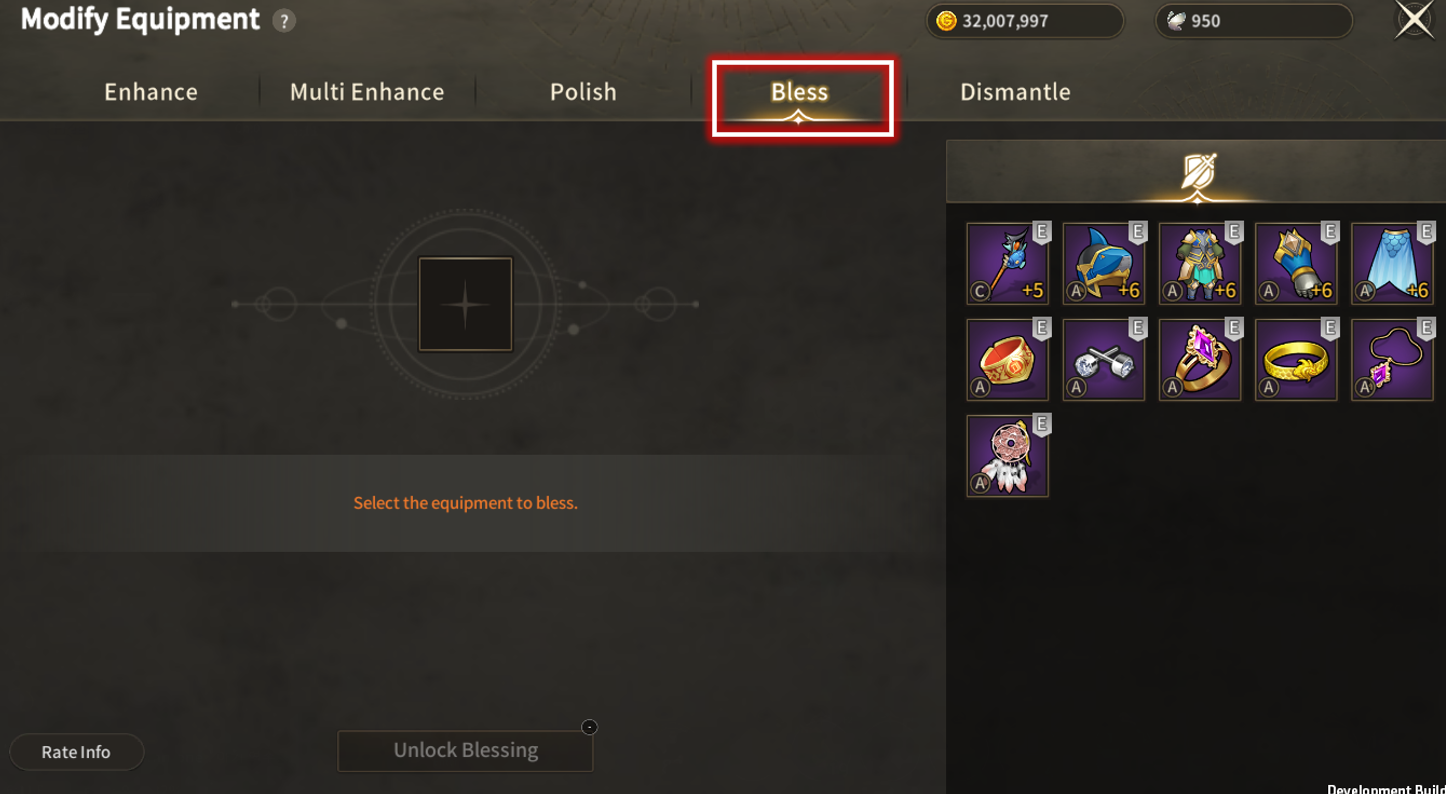
Bless can be accessed by selecting the Bless tab in the Equipment Enhance UI.
| ■ Unlock Blessing |
| No. | Category | Details |
| 1 | Bless Equipment Info | You can see information about the equipment that will be used for polish. |
| 2 | Bless Effect | Item options that can be gained through Bless is displayed ※ Only the first applied Bless unlocks extra Polish Slot |
| 3 | Probability Info Button | Bless option list and probability are displayed |
| 4 | Required Materials | Displays required materials to conduct Blessing |
| 5 | Unlock Blessing Button | Press the button to Unlock Blessing 'Unlock Blessing' Button is for Equipment with first Blessing, and the Button is changed to 'Bless' from the second attempt |
| 6 | Equipment List | List of Equipment that can be Blessed Select the Equipment to apply Blessing Blessed Equipment will have a changed item icon border Before Blessing:  After Blessing:  |
| ■ Bless |
| No. | Category | Details |
| 1 | Bless Option Info |
Displays current Bless Option |
| 2 | Bless Button | Press the button to consume materials and change the Bless Option |

Upgrade

| ■ To access Upgrade Equipment |
Equipment's grade can be upgraded by using existing equipment and materials.
Previous Enhance level resets and Polish, Bless options remain.
Set Equipment can only be upgraded.
- Current Equipment Upgrade Available: Altair Equipment (Weapon/Armor), Amethyst Accessory
All upgraded equipment change to 'Bound to Account'.
You may access it through Modify Equipment > Upgrade Menu.
| ■ Upgrade Process |
Equipment appears on the Upgrade UI Screen if it is available for upgrade.
Required materials and gold appear upon selecting the desired upgrade equipment.
Upgrade is available when all materials are on hold.
Required materials and gold appear upon selecting the desired upgrade equipment.
Upgrade is available when all materials are on hold.
- Required Materials (Arpen Design xN + Growth Token xN)
Previous Enhance level resets and Polish, Bless options transfer the same on upgrade.
Upgrade proceeds 100% upon preparing the materials. The equipment changes to Bound to Account regardless of previous bound status.

Dismantle

| ■ To access Dismantle UI |
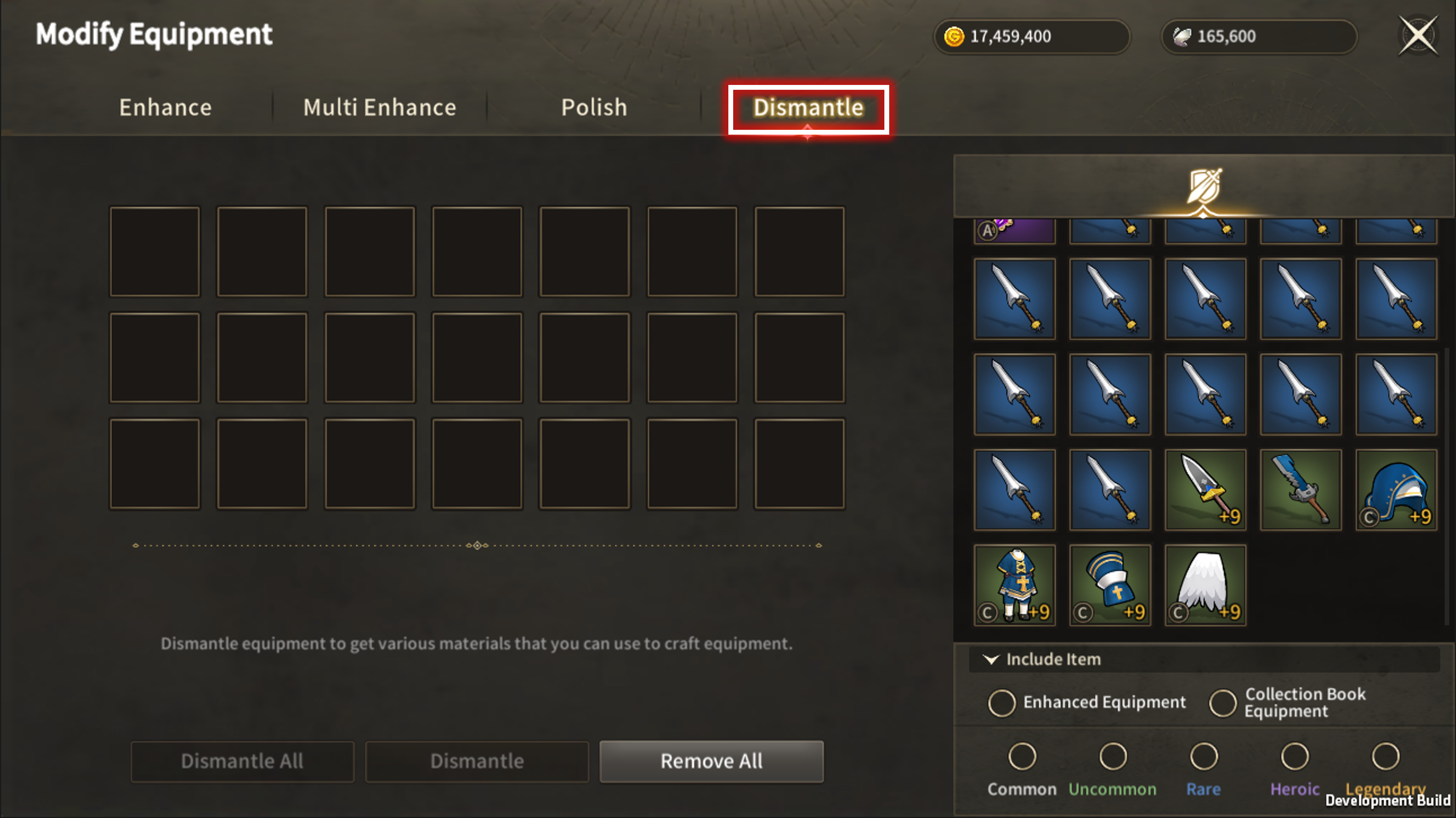
Dismantle can be accessed by selecting the Dismantle tab in the equipment enhancement UI.
| ■ Dismantle Main Screen |
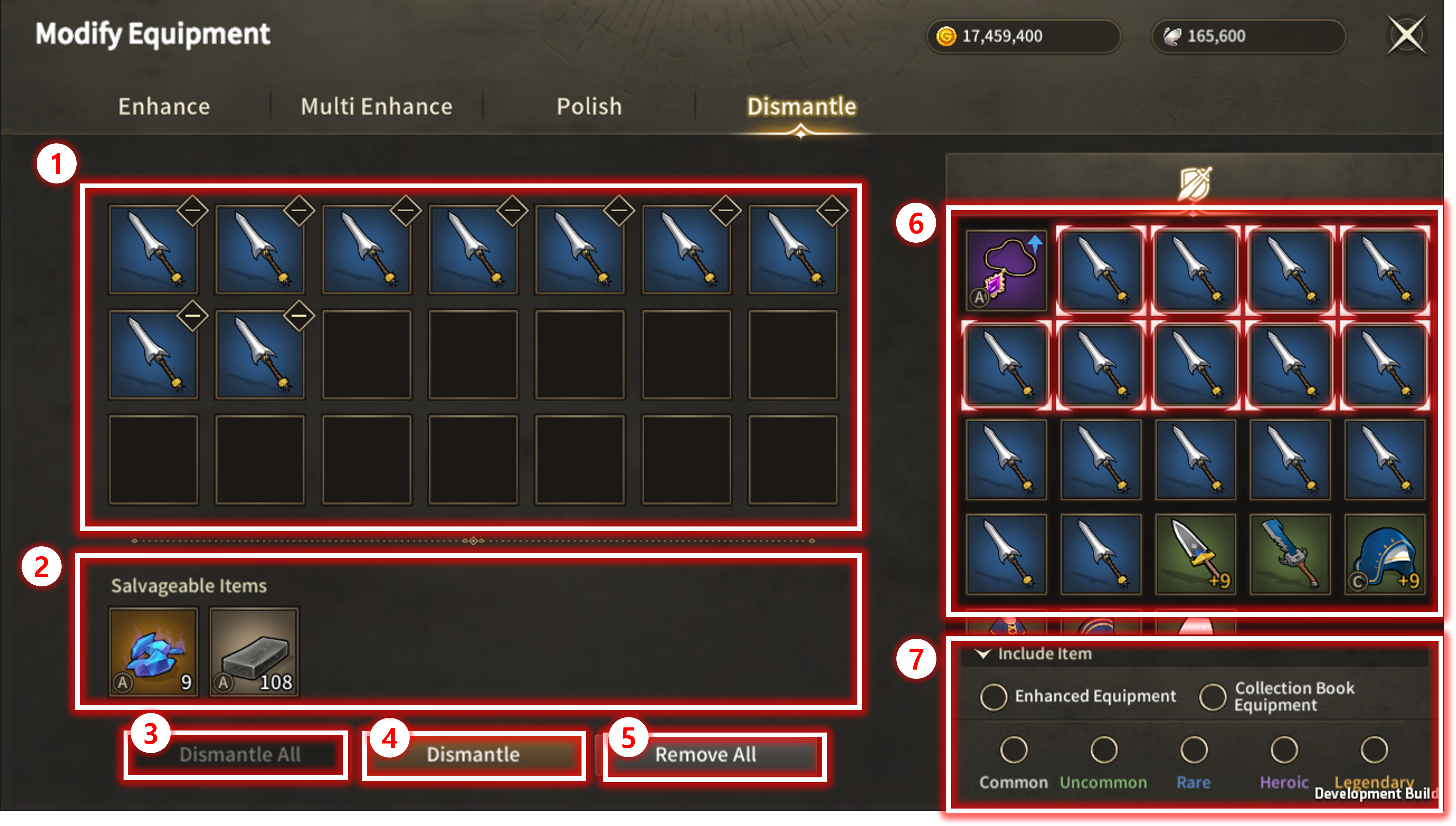
| No. | Category | Details |
| 1 | Registered Dismantle Equipment | You can see the currently registered equipment for Dismantle. |
| 2 | Dismantle Preview | You can preview the materials you will acquire by Dismantle the registered equipment. |
| 3 | Batch Dismantle Button | Click to Dismantle all equipment that meets the batch Dismantle condition. |
| 4 | Dismantle Button | Click to Dismantle the registered equipment. |
| 5 | Remove All Button | Click to remove all registered equipment for Dismantle. |
| 6 | Item List | Click to register equipment as Dismantle targets. |
| 7 | Batch Dismantle Condition | Set conditions for batch Dismantle. |
| ■ Dismantle Method |
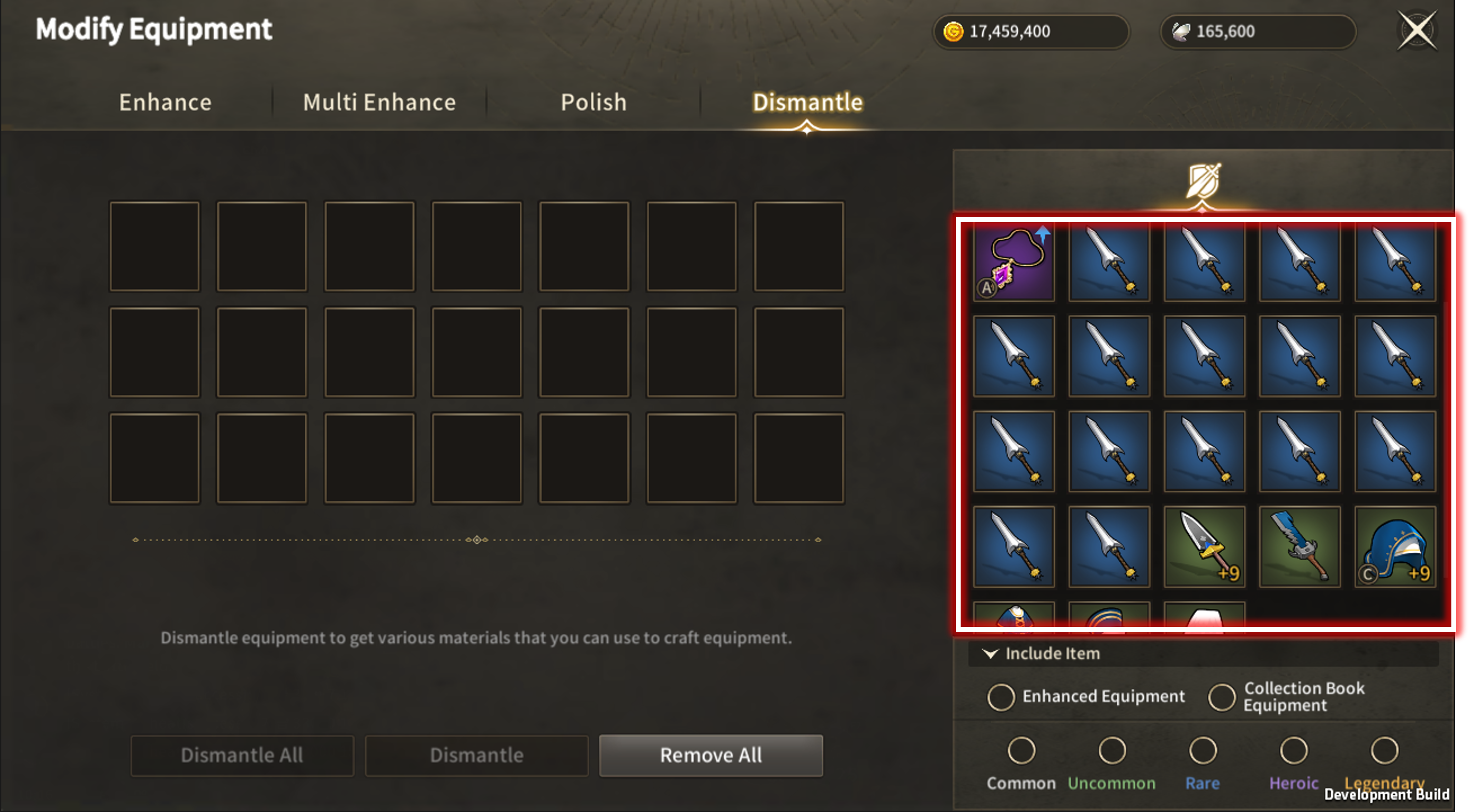
Select the equipment you want to Dismantle and click the Dismantle button to proceed with Dismantle.
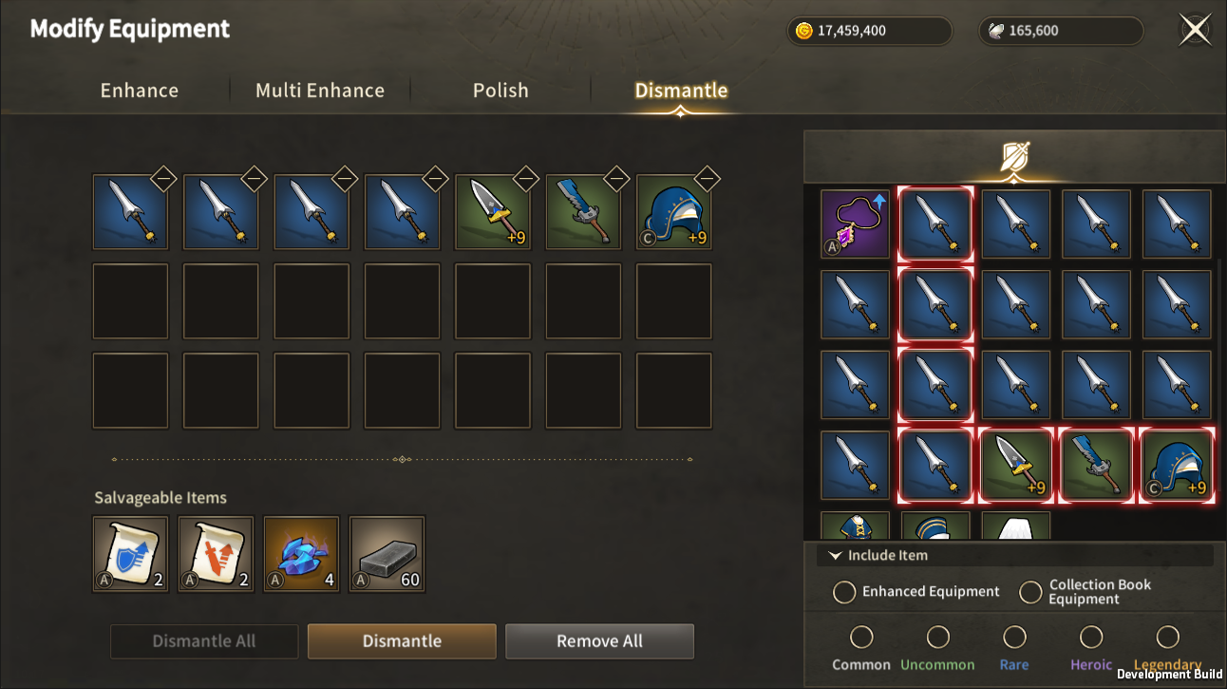
You can also Dismantle multiple equipment at once.
| ■ Dismantle Materials Preview |
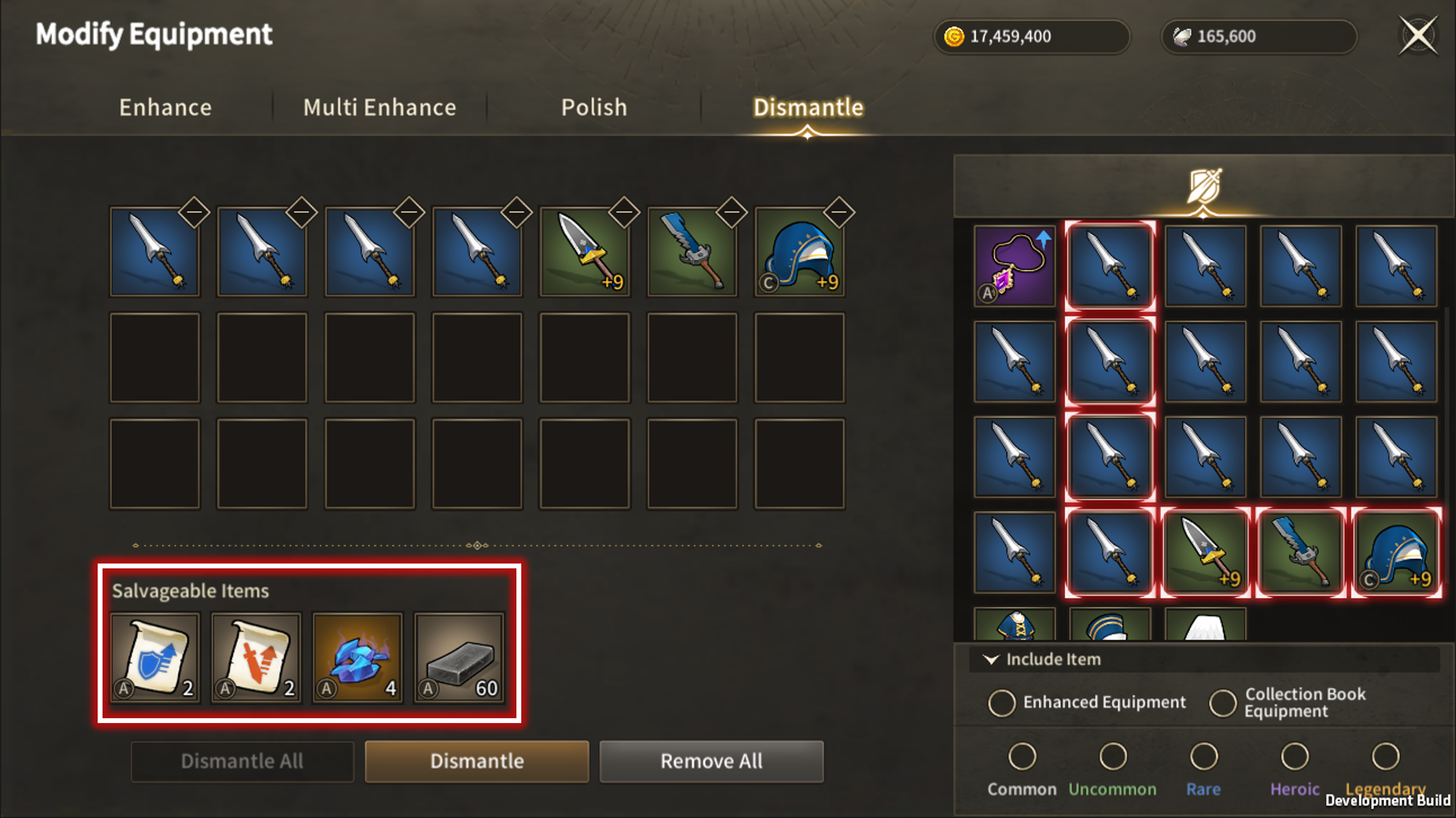
Under the registered Dismantle equipment, you can see the materials you will acquire upon Dismantle.
◇ Dismantle Results ◇
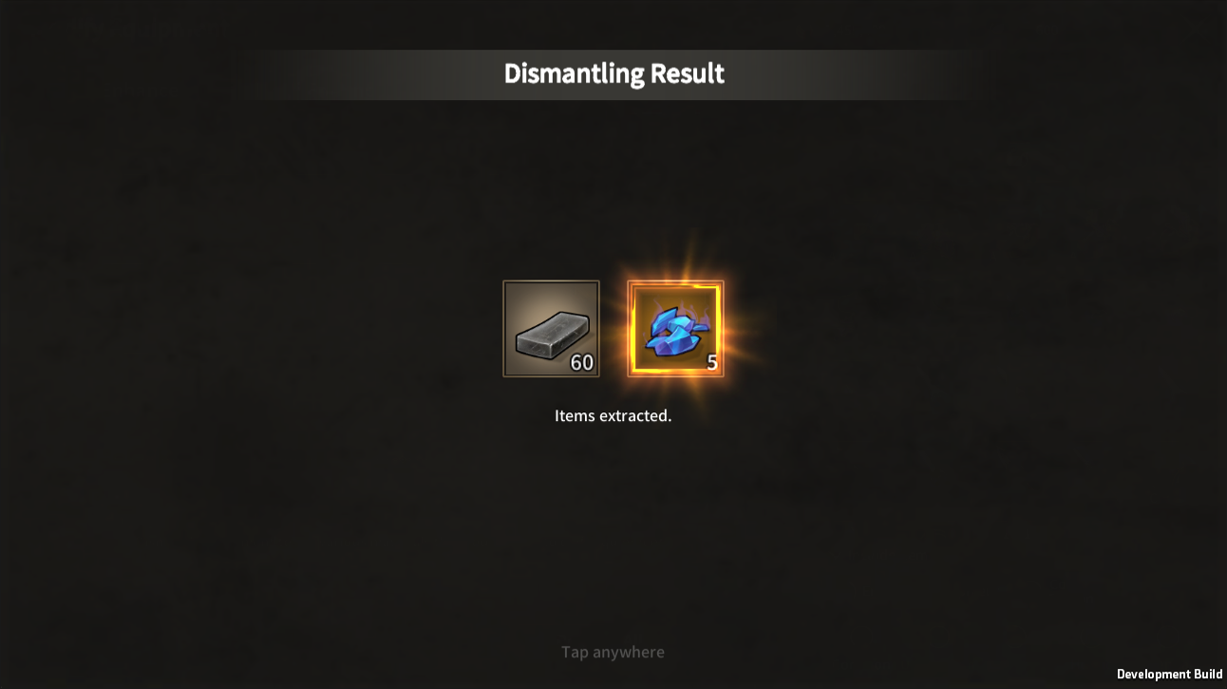
- With losing the equipment upon Dismantle, you acquire various materials required for Craft.
| ■ Using Batch Selection |
To batch Dismantle equipment that meets specific conditions, use the batch selection button at the bottom right.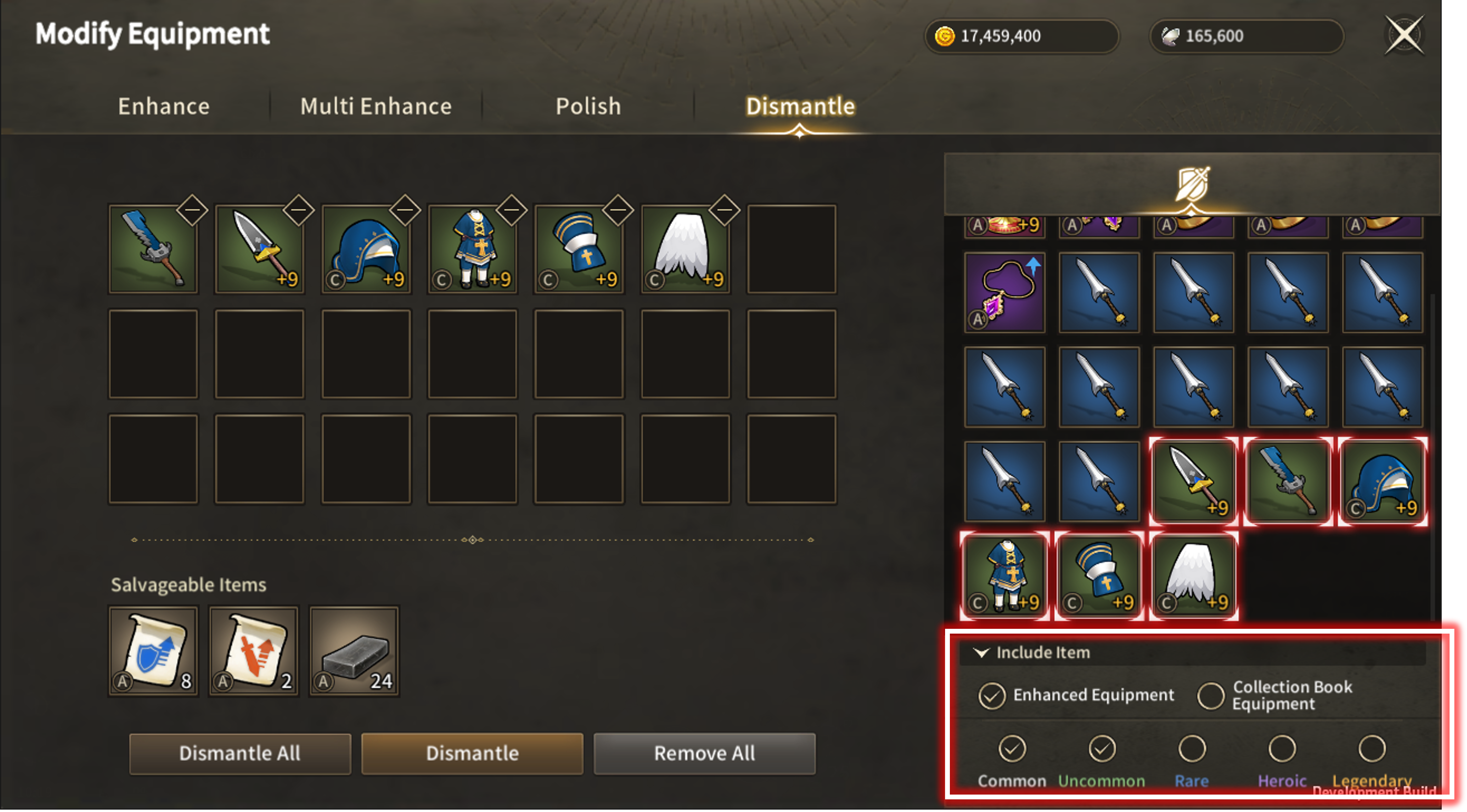
Select the desired conditions, and all equipment meeting those conditions will be registered.
Equipment that does not meet any of the conditions will be excluded.
※ This guide was produced under test environment.
※ Impersonating Character Name used in the guide can lead to account sanction.
-
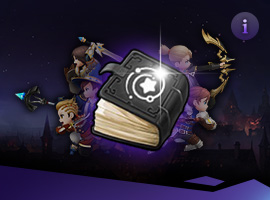 Class[Basic-Guide] Skill Guide - Common2025-11-18
Class[Basic-Guide] Skill Guide - Common2025-11-18 -
 Combat[Game-Guide] Guild Invasion2025-10-22
Combat[Game-Guide] Guild Invasion2025-10-22 -
 Growth[Game-Guide] Jumping2025-09-10
Growth[Game-Guide] Jumping2025-09-10 -
 Class[Game-Guide] Secondary Class2025-09-10
Class[Game-Guide] Secondary Class2025-09-10 -
 Class[Basic-Guide] Skill Guide - Secondary Class2025-09-10
Class[Basic-Guide] Skill Guide - Secondary Class2025-09-10 -
 Combat[Game-Guide] Mirkhan Tower2025-05-02
Combat[Game-Guide] Mirkhan Tower2025-05-02 -
 Class[Basic-Guide] Skill Guide - Waterpainter2025-03-31
Class[Basic-Guide] Skill Guide - Waterpainter2025-03-31 -
 Combat[Game-Guide] World Arena2025-02-12
Combat[Game-Guide] World Arena2025-02-12 -
 System[Game-Guide] Damage Skin2025-01-08
System[Game-Guide] Damage Skin2025-01-08 -
 Combat[Game-Guide] Scramble2024-12-05
Combat[Game-Guide] Scramble2024-12-05 -
 Combat[Game-Guide] Dungeon (Modified)2024-12-04
Combat[Game-Guide] Dungeon (Modified)2024-12-04 -
 System[Game-Guide] Convenience2024-10-16
System[Game-Guide] Convenience2024-10-16

