Growth[Game-Guide] Collection Book
2024-09-26 11:00
This is Darkgamer Game Guide.
You may check detailed explanation below.
※ Moonlight Sculptor: Darkgamer can be played on both Mobile and PC, This guide is based on PC Version.


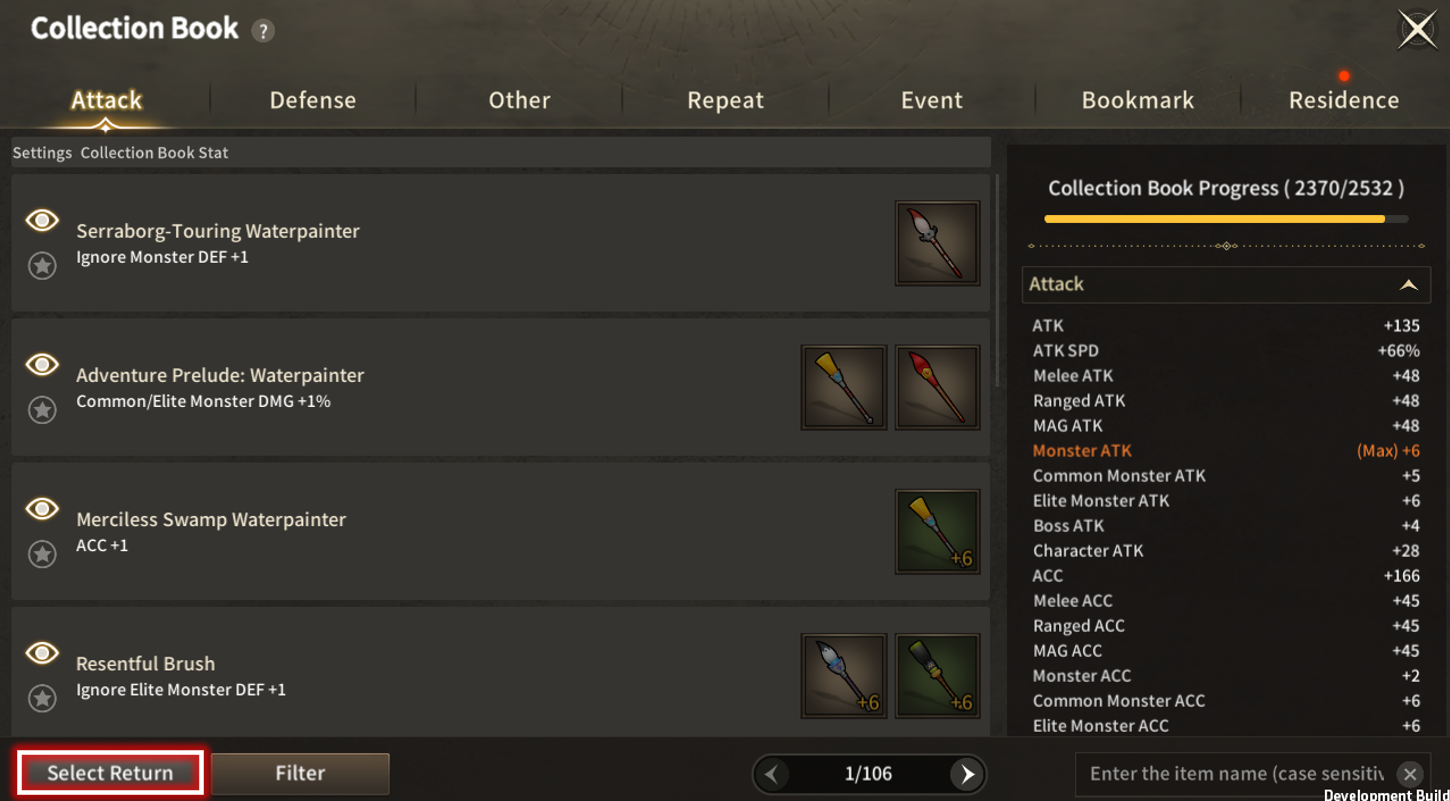 The Collection Book screen changes into the feature where it can be selected upon clicking the [Select Return] button.
The Collection Book screen changes into the feature where it can be selected upon clicking the [Select Return] button.
※ Moonlight Sculptor: Darkgamer can be played on both Mobile and PC, This guide is based on PC Version.

Collection Book Return

| ■ Collection Book Return |
The Collection Book Return can be done for Melee, Ranged, and Magic options of the Attack section.
1 Reverse Drink item is needed per Collection Book to use the return feature.
Item registered at the Collection Book is replaced as Token of Hestia to be returned.
- The Token of Hestia is returned to the amount needed per item to register in the Collection Book.
Collection Book available to Return appears upon changing to the Collection Book feature.
- The Collection Book available to Return can be checked.
- The Return button is activated upon checking the Collection Book to Return.
- Collection Book Return is unavailable when the Returned Materials are not on hold.
Items to be returned appear when the Returned Materials are sufficient.
The Collection Book can be returned upon clicking the Return button to proceed.

Collection Book

| ■ Collection Book |
◇ Collection Book List ◇
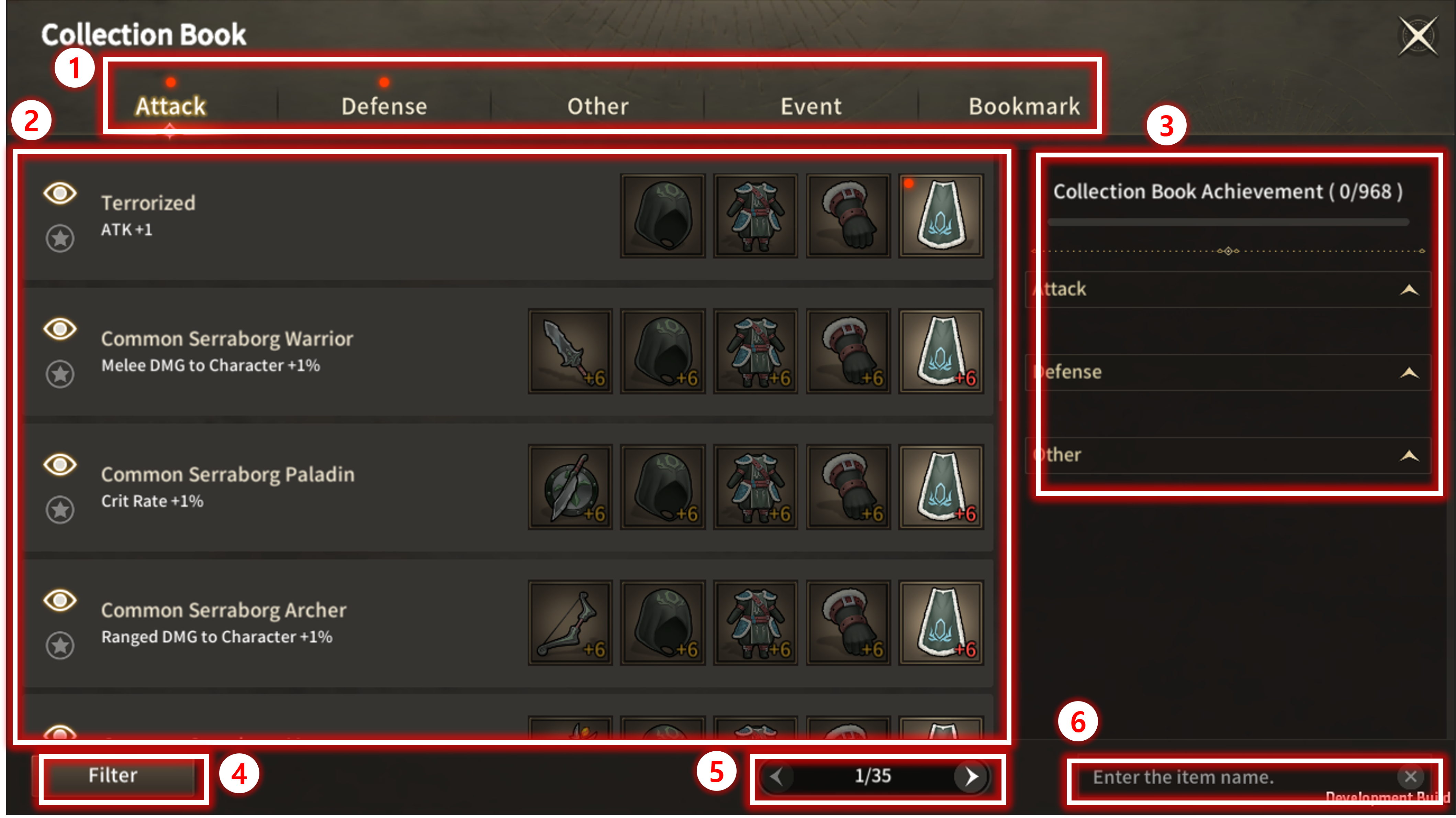
The Collection Book List is broadly categorized as following:
| No. | Category | Details |
| 1 | Tab | Tabs are divided based on the types of acquirable rewards.
|
| 2 | List | Each page displays 10 entries in the Collection Book. They are sorted by likelihood of registration/completion. (Additional functionalities are explained below.) |
| 3 | Completion Rate | You can view rewards for completed Collection Books. A gauge displaying your collection progress is also provided. |
| 4 | Filter Button | You can set filters for the Collection Book entries in the current tab. When you press the filter button, a filter popup window appears. |
| 5 | Page Button | Each page contains 10 Collection Book entries, and you can navigate between pages using the left/right buttons. |
| 6 | Search Bar | By searching for the name of a desired item, you can find the collection entry that includes that item. |
◇ Collection Book List Details ◇
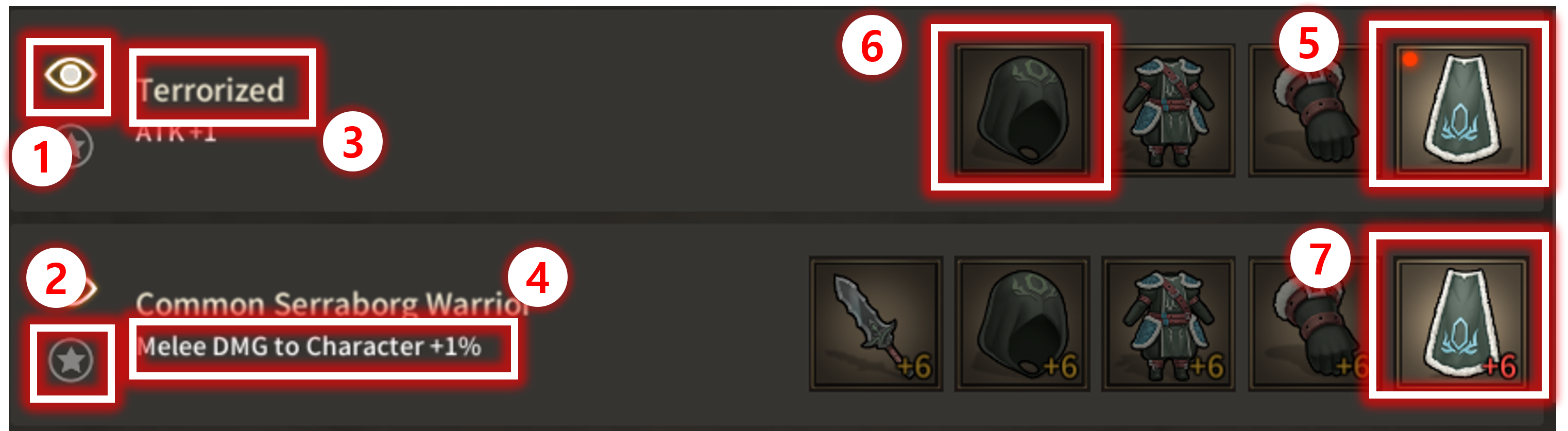
| No. | Category | Details |
| 1 | Hide Button | When you press this button, the following actions occur:
|
| 2 | Bookmark Button | If you press this button to bookmark, you can view it in the Bookmark tab. |
| 3 | Collection Book Title | Collection Book Title. |
| 4 | Acquirable Rewards | The reward that can be acquired when you've completed registering items within that Collection Book. |
| 5 | Registrable Items | An icon that appears when the item is in your current inventory or warehouse and can be registered. |
| 6 | Non-registrable Items | An icon that appears when the item is not in your current inventory or warehouse and can be registered. |
| 7 | Enhance Required Items | An icon that appears when you have the item in your current inventory or Common Storage but doesn't meet the Enhance level requirements. |
| ■ Collection Book Registration |
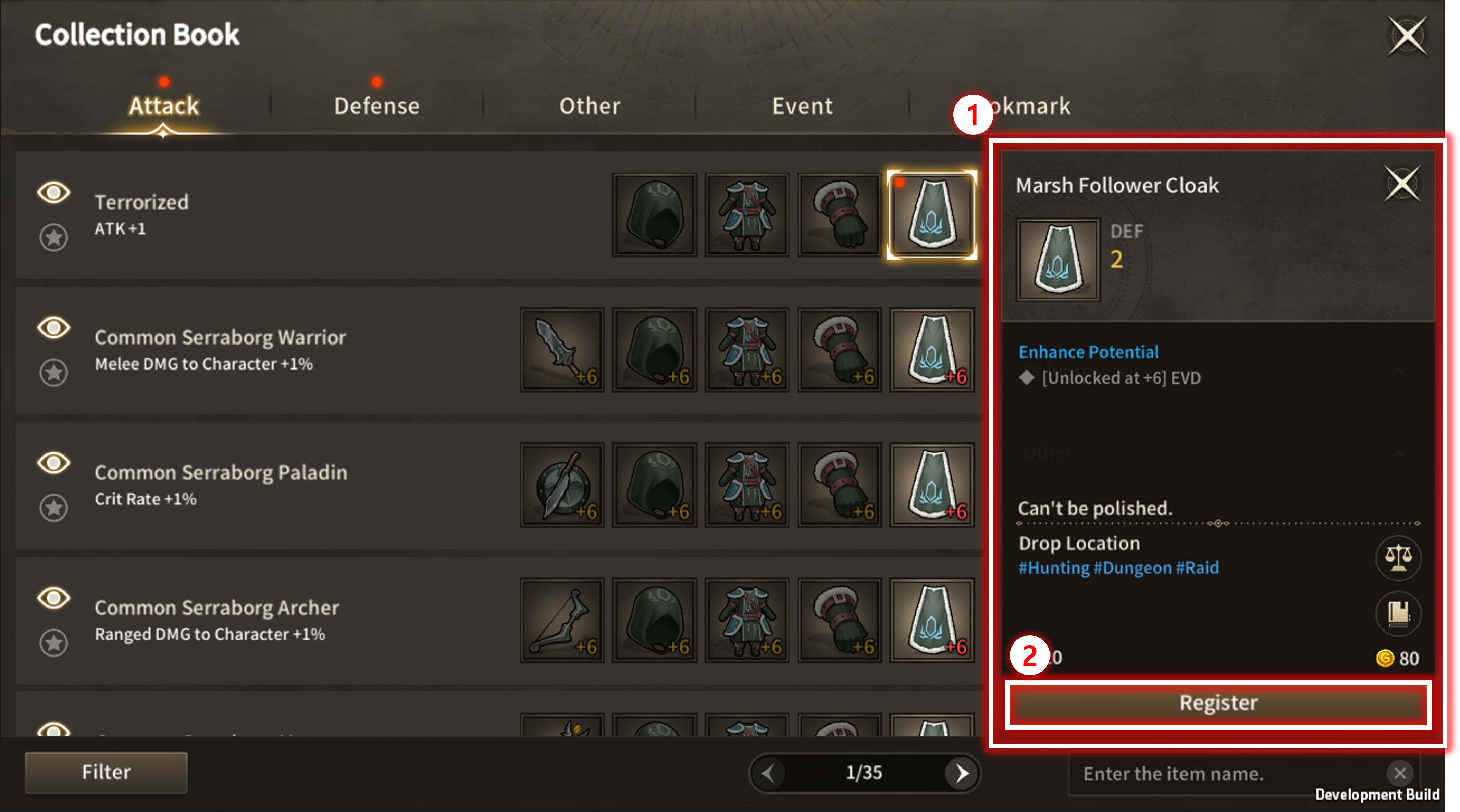
When clicking the item, detailed item info is displayed over the completion rate UI.
※ Registered items disappear and cannot be withdrawn.
| No. | Category | Details |
| 1 | Item Tooltip | If you possess the item in singular, an item tooltip is provided.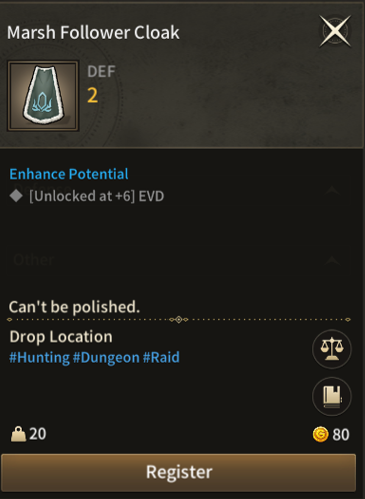 If you possess the item in plural, an item list is provided. 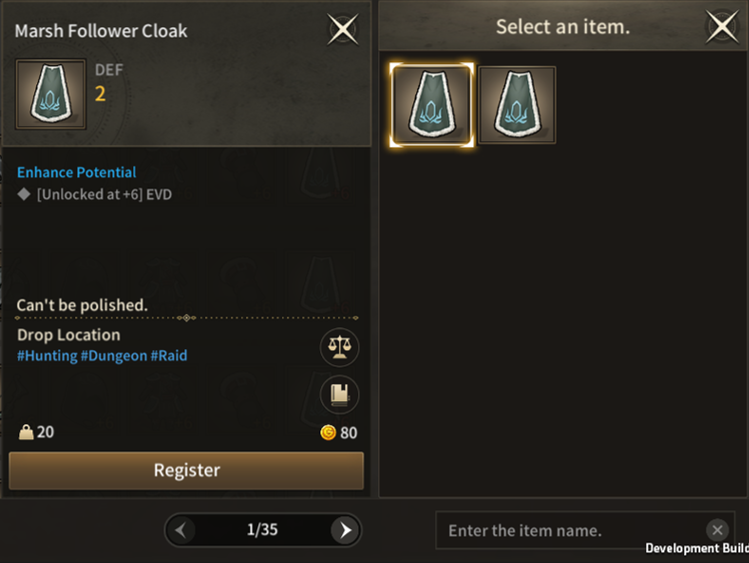 |
| 2 | Register/Enhance Button | If you don't possess the item, the button will not be separately activated.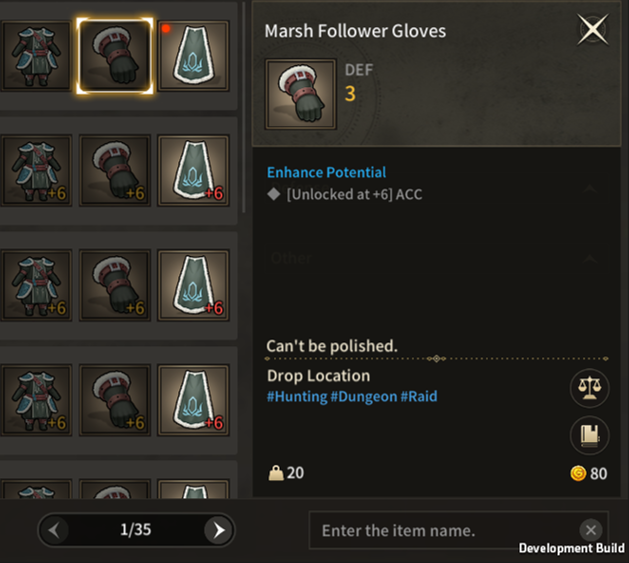 For registrable items, the Register button is activated.
For items that require Enhancement, Enhance button is activated.
|
| ■ Filter Function |
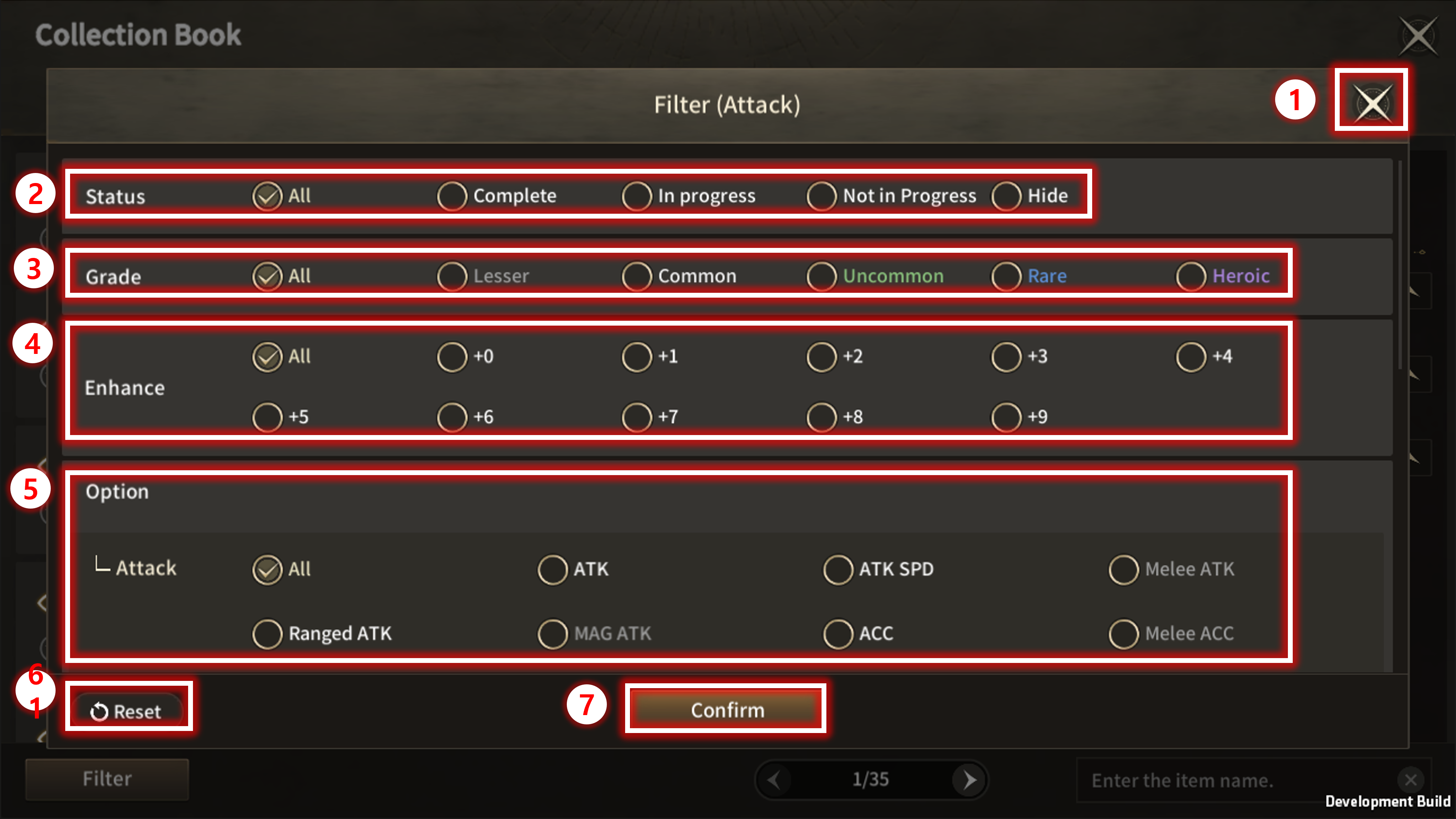
When you click the Filter button, the filter Pop-up window for that tab will be displayed.
| No. | Category | Details |
| 1 | Close Button | Close the window without applying the currently set filters. |
| 2 | Status Toggle | Reflects collection progress and hidden status for filterable toggles. |
| 3 | Grade Toggle | Toggle for filtering the maximum grade of items required within Collection Book. |
| 4 | Enhancement Toggle | Toggle for filtering the maximum enhancement level of items required within Collection Book. |
| 5 | Option Toggle | Toggle for filtering the stats provided as rewards within Collection Book. |
| 6 | Reset Button | Undo the currently set filters and revert to the initial settings. |
| 7 | Confirm Button | Apply the currently set filters. Upon pressing the Confirm button, a Reset button will appear next to the filter button in the Collection Book List.
 |
| ■ Search Function |
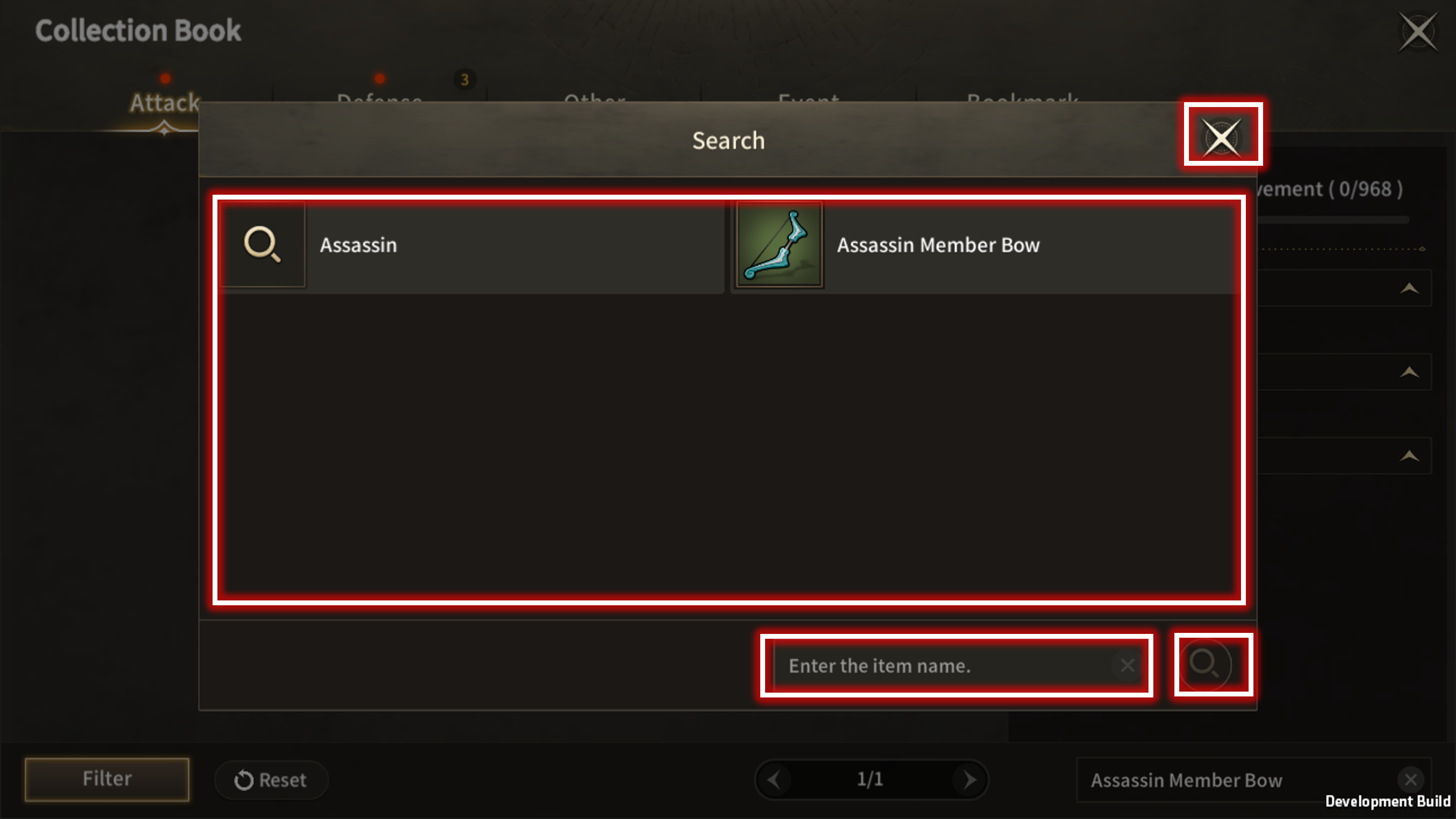
When you click the search bar, the search popup window is provided.
| No. | Category | Details |
| 1 | Close Button | Close the window without applying the currently searched content. |
| 2 | Search Content | A search record is displayed when Search window is open.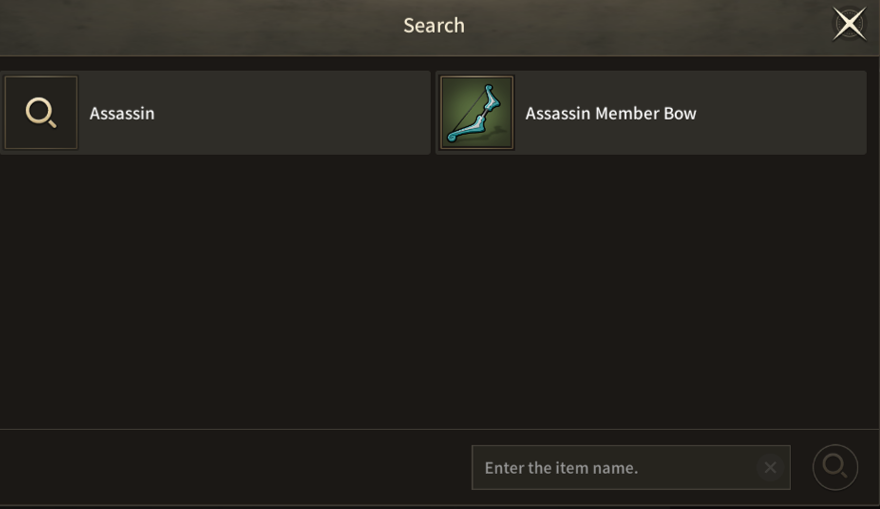 While typing in the Search window, Search record is deleted, and Search index list is displayed. (Capitalizing the first letter is required) 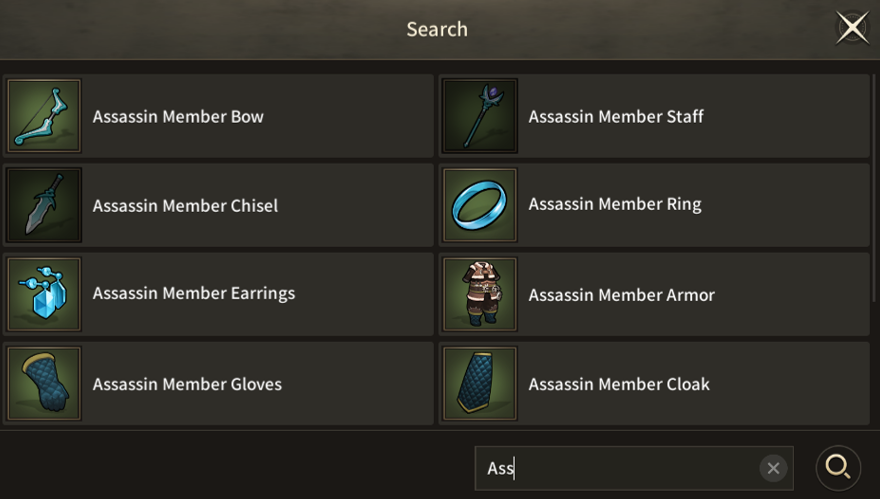 |
| 3 | Search Bar | Upon touching, a keypad will appear, allowing you to search for item names. |
| 4 | Search Button | Initiates a search based on the content entered in the search bar. You can search by entering an item name partially.
 |
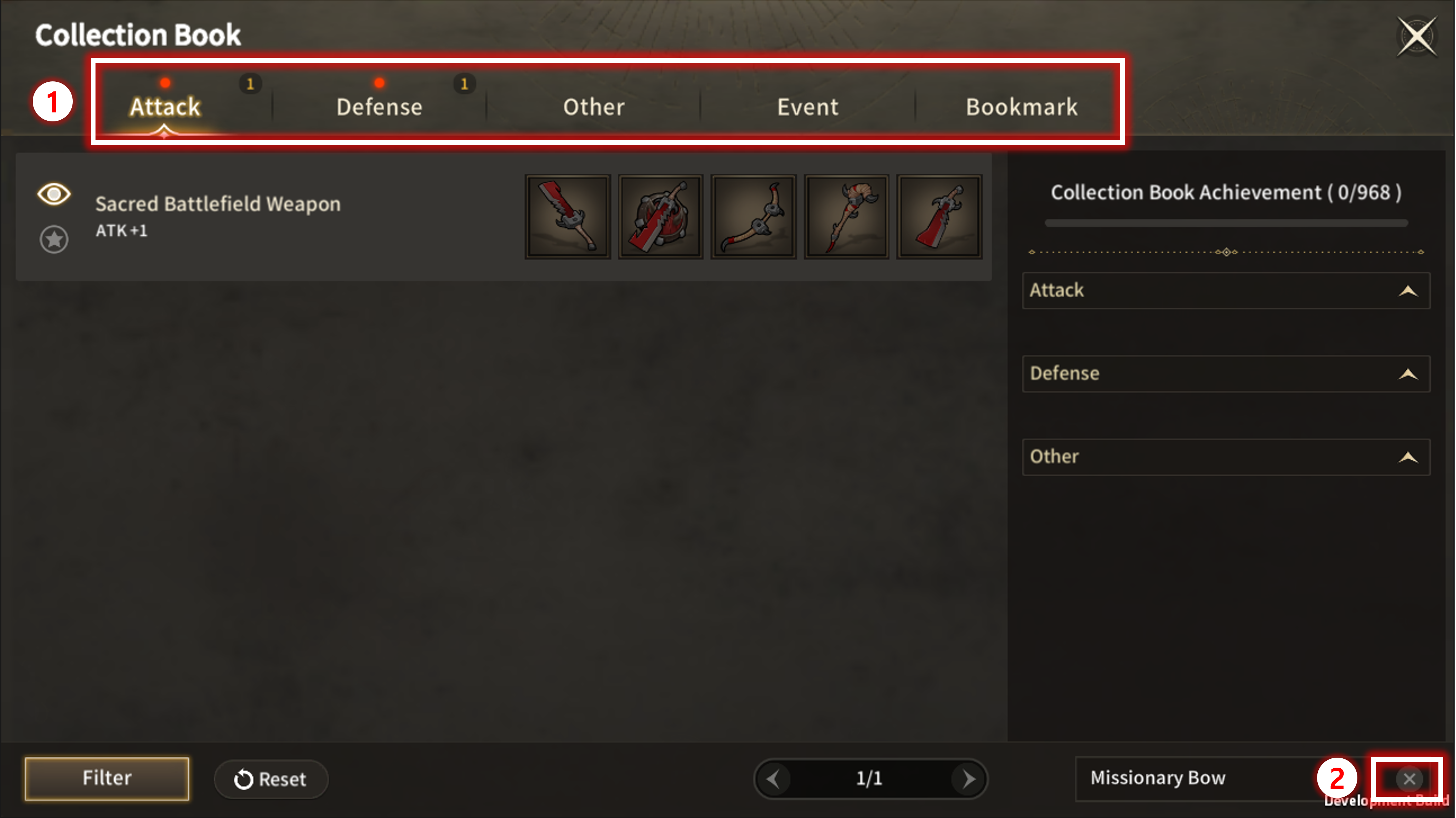
| No. | Category | Details |
| 1 | Tab | The number of collection entries found in the Collection Book tab search is displayed. |
| 2 | Reset Button | A button to reset the currently searched content in the search bar. |
| ■ Repeat Collection Book |
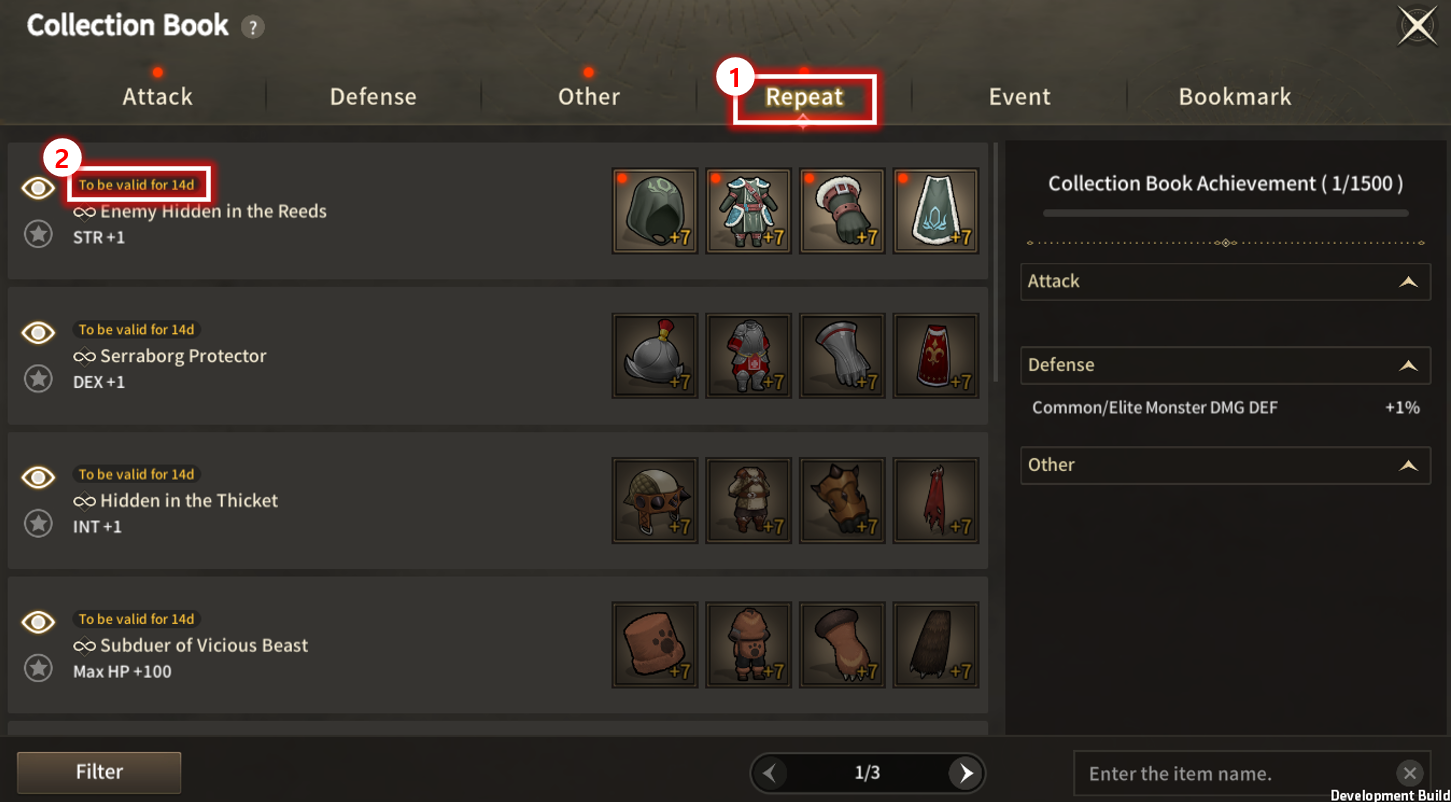
| No. | Category | Details |
| 1 | Repeat Tab | Click on the 'Repeat' Tab to view Repeat Collection Book list. |
| 2 | 'To be valid for' Duration | Displays the duration of the stats that lasts after registering items to Repeat Collection Book. Collection Book listing expires after mentioned period, on registering the item. Re-register items listed in the listing to re-activate the Collection Book Listing. -Applied 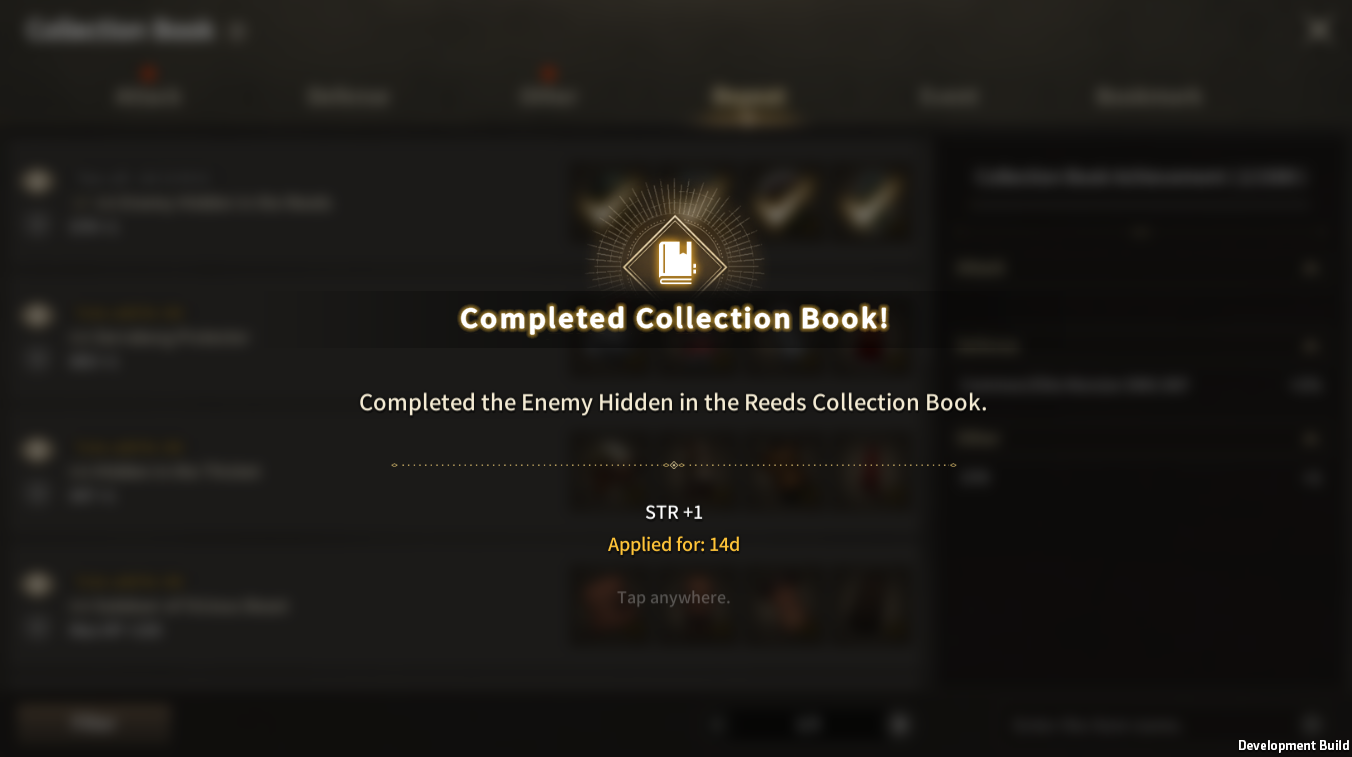 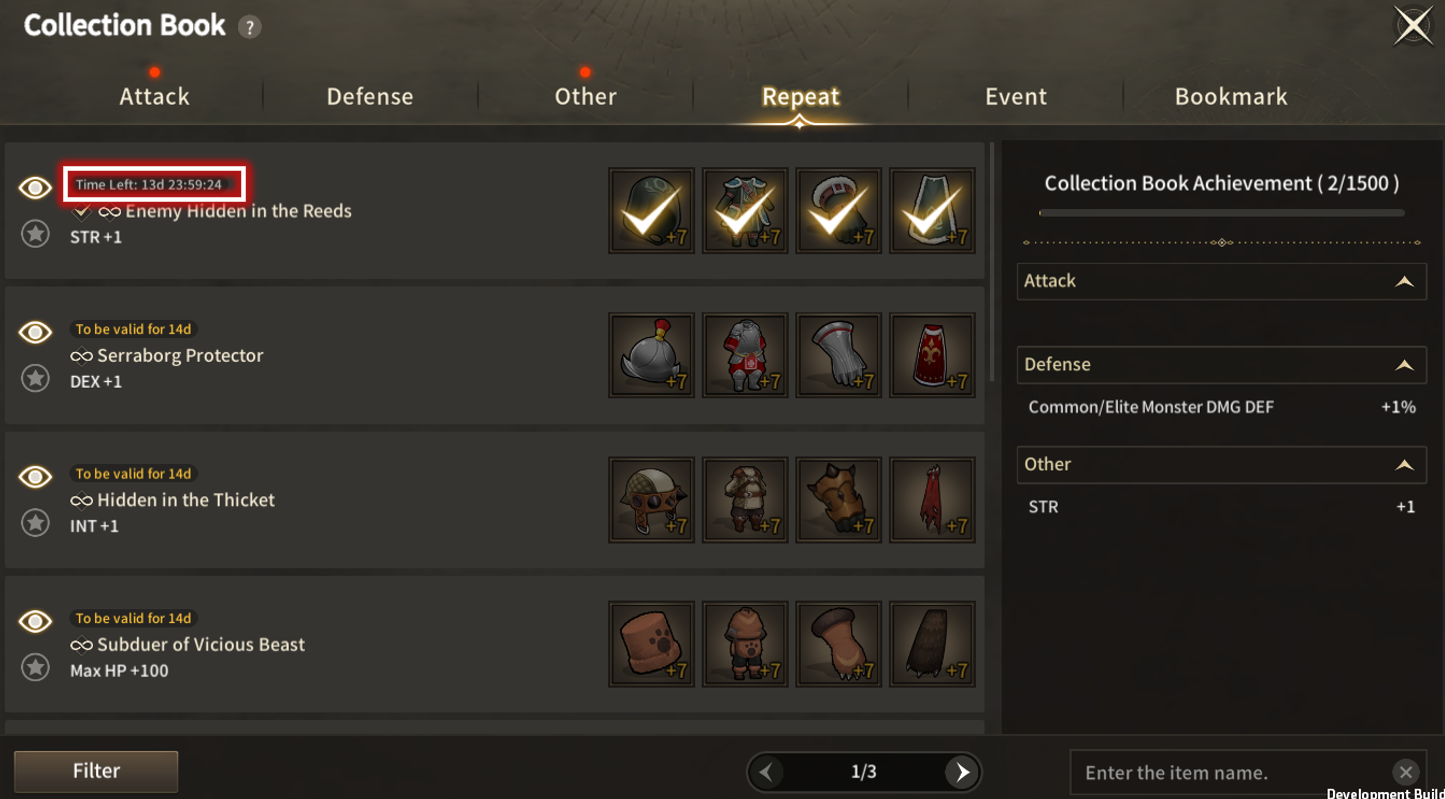 -Expired 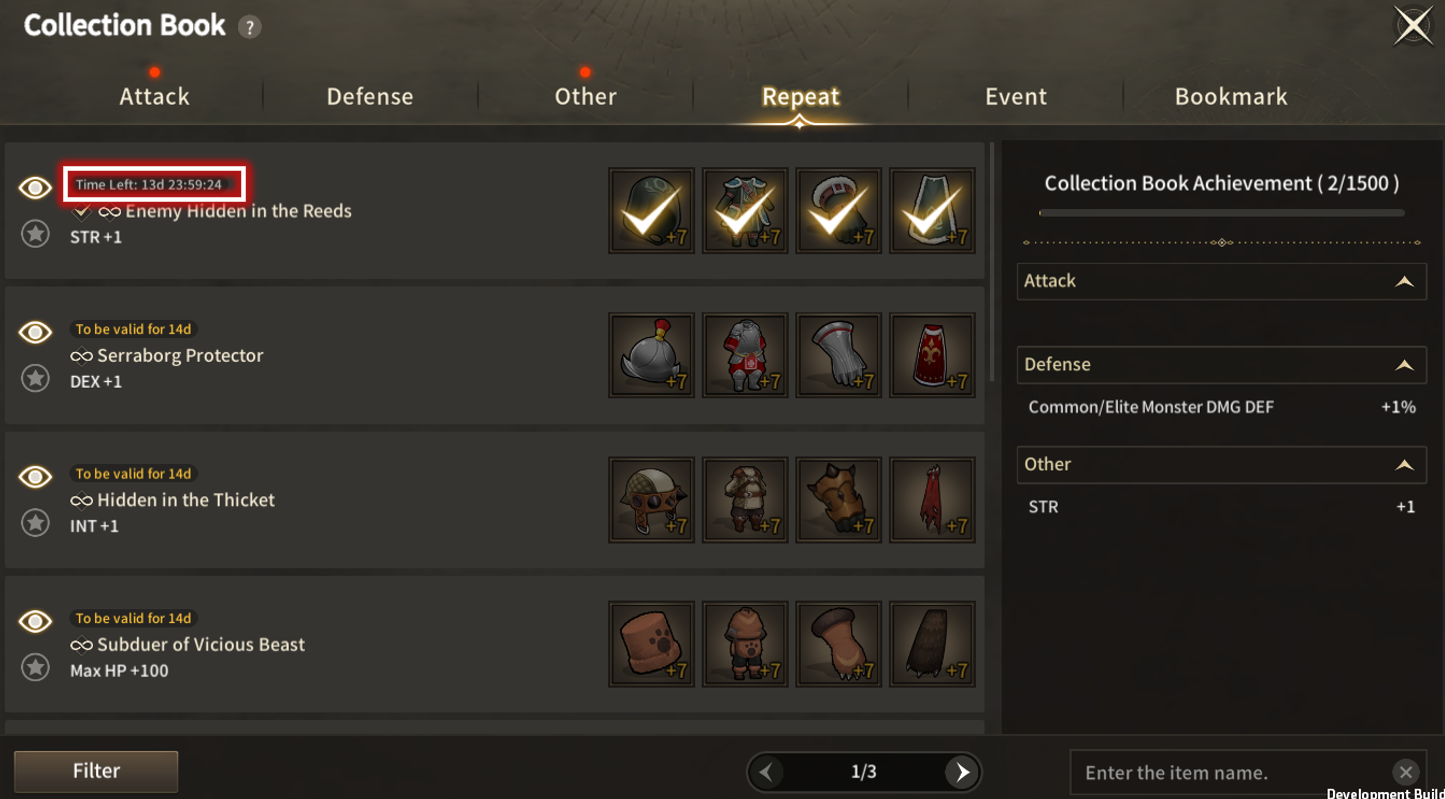 |
| ■ Collection Book Replacement |
Replace button appears on items able to be replaced.
| Image | Details |
| Replace and Enhance button activates on holding registrable items | |
| Replace and Enhance button activates on holding items able to be enhanced. | |
| Replace button does not appear if the item cannot be replaced. |
Previous slot changes into replace item on clicking the Replace button, and is registrable on holding the item.
Registering is unavailable when the replace item is not on hold.
Collection Book can be completed by registering through replace item.
※ This guide was produced under test environment.
※ Impersonating Character Name used in the guide can lead to account sanction.
-
 Growth[Game-Guide] Jumping2025-09-10
Growth[Game-Guide] Jumping2025-09-10 -
 Growth[Game-Guide] Residence2024-09-12
Growth[Game-Guide] Residence2024-09-12 -
 Growth[Game-Guide] Monster Card2024-07-01
Growth[Game-Guide] Monster Card2024-07-01 -
 Growth[Game Guide] Armor Shape2024-07-01
Growth[Game Guide] Armor Shape2024-07-01 -
 Growth[Game-Guide] Guild2024-06-26
Growth[Game-Guide] Guild2024-06-26 -
 Growth[Game-Guide] Weapon Shape2024-06-01
Growth[Game-Guide] Weapon Shape2024-06-01 -
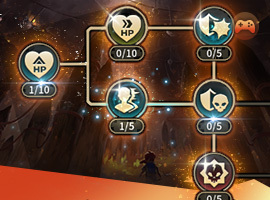 Growth[Game-Guide] Power2024-05-16
Growth[Game-Guide] Power2024-05-16 -
 Growth[Game-Guide] Modify Equipment : Enhance, Polish, Bless, Upgrade2024-05-15
Growth[Game-Guide] Modify Equipment : Enhance, Polish, Bless, Upgrade2024-05-15 -
 Growth[Game-Guide] Collection Book2024-05-09
Growth[Game-Guide] Collection Book2024-05-09 -
 Growth[Game-Guide] Sculpture2024-05-09
Growth[Game-Guide] Sculpture2024-05-09 -
 Growth[Game-Guide] Skill2024-05-02
Growth[Game-Guide] Skill2024-05-02 -
 Growth[Game-Guide] Buddy2024-05-02
Growth[Game-Guide] Buddy2024-05-02