Growth[Game-Guide] Residence
2025-05-23 09:54
This is Darkgamer Game Guide.
You may check detailed explanation below.
※ Moonlight Sculptor: Darkgamer can be played on both Mobile and PC, This guide is based on PC Version.
※ Moonlight Sculptor: Darkgamer can be played on both Mobile and PC, This guide is based on PC Version.

Residence Surprise Notification

| ■ Residence Surprise Notification |
- Notification appears on the screen's center and left Residence icon when Surprise Dungeon or Traveling Merchant appears at the Residence.
| No. | Details |
| 1 | A message shows when the Traveling Merchant or Surprise Dungeon appears. |
| 2 | Click the button or enter the Residence to end the notification.
|
| 3 | This is the Button to move to the Residence.
|
- However, moving to the Residence is unavailable at the World Server.
- Click the Turn Off Notification button upon trying to end the notification at the World Server.
- The Notification Interval and Repeat Notification can be set at Residence → Settings.
- The Turn Off Notification button is automatically deactivated when all the set notifications end.

Residence

| ■ Entering Residence |
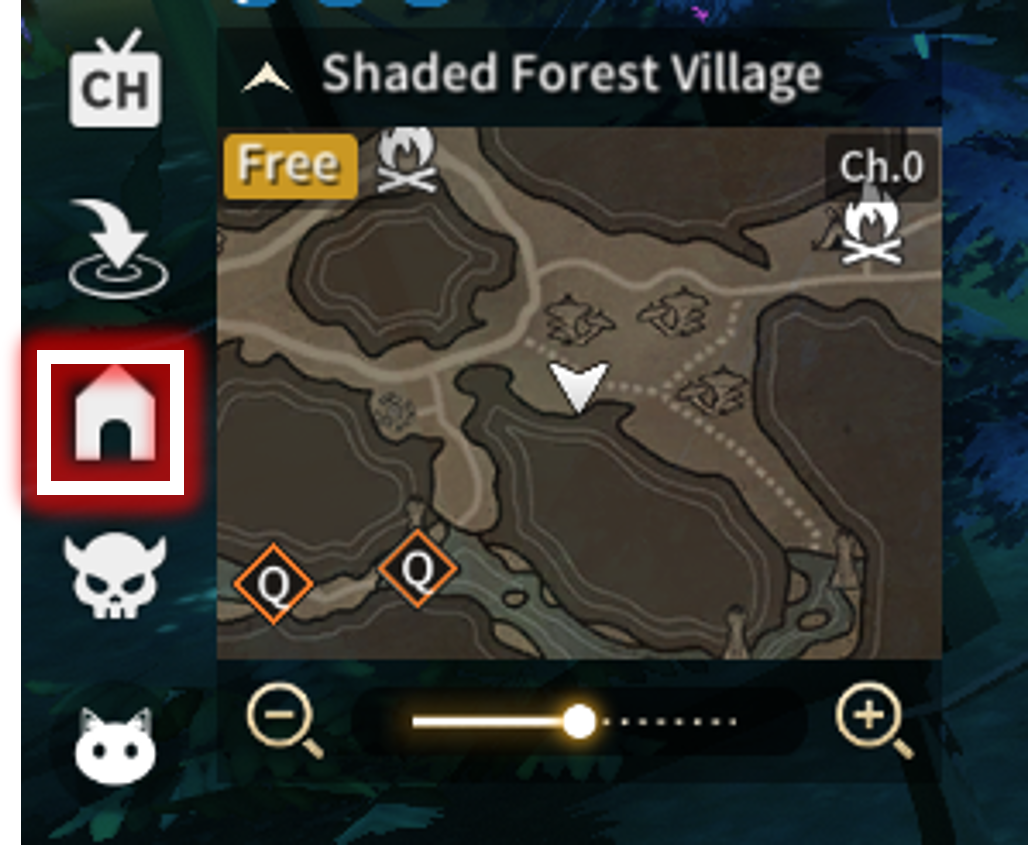
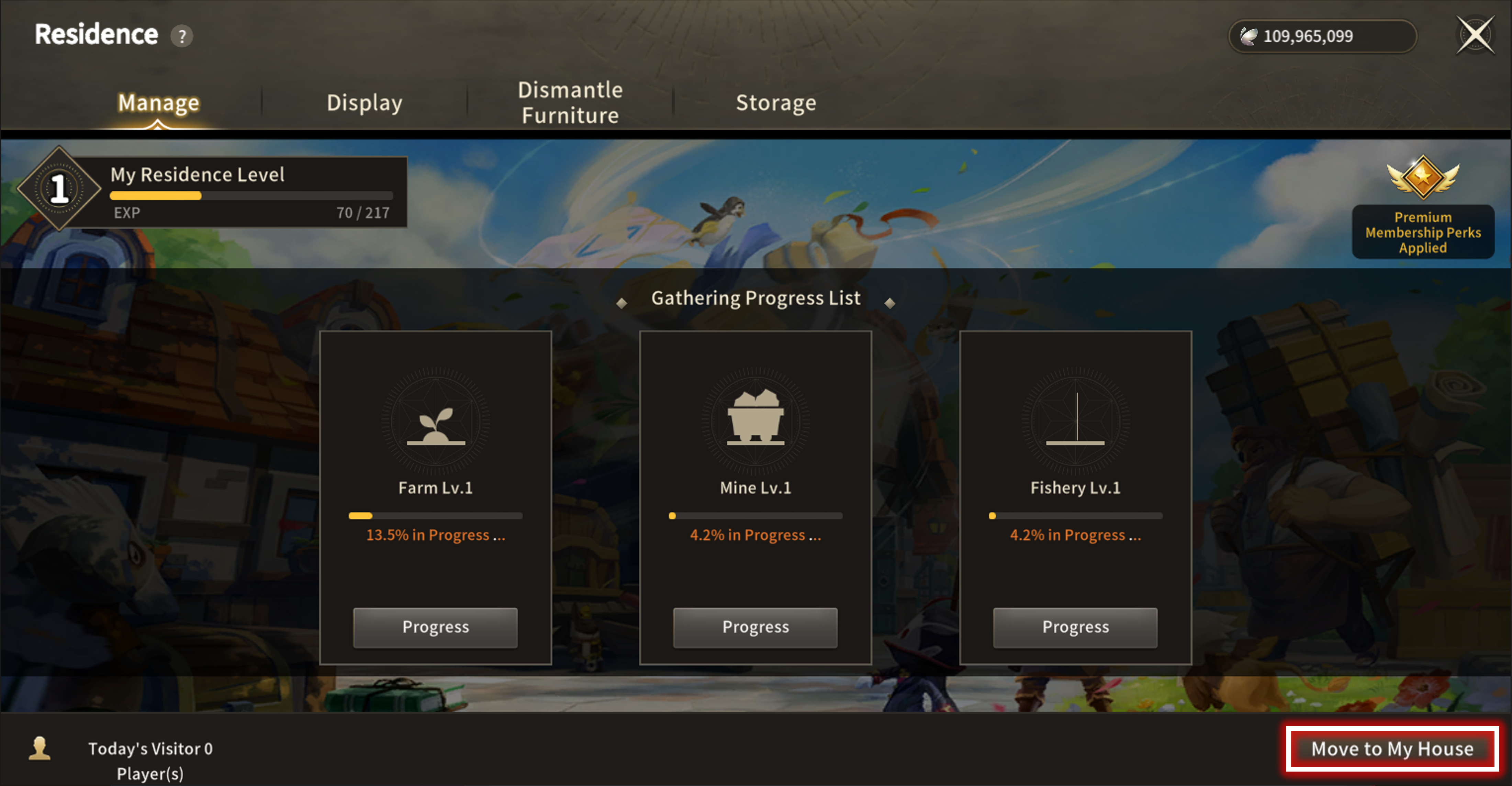
- Click the house-shaped Residence Button left of HUD or by the Residence Button in the Menu
- Lv.35 is required to enter the Residence UI
| ■ Manage Residence |
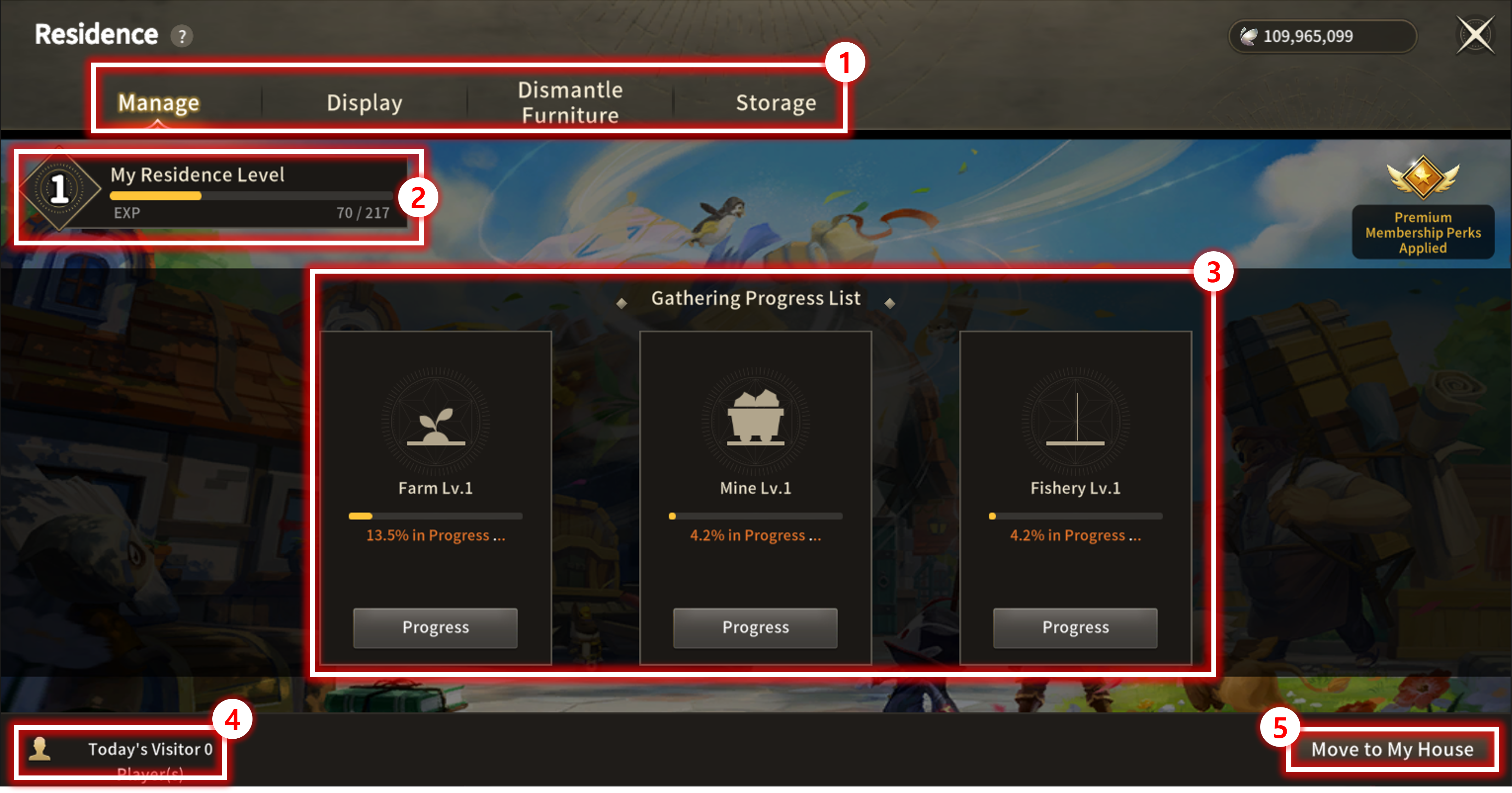
| No. | Category | Details |
|---|---|---|
| 1 | Menu | - Menu Bar to select a function |
| 2 | Residence Lv. | - Check Residence Lv, and Level Up the Residence |
| 3 | Facility Progress | - Display Progress Bar of the Facility production |
| 4 | Visitors Today | - Display No. of visitors Today |
| 5 | Move to Home | - Button to move to Residence Home |
| ■ Display |
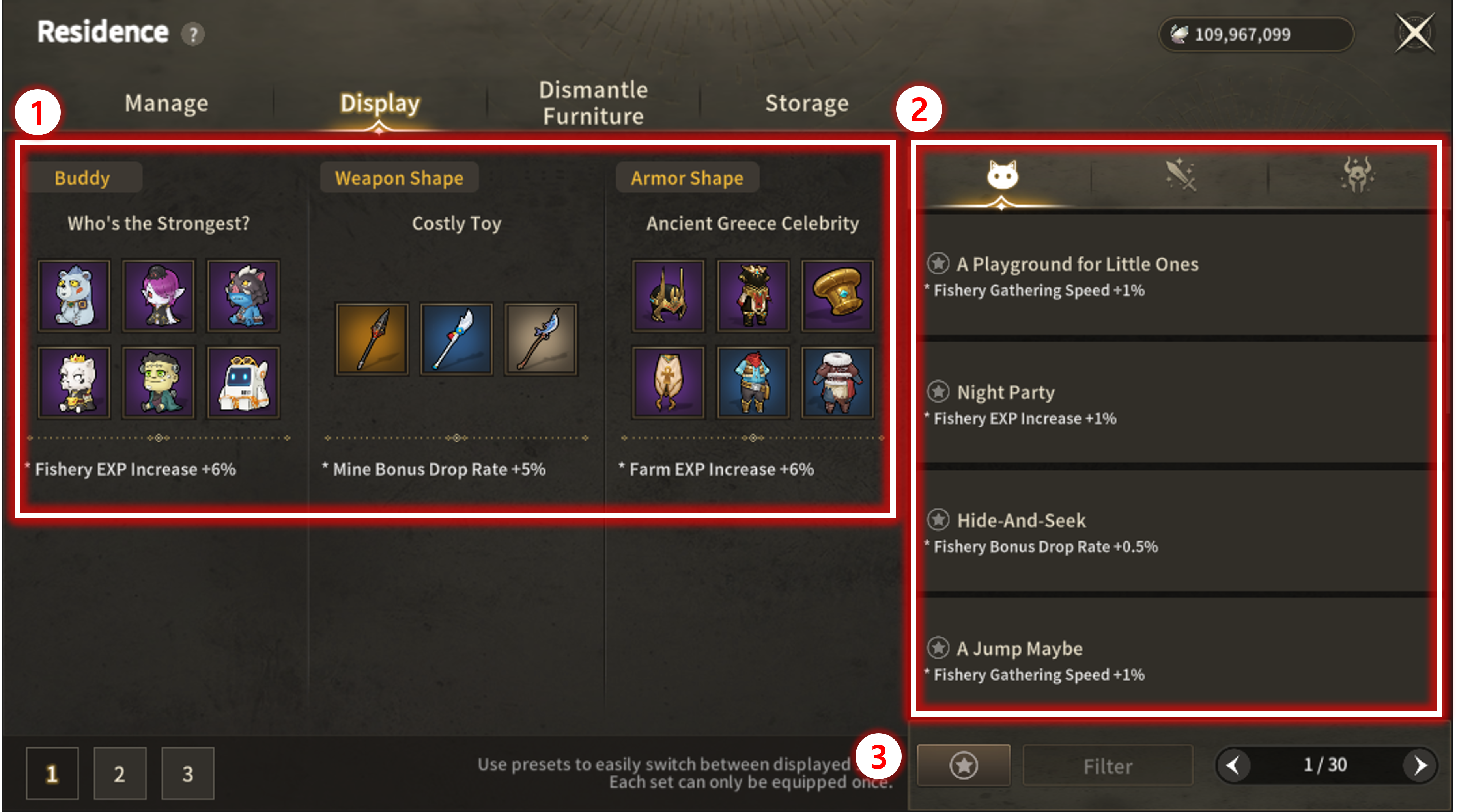
- Completed Sets of Buddy, Weapon Shapes, and Armor Shapes can be displayed at the Residence
- Displayed Sets provide efficient buffs to facility production
| No. | Category | Details |
|---|---|---|
| 1 | Current Display | - Shows currently displayed Sets and effects |
| 2 | Display Selection List | - Select and change to displayable Sets |
| 3 | Bookmark | - Displays Set Effects that are stored as Bookmarks |
| ■ Dismantle Furniture |
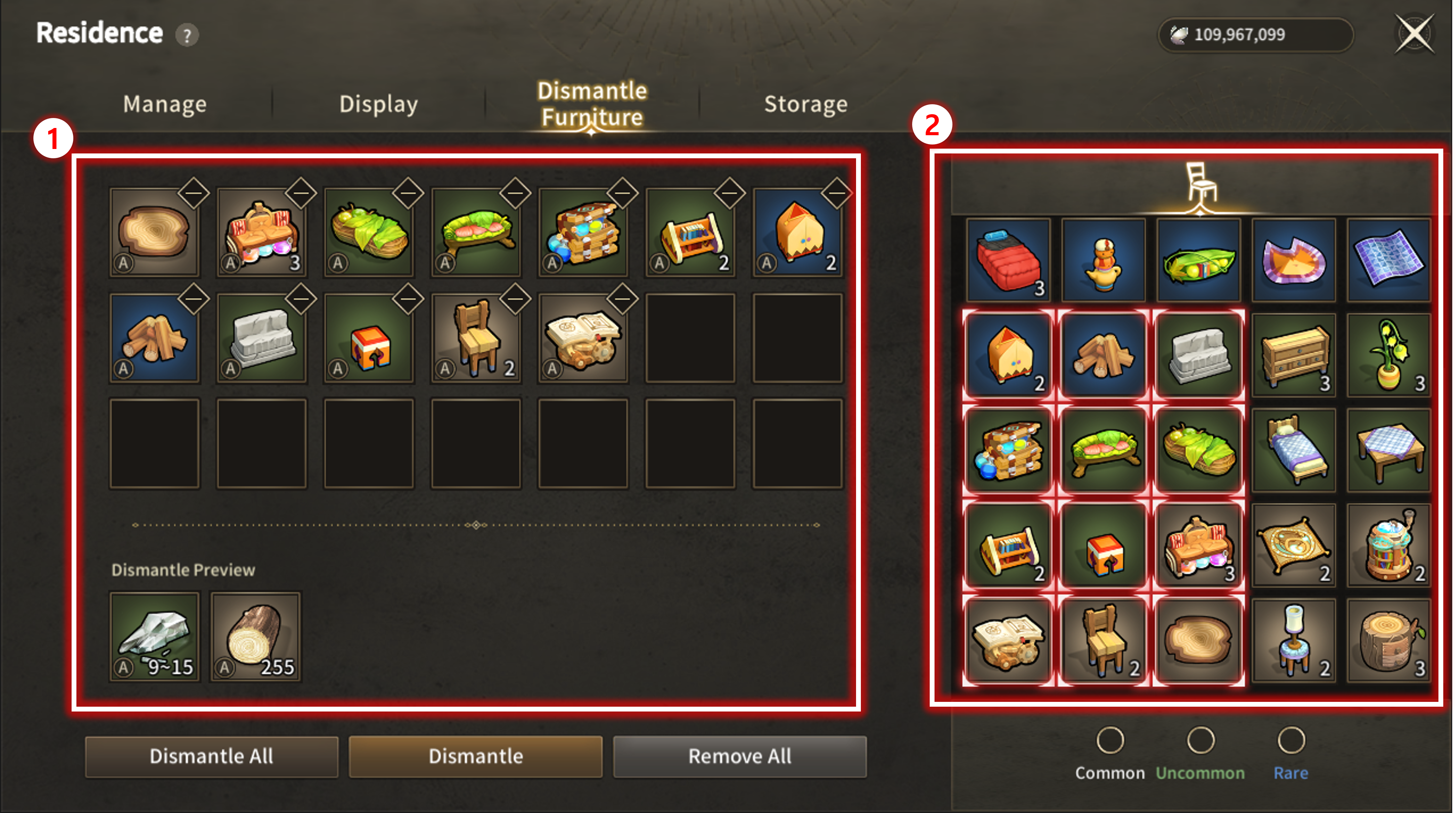
| No. | Category | Details |
|---|---|---|
| 1 | Dismantle List | - Selected items that are to be dismantled and the results |
| 2 | Item List | - Displays items that can be dismantled |
| ■ Residence Storage |
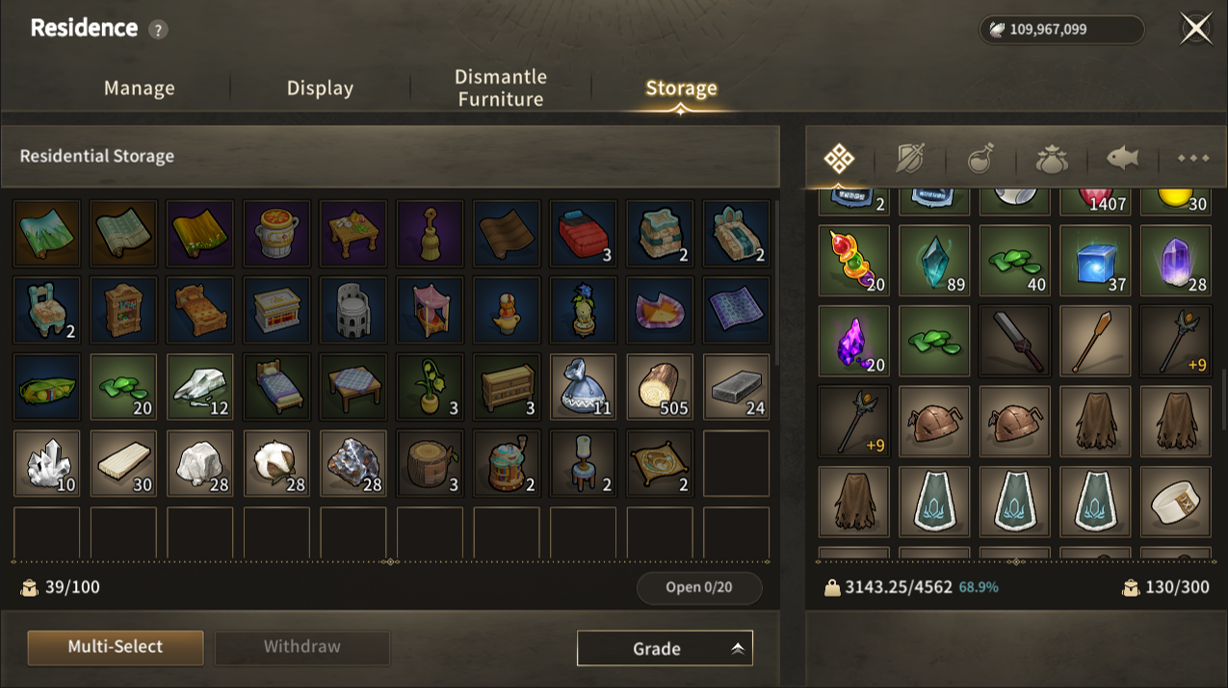
- Items acquired from Facilities, Dismantle Results, and Furnitures are stored in Residence Storage
- Items in the Bag cannot be stored in Residence Storage, and items except Furniture can be retrieved from the Bag

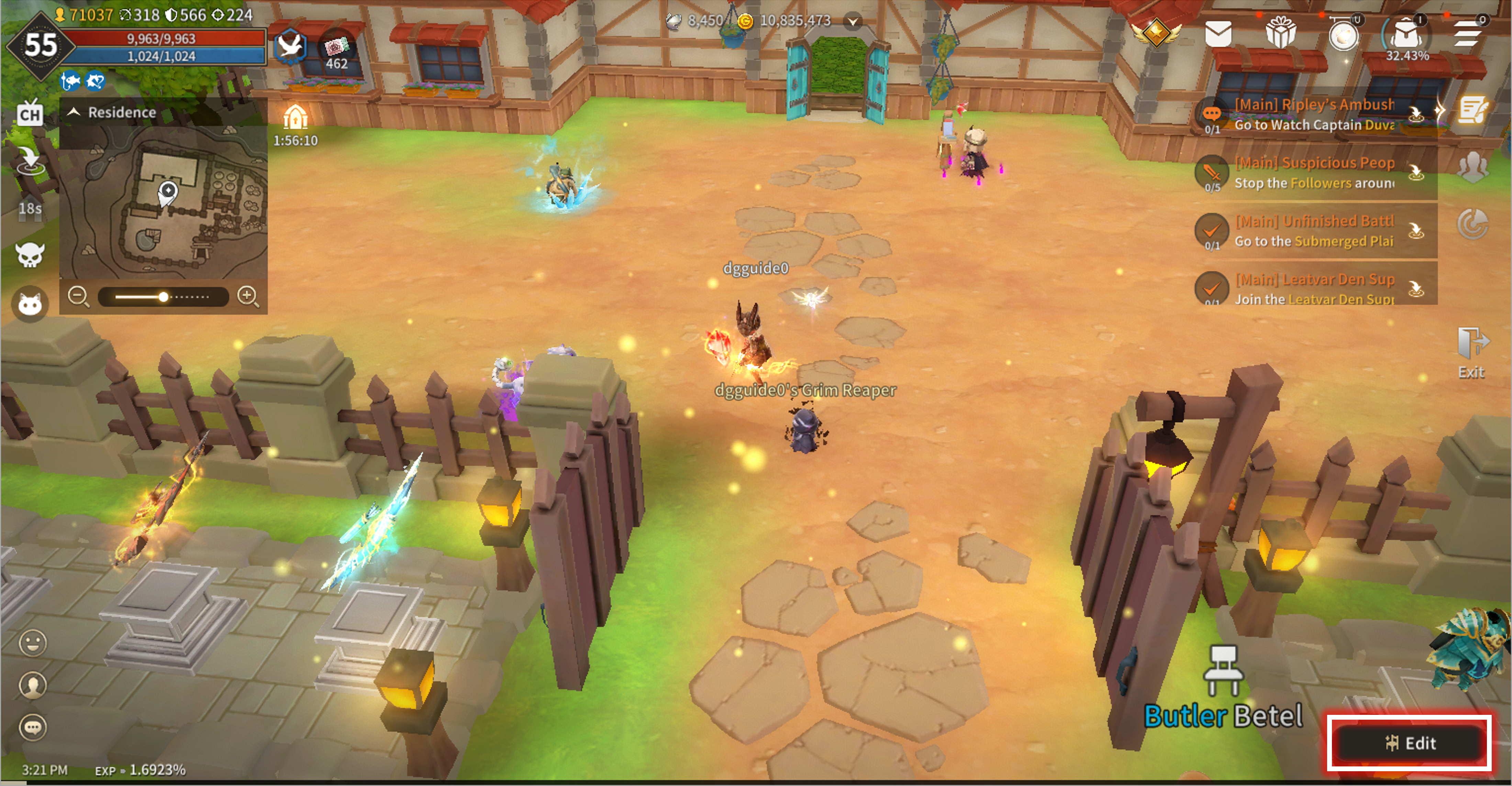
- Use the Edit button at the lower right corner to enter Edit Mode
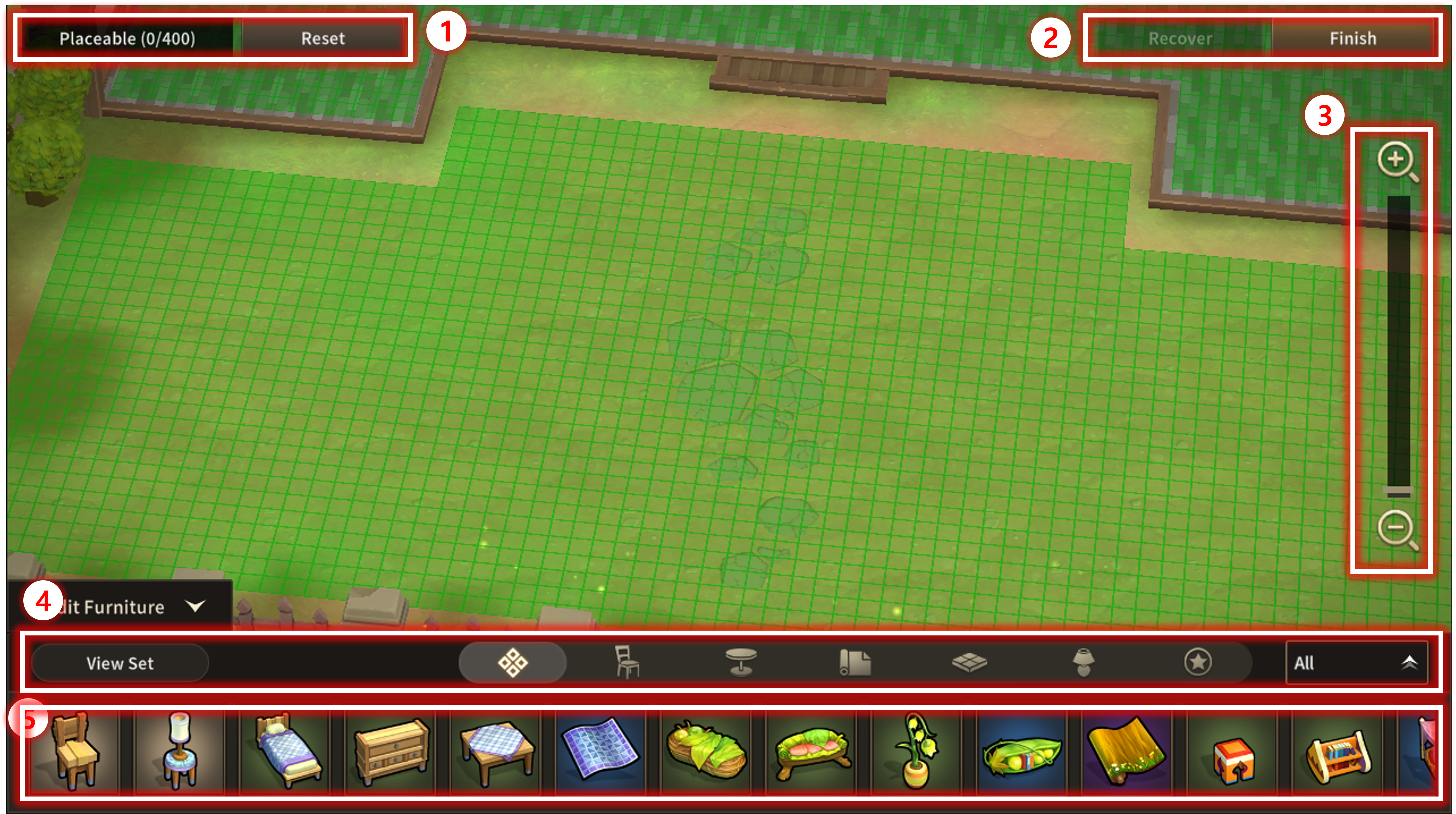
| ■ Residence Facilities |

- Items are produced in the Facilities regularly
- Produced Items can be retrieved by interacting with the Facility Manager NPCs
- Furniture Chests can be crafted by using material items produced from the Residence Facility
- Facilities can also be levelled up after levelling up the Residence
| Facility Name | Details |
| Butler | 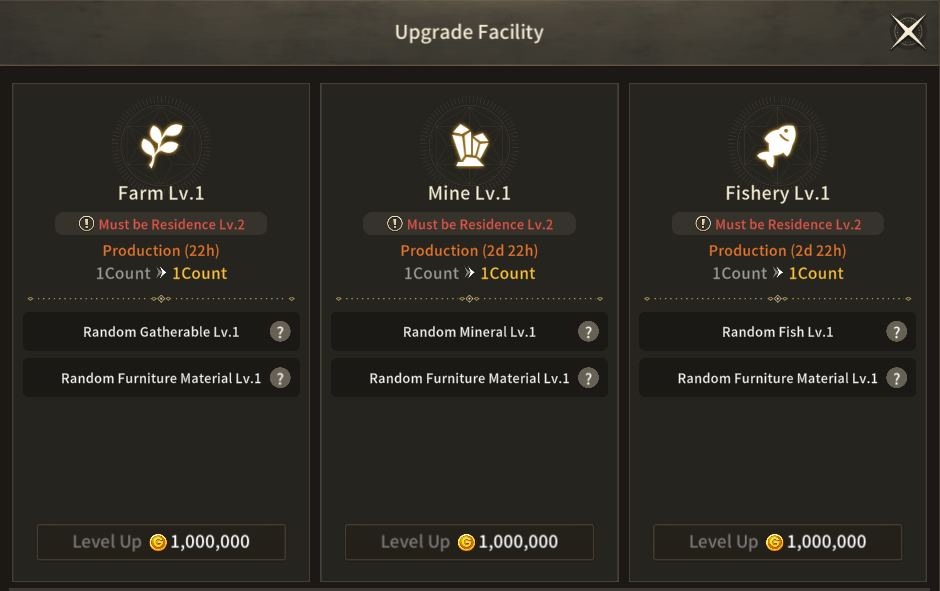 - Level-up each Facility in the Residence |
| Farm | 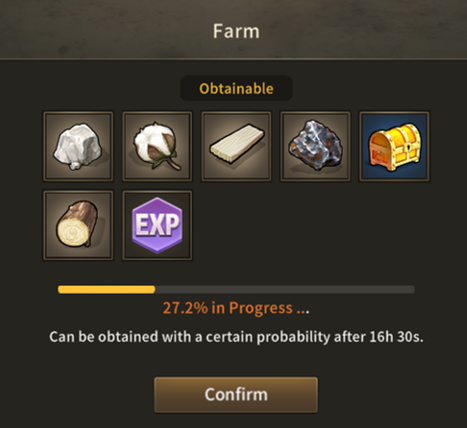 - Basic material items like Rock, Fiber, Wood, and Iron Ore can be acquired - Farming Energy Chest that contains rare items can be acquired rarely - Furniture materials can also be acquired rarely |
| Mine | 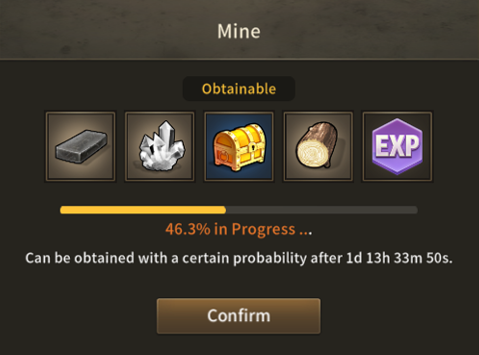 - Basic material items like Whetstone and Jewel can be acquired - Mining Ore Chest that contains rare items can be acquired rarely - Furniture materials can also be acquired rarely |
| Fishery | 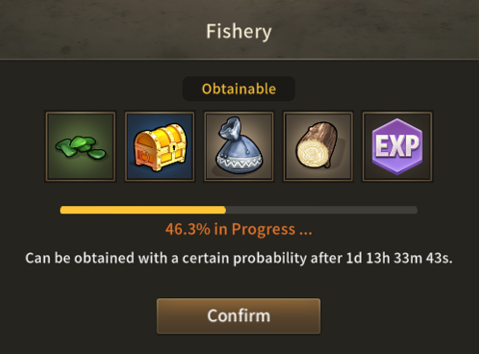 - Basic material items like Breath and Fish can be acquired - Fishing Essence Chest that contains rare items can be acquired rarely - Furniture materials can also be acquired rarely |
| ■ Placing Furniture |
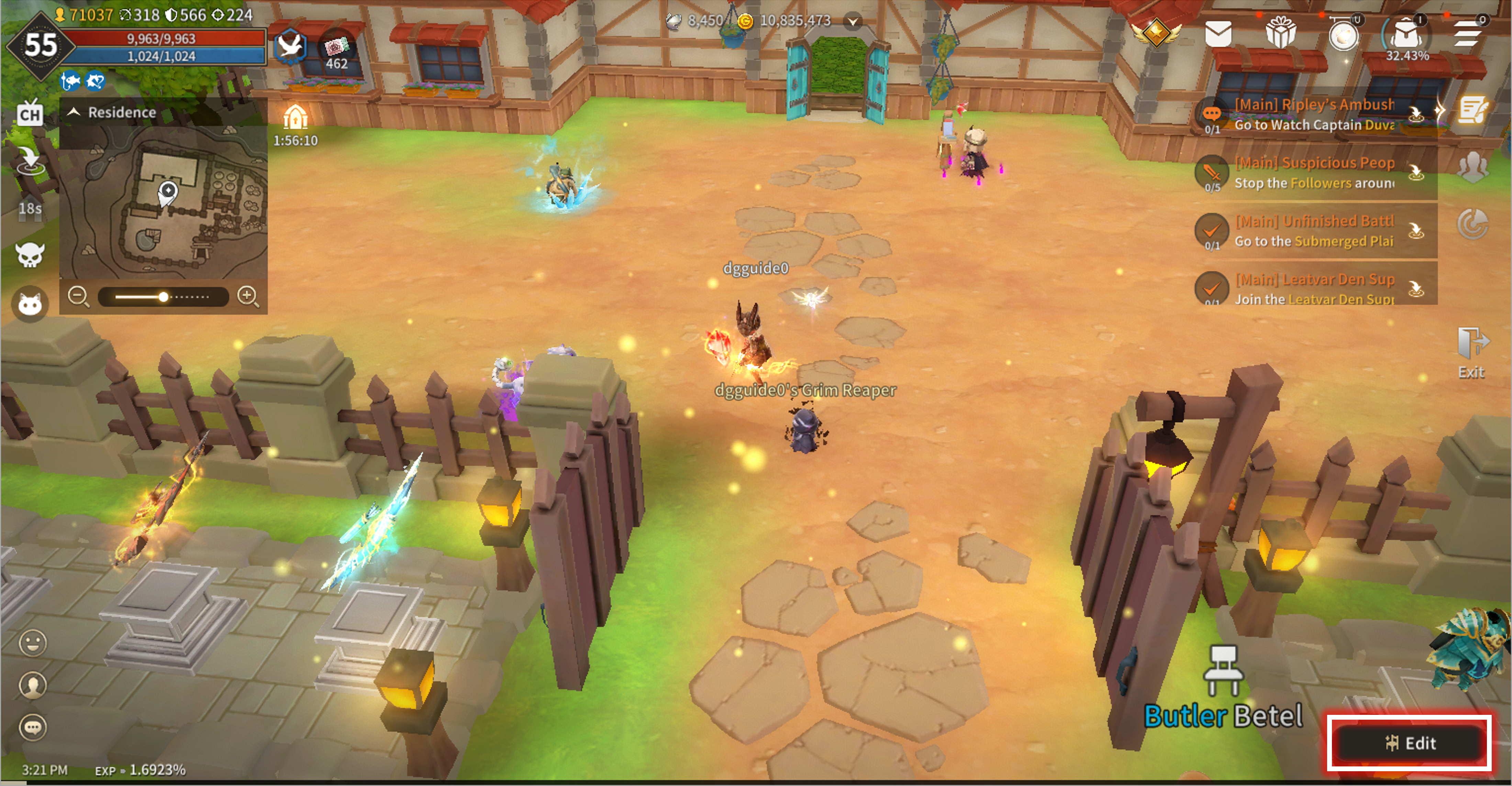
- Use the Edit button at the lower right corner to enter Edit Mode
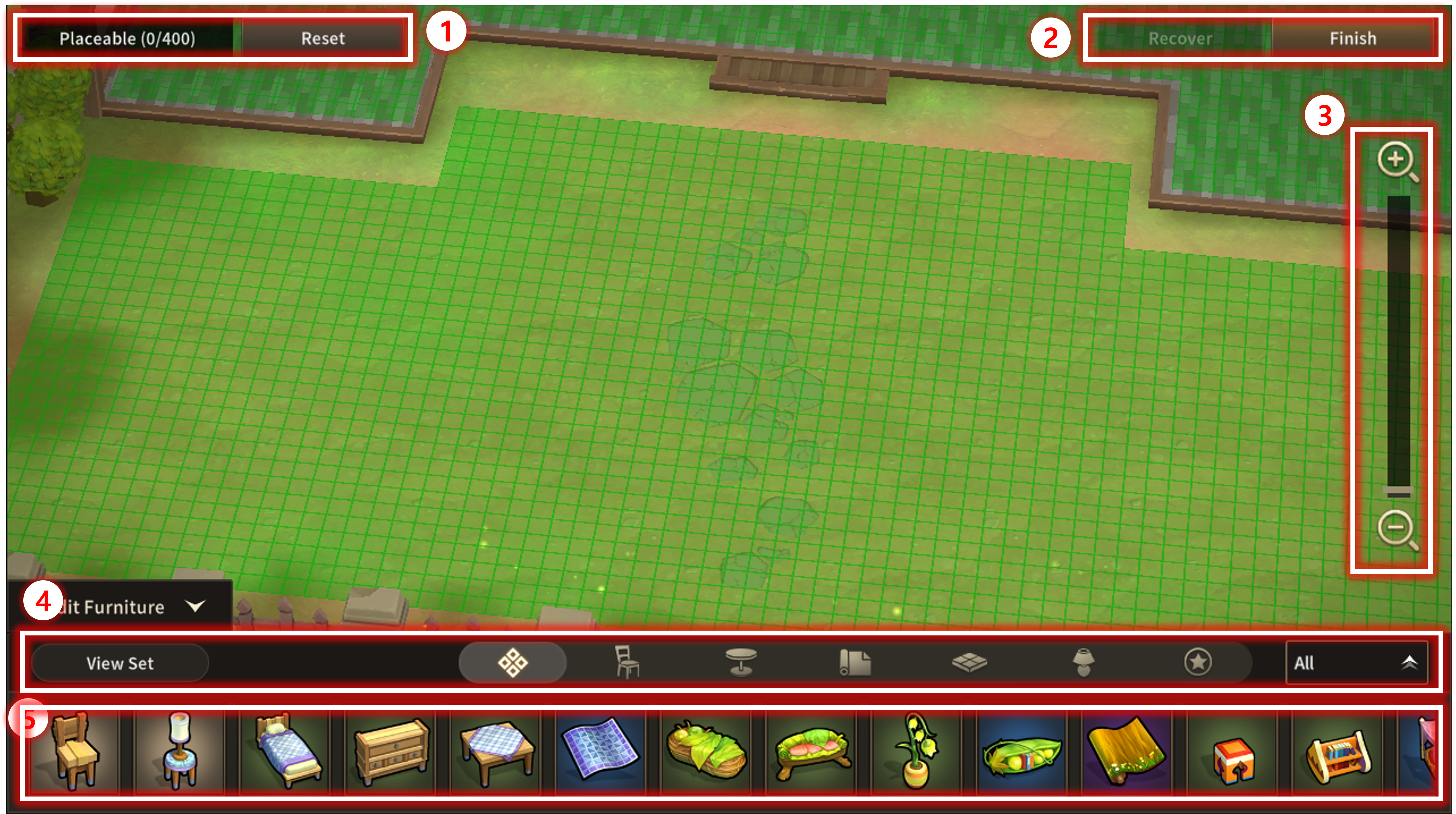
| No. | Category | Details |
|---|---|---|
| 1 | Place Amount & Reset | - Displays the maximum number of furniture that can be placed - Reset Button to retrieve all placed furniture |
| 2 | Revert & Finish | - Revert Button to cancel the most recent Furniture placement - Click Finish to save the current placement |
| 3 | Zoom Slider | - Change camera zoom in Edit Mode |
| 4 | Furniture Filter | - Filter Furniture according to category
|
| 5 | Furniture List | - Display the list of furniture that can be placed
|
※ This guide was produced under test environment.
※ Impersonating Character Name used in the guide can lead to account sanction.
-
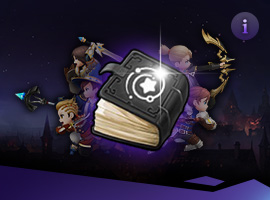 Class[Basic-Guide] Skill Guide - Common2025-11-18
Class[Basic-Guide] Skill Guide - Common2025-11-18 -
 Combat[Game-Guide] Guild Invasion2025-10-22
Combat[Game-Guide] Guild Invasion2025-10-22 -
 Growth[Game-Guide] Jumping2025-09-10
Growth[Game-Guide] Jumping2025-09-10 -
 Class[Game-Guide] Secondary Class2025-09-10
Class[Game-Guide] Secondary Class2025-09-10 -
 Class[Basic-Guide] Skill Guide - Secondary Class2025-09-10
Class[Basic-Guide] Skill Guide - Secondary Class2025-09-10 -
 Combat[Game-Guide] Mirkhan Tower2025-05-02
Combat[Game-Guide] Mirkhan Tower2025-05-02 -
 Class[Basic-Guide] Skill Guide - Waterpainter2025-03-31
Class[Basic-Guide] Skill Guide - Waterpainter2025-03-31 -
 Combat[Game-Guide] World Arena2025-02-12
Combat[Game-Guide] World Arena2025-02-12 -
 System[Game-Guide] Damage Skin2025-01-08
System[Game-Guide] Damage Skin2025-01-08 -
 Combat[Game-Guide] Scramble2024-12-05
Combat[Game-Guide] Scramble2024-12-05 -
 Combat[Game-Guide] Dungeon (Modified)2024-12-04
Combat[Game-Guide] Dungeon (Modified)2024-12-04 -
 System[Game-Guide] Convenience2024-10-16
System[Game-Guide] Convenience2024-10-16

